“CTRL-F” is a free Android app to search for a word in printed text. Just capture photo of any printed text, and this app will extract all the text from that. You can then specify the word that you are searching for, and this app will search the word for you.
Do you miss the native CTRL-F feature of MS Word, while reading magazines, books, user instructions, or any other printed text? If your answer to this question is yes, then here comes a free Android app called “CTRL-F” which lets you easily search for a word in any printed text. Actually, what happens is to make the words in any printed document searchable, you need to capture a photo of that document using this app. After that, the app will use OCR to automatically process the photo and extracts all the words from it in order to make them searchable for you.
CTRL-F supports 50+ languages including English, Italian, Spanish, Japanese, Korean, Hindi, Russian, and much more. That means you capture the photo of any document printed in any of these languages to search for words in them. To get better results, keep the camera steady while capturing the photo and also crop the photo properly. After the result is generated, you can export the analyzed document as searchable PDF.
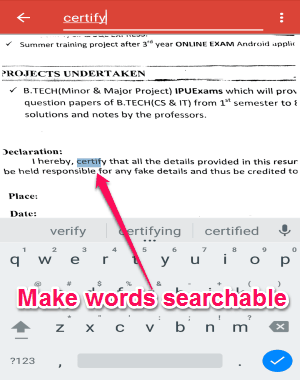
Note: This app doesn’t work with any handwritten text and some non-common text fonts.
How to Search for a Word in Printed Text on Android:
Step 1: When you launch the app, you’ll see a “Camera” button at the bottom of the main screen. Simply, tap on the button to open up the camera. Then point the camera towards the printed document and make sure that it is well lit. After that, click on the “Capture” button to take a photo of that document and then press the “Tick” button to proceed. It even lets you import existing photos of printed documents from the gallery.
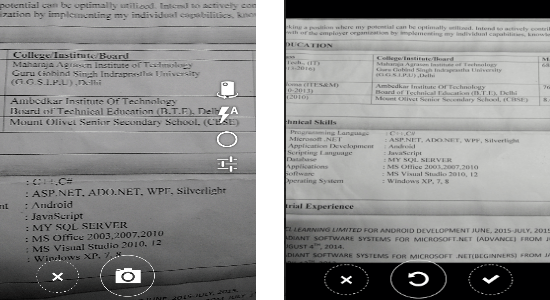
Step 2: As soon as you do that, it will load the photo and will ask you to crop it. You can easily drag the edges of the “Crop” box in order to crop the photo properly. It also lets you rotate the photo if you think it is necessary to include the printed text in the photo.
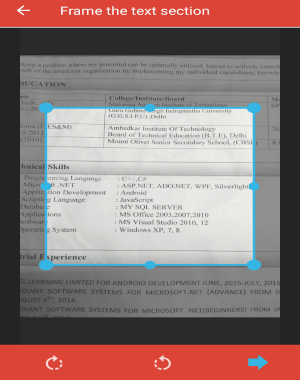
Step 3: When you’re done cropping or rotating the photo, go ahead and hit the “Arrow” button to proceed and select the document language. Initially, it will show only three pre-defined languages (English, Spanish, and Deutsch) which you can use for your captured photo. But, if you want, you can use all the other available languages (like Russian, Albanian, Hindi, German, Japanese, Korean, Bulgarian, Chinese, Croatian, Czech, etc.) by installing the language packs. To install other language packs, click the hamburger icon and then select the option “Manage Languages”.
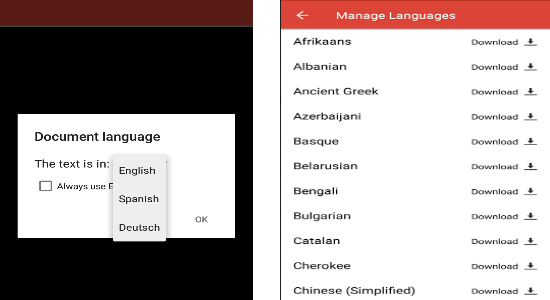
Step 4: After selecting a language, click “OK” and the app will automatically start processing the photo and reading the text. Once the analysis is complete, all the words in the photo will become searchable, which means you can use the “Search” icon to search and find any word in that printed document. To search for a word in the analyzed document, tap on the “Search” icon and then type anything tin the search bar at the top. After that, the app will automatically find the word for you. You can even save the document as searchable PDF file on your Android phone.

My Final Verdict:
CTRL-F is a very useful app for Android that lets you easily search for words in any printed text. All you got to do is capture a photo of the printed document, and the rest will be taken care by the app. After the document is analyzed by the app, you can simply use the search function to find any word you want. No more sliding your finger over any printed document to find any particular word, as you can easily use this app to make the printed words searchable.