APK Downloader for Windows is a freeware which lets you download APK files for all Android apps to your Windows PC. This software is absolutely free to use. This freeware is available for Windows XP, Vista, 7, 8, and 8.1 running PCs. The only thing you need to provide is Google Play URL of the app or Package Name of the Android app whose APK file you want to download (however, the Google Play URL option didn’t work for me, but it is very easy to get package name from Google Play URL, as I have explained later). The best thing about this freeware is that it a portable application, with no need of any installation. Just download and run on your PC to download APK files.
Do note that you can download APK of any Android app with this software, even if the app is not available for your phone or your country.
This freeware also displays app icon, download size, and current version which helps you in checking whether it is the same file which you want to download. The freeware comes with a default folder where it stores all APK files downloaded via it.
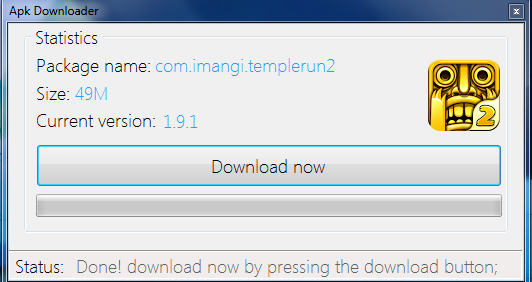
Using this Free Android APK Downloader for Windows:
APK Downloader for Windows is a really easy to use freeware. First of all, you have to download the ZIP file of this freeware, which you can get by clicking on the link at the end of this review. Remember to download the correct version for your Windows version as it has two separate files: One for Windows XP/Vista and other for Windows 7/8/8.1. After downloading this, go to the location where you have downloaded the zipped file and extract it. Click on the Green colored icon to launch APK Downloader for Windows.
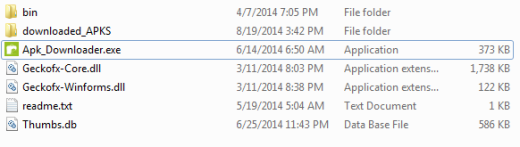
Note: Don’t rename or move any file from the complete downloaded folder.
On clicking the icon, you will see the APK downloader for Windows as shown below. You can see the text box for entering the Package Name of Android app’s APK file, which you want to download. It also says that you can also enter Google Play URL of the app, but it didn’t work for me. So, I will recommend you use Package Name.
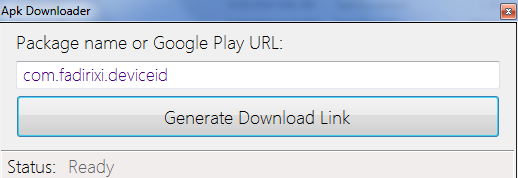
As I mentioned in the beginning, it is very easy to get Package name from Google Play URL:
Whenever you will open any Android app’s Google Play URL, then it looks like this: https://play.google.com/store/apps/details?id=xxxxx. In this URL, this xxxxx part is the package name, which you have to enter in text box field. If you still find it difficult to find Package Name of any app, then you can also ask me for it in the comments.
When you have entered the correct package name, click on Generate Download Link button. In my case, you can see that I wanted to download Temple Run 2’s APK file so I have entered its package name.
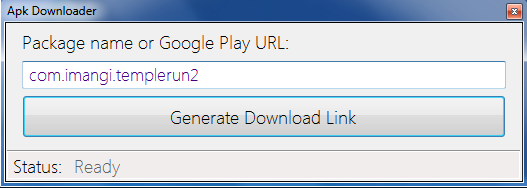
The downloader will take some time and it will display the app’s icon, download size, and current version. If this is the APK file of that Android app which you want to download, then click on Download Now button.

The download of APK file will start instantly and it will be downloaded quickly. When download gets completed, you will see the confirmation message as shown below.
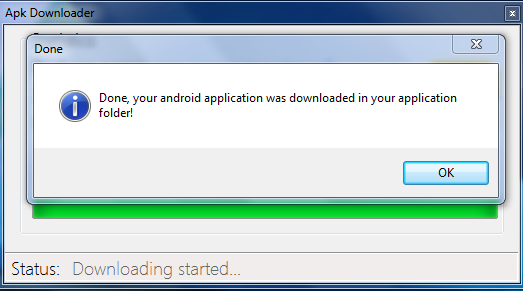
Click on OK dismiss this message and the downloader will open the location of downloaded APK file. Actually it is the downloaded_APKS folder within the main folder of this APK downloader.

You can transfer this Android file to your Android phone to install it. After this, go to the location where you transferred this APK file and tap on it to install.
You may also like: Free Android App To Share Installed Apps Apk Files: Share Apps.
Final Verdict:
APK Downloader for Windows is a really nice freeware to download Android APK files to your Windows PC. It is absolutely free and easy to use. I really enjoyed using it with no complaints of any kind. If you face any problem, then do cross-check the package name entered by you. Do give it a try.