This article explains a simple method to mirror Android camera to PC. As you might already know, you can cast your Android phone’s screen to a PC and a compatible TV. Casting Android screen to TV either requires a screencasting hardware device such as Chromecast whereas casting it to PC can simply be done with the help of a software. Apart from screencasting, you can also mirror the Android camera to PC.
Screencast is a free Android app that allows you to mirror Android Camera input to a PC. With this app, you can mirror the viewfinder of primary as well as the secondary camera of the phone. You can pick which camera input you want to share. Doing that starts a local server on your network and gives you an address that you can visit on your PC to get the camera input. Apart from camera input, you can use this app to mirror the Android screen as well.
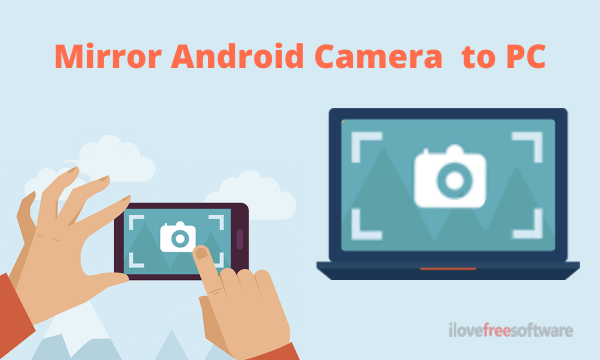
Also read: How to Use Android as Second Display for PC Free?
How to Mirror Android Camera to PC?
To mirror Android camera to PC, install the Screencast app on your phone. After installing the app, make sure your Android phone and PC are connected to the same network or through a common network. After that, launch the app and choose a source for the mirror. This app lists both cameras and a screen option as the source. To mirror the camera simply pick the camera that you want to mirror. Doing this gives you a local server address in the app.
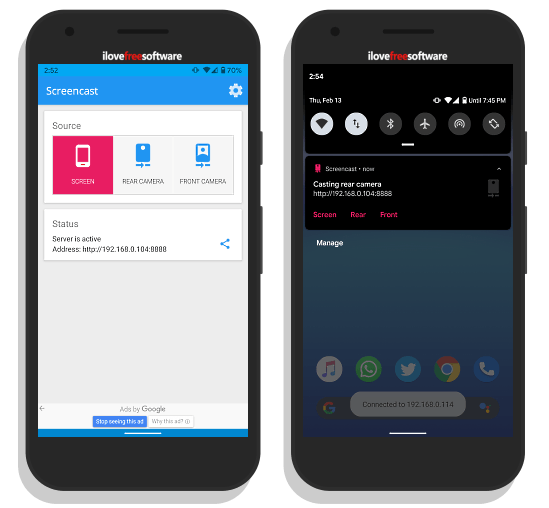
At this point, move to your PC and visit that address in your web browser. It takes a few minutes to connect and that mirrors the camera input to PC. The phone doesn’t show you the camera input; it is directly mirrored to the PC.
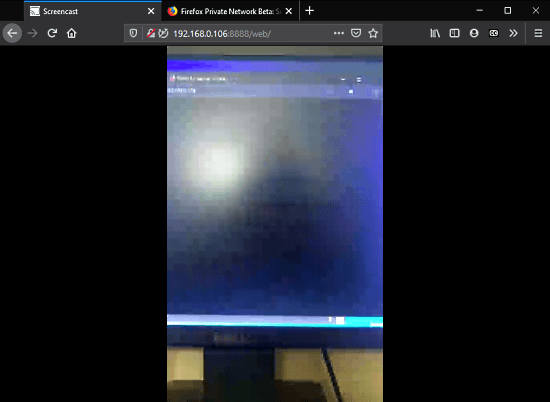
Once connected, you can switch between the camera if you want. If you do that, it again takes a few seconds to fetch the input and shows that on the PC. You also get a notification for the mirror that lists all three sources as well. You can switch the source from the notification as well.

From the app settings, you can change the port for the server. Having this option allows you to pick a custom port that can come handy if you are using other port services on your network. Apart from that, you can also adjust the streaming bitrate from the app settings. In case the mirror does not work for you, try lowering the steaming bitrate and it would work.
Closing Words
This is how you can easily mirror the Android camera to PC. This method works with any PC that shared the same network with your phone despite the operating system. You can use it with Windows, macOS, Linux, ChromeOS, or any other OS with network access and a web browser. Give it a try and share your thoughts with us in the comments.