This tutorial talks about how to set different wallpapers for each home screen in Android. In the following tutorial I have listed few Android apps to do the same. Using these free Android apps, you can easily set different wallpaper for different home screen of your phone. You can choose a desired wallpaper from the gallery for each home screen, add transition effects, change image quality, and much more.
Using separate wallpaper for each home screen can be a nice tweak to enhance phone’s appearance. If you want to add different wallpapers for the different home screens in your Android phone, then this tutorial will help you.
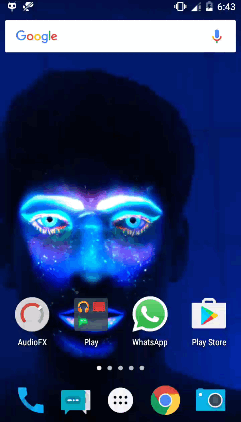
So, let’s find out what it takes to set different wallpaper for each home screen in Android.
How To Set Different Wallpaper For Each Home Screen In Android?
FiveWallpapers
FiveWallpapers is a free Android app to set different wallpaper for each home screen. Using this free app, you can easily set pictures of your choice as wallpapers for all the home screens. The app actually creates a live wallpaper by dividing it into exact number of sections as your phone’s launcher supports. And you can choose different photos from the gallery. And the best part is that you can add effects in your photo by basic fixing tools. You can control brightness, color level, crop, orientation and background color.
Follow these simple steps to get started with this app.
Step 1: Download and install FiveWallpapers app using the above link. After that, open it up and from its interface tap on Settings.
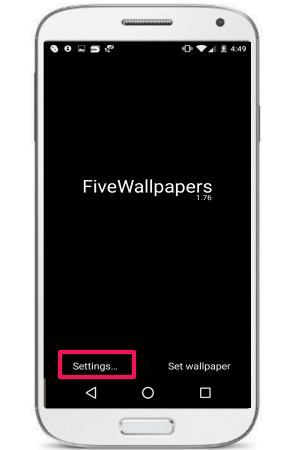
Step 2: It will detect how many screens are available on your Home screen. And based on that it will show you the same number of screens on the top side of its interface. To add an image as wallpaper on the respective screens, tap on it and it will open the file manager for you.
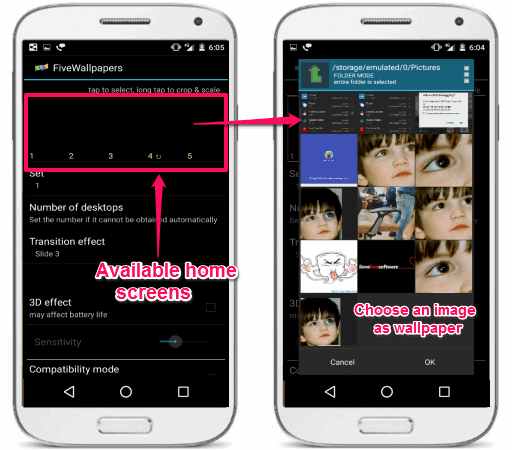
In the same way you can set images for all the screens.
Step 3: If you want to add some effect on a picture, then simply long tap on it to open the editor. From the editor you can crop, rotate, adjust view, change color, and you can add effects on it.
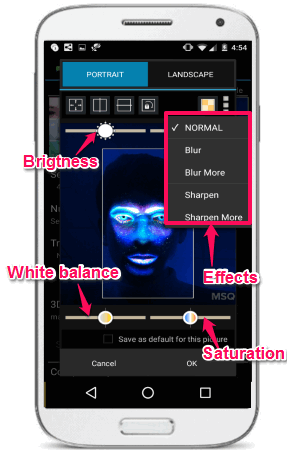
Step 4: Once done, click on OK button and return to the very first screen that I have showed you in Step 1. Tap on Set Wallpaper button, and after that all your home screens will have the wallpaper that you have set.
So, in this way you can easily set different wallpapers for each home screen in Android. I really like the fact that it also lets you edit photos before applying them as wallpaper. If you are a customization enthusiast, then I am sure you will like this app.
MultiPicture Live Wallpaper
MultiPicture Live Wallpaper is another free app to set different wallpapers for each home screen in Android. Though, the app does not have so many features as the above app has, but you will be able to set different wallpapers through it. The unique feature in this app is that you can specify a source image directory in it and then it will automatically set wallpapers randomly. Though, this is not mandatory, you can opt to keep the selected pictures as wallpapers as long as you want. Along with the wallpapers, you can also use some other options such as transition, add reflection to top/bottom, double tap to change pictures, and color depth.
Follow these simple steps to set different wallpapers for each home screen using MultiPicture Live Wallpaper.
Step 1: Download and install this app from the above link. After that, invoke it and when you see its interface, tap on the Setting button.
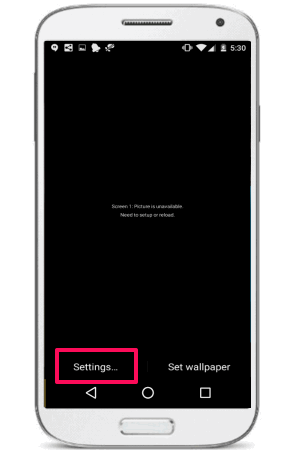
Step 2: Tap on the Add individual settings. After that it will ask you to specify the screen number. Specify the screen number, for example 1. Now, an option will be added on the same page named Screen 1 settings. Use the same method to create same number of options as there are number of available home screens in your phone. On my phone I have 5 screens, so I have added 5 such options.
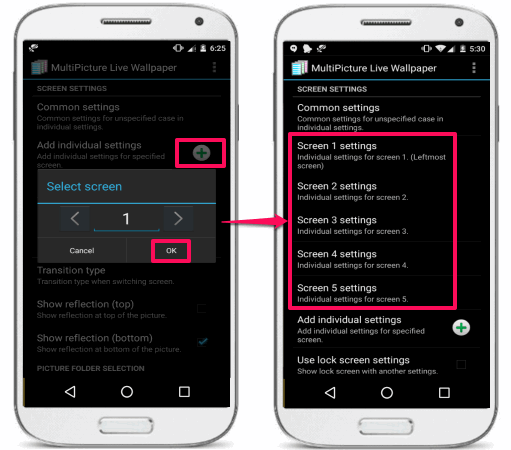
Step 3: Tap on any option the page that will open, tap on Picture source. After that it will ask you to specify an image for that home screen. Also, you can choose an album for your home screen, if you want to randomly change wallpaper on the selected home screen.
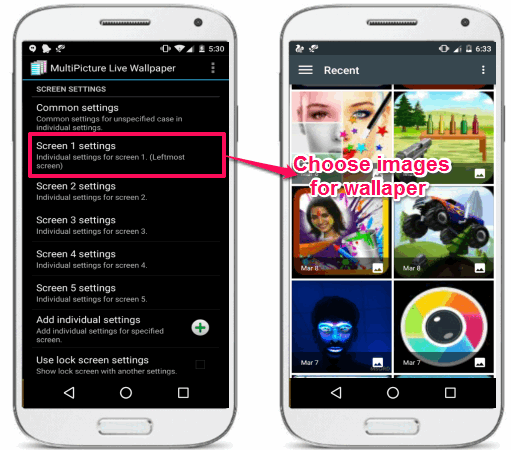
Use the same process for all the home screens.
Step 4: After you have done specifying images for all the home screens, return to the main screen that I showed you in step 1. And hit the Set Wallpaper button.
At the end of step 4 the wallpapers will be applied on all the home screens, as you have specified. Apart from this, you can also configure various other options such as Transition type, add reflection, picture change interval, and many others, all from the app settings.
So, in this way you can easily set different wallpapers for each home screen in Android using this free app. The process of using this app is a bit tedious, but in the end the result will be satisfactory.
Multiple Wallpapers
Multiple Wallpapers is a simple app to set different wallpapers for each home screen in Android. Using this free app you can set many pictures as wallpaper by simply drag and drop. The app is very simple and doesn’t have other customization options like above apps. You can only crop the picture and specify the layout as Best fit or full screen. You can add as many pictures you want depending how many screens are available on your Android home screen.
Getting started with this app is very easy. First, grab it using the above link and then open it up. You will find two buttons on its interface: one for adding images and another for applying the wallpaper. Use the add button to select images for home screens. If you want to crop images, then you can choose the crop option to do that. When you are done, simply tap on the Set wallpaper button to apply these images as wallpaper.
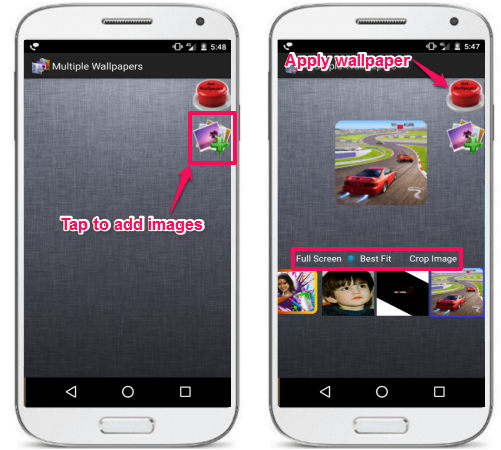
So, it was another app to set different wallpapers for each home screen in Android. The app has a pretty simple interface and you can easily configure it to use it.
Closing Thoughts
These were some pretty awesome apps to set different wallpapers for each home screen in Android. Using any of these apps, you can easily set different wallpapers for different home screens.