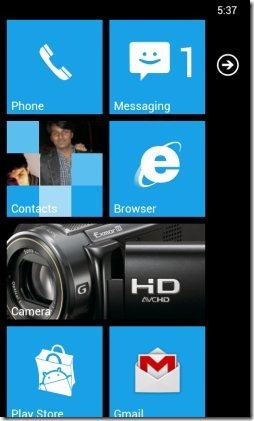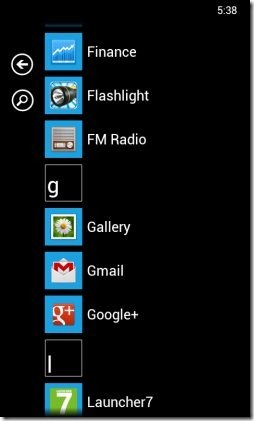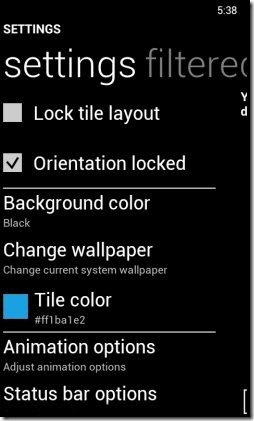Launcher 7 is a free Android launcher app to make Android look like Windows phone. The launcher app provides Windows 7 look on Android. For users who like the interface of Windows phone, they would definitely like this Launcher 7 app for their Android device. After applying the launcher, your Android phone’s interface looks as if you are using a Windows phone.
The app icons and browsing of apps becomes same as Windows phone. The app icons are displayed in the form of tiles. You can easily configure the home screen by adding app shortcut icons of your choice. All the app icons which you add-on home screen of the launcher app looks same as of Windows phone.
Launcher 7 app is the best launcher app for Android which I found as of now. Earlier also I have reviewed about Windows 7 Go Launcher EX Android theme, but that app is not up to the level of Launcher 7. Windows 7 Go Launcher EX Android theme is not a bad Go Launcher EX theme. However, if I have to choose from the both the launcher apps, then I would prefer choosing Launcher 7 for my Android phone.
Moreover, this Android launcher app is supported on even basic Android version which starts from 2.1 and up. Launcher 7 app has two homepages to swipe and access the installed apps. The main homepage contains the tile look and the other has a simple list view app icons displayed. It is recommended to add some basic app icons to the main homepage of the app, so that it becomes easy for you to browse the required apps quickly directly from the main homepage.
How To Use Android Launcher 7 App?
Install Launcher 7 app and then press the home key on your Android. Now select Launcher 7 and make it as your default Android launcher. Now, You will see no apps added on the main home screen. Swipe the screen to left and you will see the list of all the installed apps on your Android screen in the list view. Long press on any app icon and then select “pin to home screen” option. Adjust the settings of the tile as you like and then apply the settings. Now, you will see the app icon added to the main home screen in the tile view. Likewise, add the desired apps to your main home screen.
If you want to further customize the tile look, then long press on any tile and tap on the setting button of the tile. You can then change the tile color and text color of the tile. The launcher app even allows you to change the app icon. You can easily select any image from your external storage and then change the app icon image. If you want to move any tile to other location, then long press on the tile and then drag the tile to the location at which you want to place tile.
Nice Launcher Settings Options:
Background color: You can change the background color to black, white, or make the launcher to display the system wallpaper in the background.
Change wallpaper: Application settings allows you to change your Android’s wallpaper with ease.
Tile color: Change the tile color to display on your main home screen.
Animation options: You can select the layout animation as fly animation, fade animation, and no animation. Let the launcher animate while scrolling, stop the wallpaper to scroll, enable following orientation, and enable bouncy scrolling.
Status bar options: Status bar settings of the launcher app is one best settings of the app. You can make the status bar visible or hide and select the status bar color. The launcher makes your status bar look like WP7 style status bar, make the status bar transparent, set the time of status bar icon visibility, and display or hide the battery percentage.
Application drawer: Enable or disable transparent app icons, hide search button, black text color, disable index letters, and hide icons from the drawer.
Widget view access: You can change the widget view access to menu, button, and swipe.
There are other settings too in the free version of the Launcher 7 app. These stated above are the ones I liked most.
Install Launcher 7 App:
Launcher 7 app can be downloaded and installed from Google Play store from thislink. Scanning the QR Code below gives you the direct download link of the app.
Launcher 7 app changes the look of your Android phone and lets you browse apps like you browse in some Windows phone. If you are bored with your default Android look, then install this Windows launcher app to feel the immediate change.