Here are 5 best free PDF merger software for Windows 10. You can add multipage and single page PDF files and create a single PDF using any of these software. Some of these software also let you split PDF files. Some unique and interesting features also come with these PDF merger software. For example, you can add password protection to output PDF, convert images to PDF, set the page range for input PDF files to get the output PDF, set editing, copying, and printing rights, etc.
So, apart from just merging PDF files, you will get the benefit of other features also. Let’s start with the first free PDF merger software for Windows 10 available in this list.
PDFMate Free PDF Merger
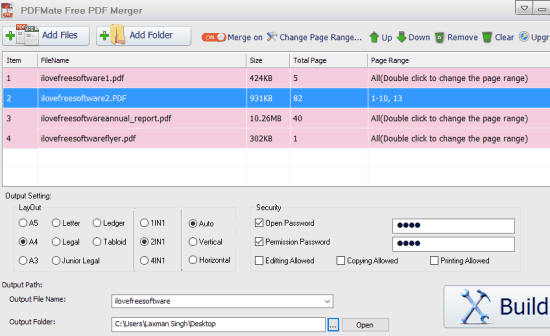
PDFMate Free PDF Merger is one of the best free PDF merger software for Windows 10. I am highly impressed with its two unique features: add the page range and password protection for output PDF file. Other software let you merge all the pages of input PDF file to generate the final output. But, this software lets you set page range (like 1-10, 13, 15-17, etc.) separately for each input PDF and then merges them to create an output PDF file. Also, you can set a custom password for the output, which is another very useful feature.
The software has some other interesting features also. You can add JPG, BMP, PNG, TIF, and TIFF files and convert them to a single PDF file. So, it can also be used as image to PDF converter software.
Also, before generating the output, you can set the output PDF layout (A5, Letter, 4IN1, Legal, etc.). So, pretty good features are available in this software, and that’s why it is my favorite PDF merger software in this list.
You can also click here to read its full review.
PDF Splitter and Merger
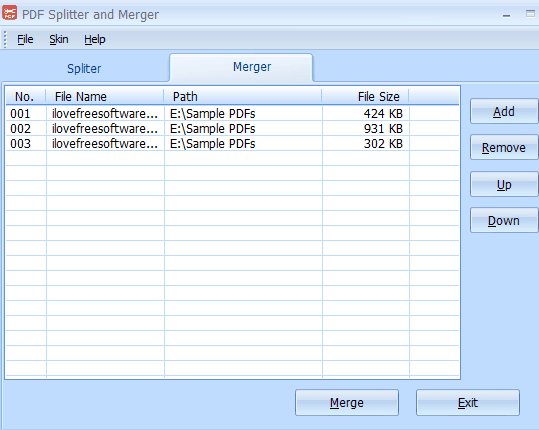
PDF Splitter and Merger is a very good PDF merger software for Windows 10. Merging the PDF files is quite easy with this software. You only have to add multiple PDF files, arrange their order, and press Merge button to get the output. You can select any output folder to save the merged PDF on your PC. Also, its name itself indicates that you can also use it to split PDF files. However, only one PDF file can be splitted at a time.
Merging process is very simple, but for splitting the PDF files, there are a couple of options that you can adjust. You can set the range of pages to split PDF, save only odd or even pages, or set custom page range to split the PDF.
PDF Stapler
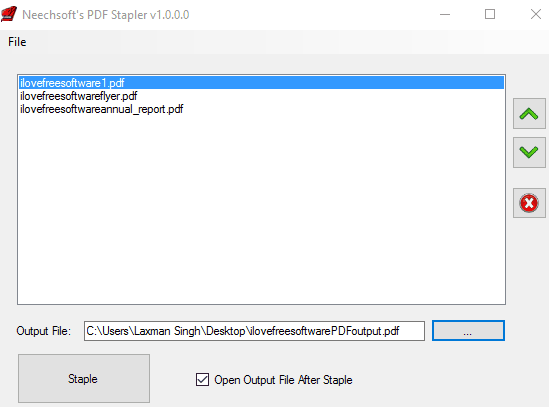
PDF Stapler is a very simple free portable PDF merger software for Windows 10. In just 3 steps you can merge multiple PDF files to generate a single multipage PDF file. You need to drag n drop PDFs on its interface, set the output location, arrange the order of PDF files, and press the Staple button. The output will be generated quickly.
There is also an option to automatically open PDF file with default PDF reader that you can enable as per your wish. There are no other options but to merge PDF files on Windows 10 PC, it’s definitely a good software.
Its full review is here.
PDF Merge
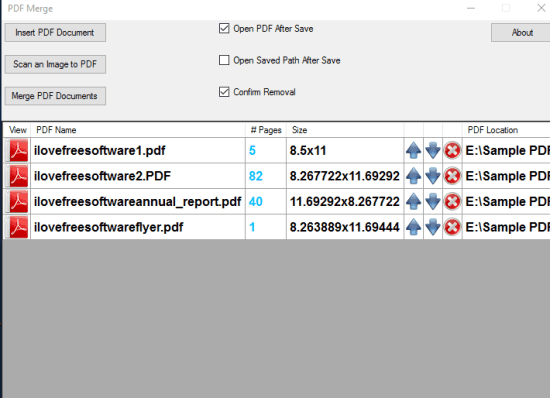
PDF Merge is a very simple software and has only basic options. However, to merge multiple multipage PDF files as a single multipage PDF file, it is quite a satisfactory option to use. You can add multiple PDFs and use Merge PDF documents button to get the output. Before merging the PDFs, you can arrange their orders.
The software also provides some information related to input PDFs. For example, you can see the total number of pages available in the PDF file, PDF name, location, and size.
Read its full review.
PDFMerge
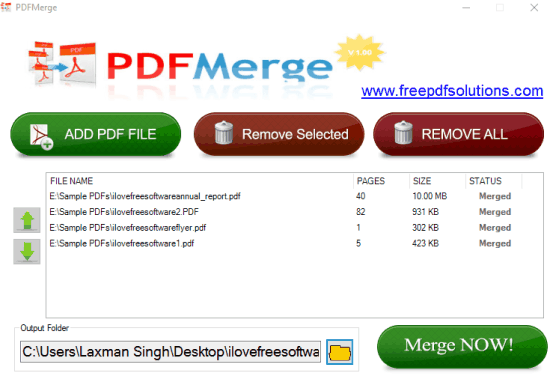
Another simple PDF merger software for Windows 10 in this list is “PDFMerge“. It has a self-explanatory interface. You need to add PDF files one by one and then the list of input PDF files will visible on its interface. Apart from that, you can also see how many total pages are available in a particular PDF file. The PDF file size and its status (merged or in queue) is also provided by this software.
When you have added PDF files and arrange them, you can set the output folder and press Merge NOW! button. The whole process to merge PDFs takes only a few seconds but it also depends on the pages and the total number of PDFs available to merge.
The Verdict:
Merging PDF files is good when you have to share PDFs with others and when you want to keep PDFs related to one topic as a single PDF file. And all these software are good enough for this purpose. Among these free PDF mergers, I will definitely recommend you to try PDFMate Free PDF Merger. It has fantastic features and therefore I like it a lot.