In this post, I will talk about 6 free Adobe XD alternatives for Windows. These software allow you to do the same thing that you would have done using Adobe XD. Basically, these tools are meant for UI prototyping and mockup designing. They offer a large set of tools to create a prototype of a mobile application or a website. You can easily create a project and then start creating the UI prototype of your final product. In some of these, you can save your project in the cloud and share that with other people as well. Additionally, in most of them, you can export the design of your UI prototype in PDF, SVG, PNG like formats.
If you are in a UI/UX designing team then you surely need a tool to create a prototype after reading the user’s specifications. And that is what these tools let you do. You can install them on your Windows PC, create a prototype and export that. You can design the different screens in different resolutions, browser window, a web page’s layout, app’s layout and some other designs. With some of these software, you can add the UI components like text boxes, images, password fields, list boxes, image containers, and many others.
Adobe XD is one of the Adobe’s free tool that is primarily intended to create UI and UX designs. You can use this software for your client projects to create the prototypes and export them. But still, if you don’t feel comfortable with this software then you can use the following software which I think will be very good alternatives to it. In the following software, you will find similar features that will help you create a beautiful prototype for your project in an efficient manner.

6 Free Adobe XD Alternatives for Windows:
Pencil
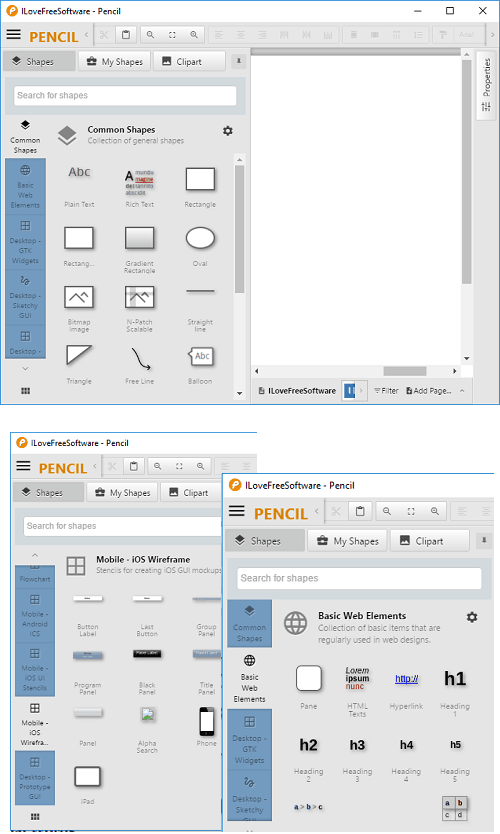
Pencil is one of the best free alternative to Adobe XD that you can use. This is an open source and a very powerful software to design the prototypes for the web, mobile, and desktop applications. It offers a lot of tools to create prototypes and some other advanced tools to assist you. On its intuitive editors, you can create your design and export that. It offers you tools to create mockups and charts as well.
You can easily create digital wireframes and other shapes in your prototype and then finally export that. And one of the best part is that it comes with the support of OpenClipart.org. You can search a clipart directly in this software and then add that in your design.
The designs and shapes that you create in this software are highly customizable. You can change the color of the objects, their size and positions pretty easily. To add a component, just drag it from the toolbox on the left side and then add in your design. You can change its position in your design using drag-drop operations and then add clipart if you want to. Finally, when you are done, you can export your design. It lets you export your design in as a web page, ODT file, PNG image, and PDF.
Read full review of Pencil here.
Indigo.Design Essential
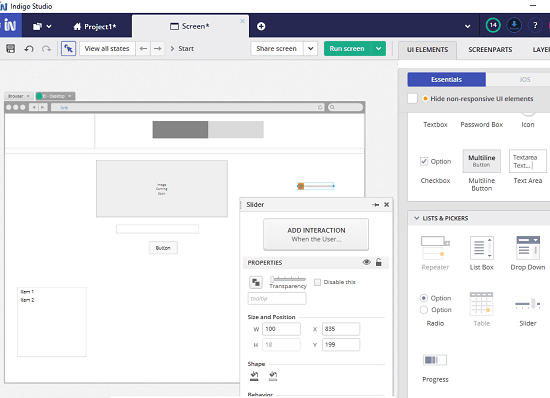
Indigo.Design Essential is only free for UX designers to design and export prototypes. For creating a prototype, it lets you choose a screen size like mobile, desktop, web browser, tablet, and large desktop. There are a lot of tools in it that you can use in your design and then share your prototype using a URL(only valid till trial). After selecting a screen, you can start creating a prototype by adding different components in that.
You can add text boxes, buttons, images, progress bar, listbox, checkbox, radio buttons and a lot others. And the best part is that after creating your prototype, you can simulate that as well. Also, the different components that you add in your prototype can be used to execute a task. It lets you bind certain actions on buttons or any other component. You can define what to do when a certain action happens.
Indigo.Design Essential is a free software but when you download it, it comes with a trial of its paid plan. The trial will be valid for 30 days and after that, you will be redirected back to the free features only. The sharing and collaboration feature will no longer be available after trial is over. Just get it, install it and start using it. Create a new project in it and then select a screen size. After that, just select different components for your prototype and then start creating your design. You can only save your project in the software as there is no export option. But you can take the snapshot of the workspace right from the software and then use that image wherever you want.
Lunacy by icons8
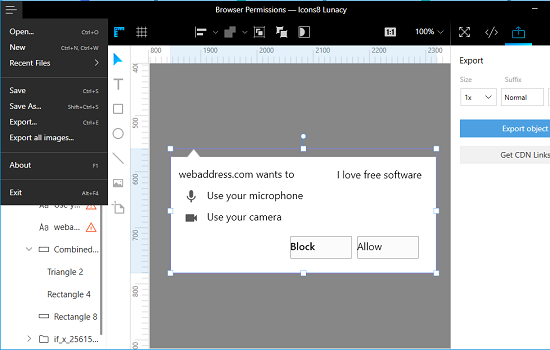
Lunacy by Icons8 is another free tool that you can use to create prototypes and save them. Also, this tool can be used to view Sketch files to view them. It has an intuitive interface where you can design your prototype with the amazing tools that it offers and then export your design. Basically, here it doesn’t offer so many features related to the advanced wireframing prototyping. But you can still use it for creating web pages layout. On its simple interface, you can design a web page design with custom resolution and then export that. It lets you export your design as PNG only in the free version.
Just get it from the above URL and then install it. Or, you can even use the portable version of this software. Next, open it and then start creating your design. You can either start from scratch or you can import a Sketch file to start with the prototyping work. Use the different tools to assist you with the designing and then you can export your design. Simple as that.
Figma
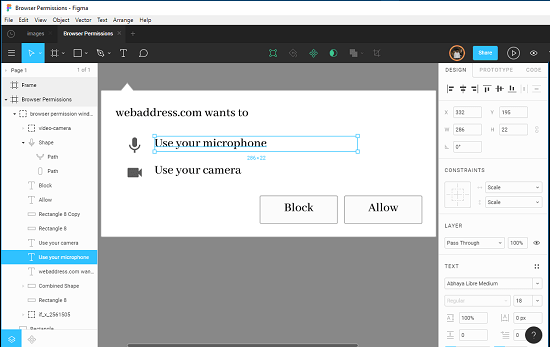
Figma is yet another software that you can use on your PC in place of Adobe XD. Just like Lunacy above, you can use it to create simple prototypes and then export them as images. Also, it supports Sketch files so you can open your Sketch designs in it and then view them. In the free plan of Figma, you can create 3 projects for free with unlimited space. In addition to that, you can add 2 users with you as well.
You can use the different tools like layers, shape tools, align tools, text, pen, callouts, and some others to create your design. It creates the design in layers, and if you want, then you can copy a specific layer as PNG, CSV and CSS. Or, you can also copy the overall design as PNG, SVG as well.
Basically, the Windows version of Figma is the wrapper for its online version. So, to use it, you will need internet connection as you cannot use it in offline mode. Also, you will have to create a free account in it. After that, you can start using it for designing and UI prototyping. If you have a Sketch file then you can import that and make further changes. After when you are done, you can save the project. It saves your project online and you can access that anytime you want. Also, you can copy the design or its any specific layer as PNG, SVG, CSS.
Gravit Designer
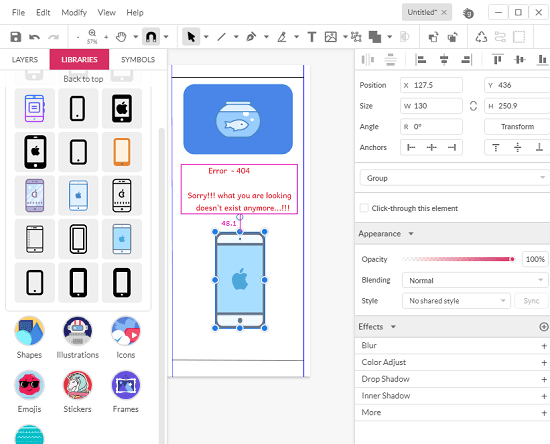
Gravit Designer is another simple yet powerful tool that is very good for app and website prototyping. You can use it to create the designs and prototypes for a lot of things like web pages, mobile apps, Facebook covers, iPhone layout and blog page template. You can easily select a size of the canvas according to the target device type and then start creating your design. And the best part is that, this software comes with an integration of icons, graphics, vectors, and illustrations. You can search them in the library using a keyword and then add that in your design.
Gravit Designer offers you an intuitive interface where you can create your design and prototype. On the first screen, you can select the size of the canvas according to the target device and then start creating your design. Use the different tools from the toolbar of the software and then you can create your design. Additionally, you can use the graphics library to search illustrations and vectors to add in your design. You can also use fancy fonts to add in your design and then you can easily change the positions of the different elements that you have added in your design.
When you have finally created the design, you can export that. This software lets you export your design as PNG, JPG, and as a PDF file. You can also create a free account and then save all your designs online. And if you don’t feel like using it on your desktop then you can use its online version to do the same.
Mokup
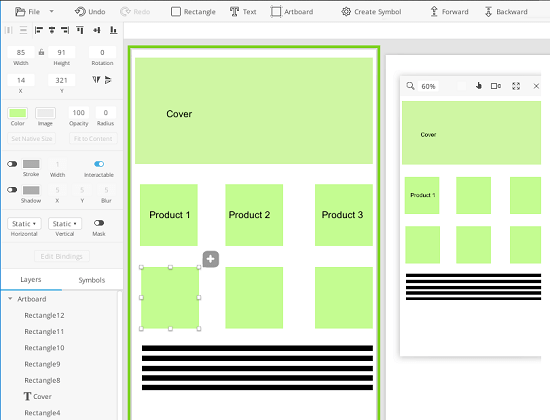
Mokup is a simple and free prototyping and designing tool that you can use on your Windows PC with ease. Out of all the tools that I have listed above, you can use it in the same way to create your design and save that. It lets you choose a template and then you can start creating a design. It offers you different template sizes for devices like iPhone, Android, tablet, and desktop.
The tools are very less but you can use the assets features of the tool to create your design. Basically, you can import your assets (in image format) on the editor and then align them in your template. You can use the text, and other shape tools that it offers to create the prototype or mockup drawing.
Download this software using the link above and then start using it for prototyping and designing work. You can easily use this tool to create your design by choosing the different templates. You can create different artboards and add corresponding components on them. Use the File > Import Assets menu to add different assets in your design and then save that as a project on your PC. Additionally, you can use the different tools to draw different components and then save the final design.
You may also like: Free UX Research, Prototyping Tool to Get User Feedback as Heat Maps
Final thoughts
These are all the free software that I think can be used as good alternatives to Adobe XD. Though, most of them cannot fully replace Adobe XD but if you are looking for some free alternatives to XD then you can try your hands on these software. Some of these software are really good and offer you a very nice set of features which will help you create a beautiful prototype of any web, mobile or desktop application. Personally, I think Pencil, Indigo.Design Essential, Gravit Designer, Figma are the best ones in this list. You can try other software also if you need simple alternatives to XD.