This is the list of 8 free HTML to text converter software for Windows. Using these software, you can easily remove all HTML tags from the HTML code so that only the text remains. And all you have to do is import an HTML file or just copy-paste the HTML code onto their interface. After that, they will remove all the HTML tags and attributes and also most of these software are quite intelligent as they are smart enough to clip out unnecessary tags and text between them. For example, removing head components, eliminating script tags, etc.
There can be many reasons to convert an HTML file to a text file. And the software included in this list make it pretty easy to do that.

In the past, we have also covered converting a text file to HTML and other HTML related topics like HTML attributes cleaner websites, HTML to PDF, etc. And now, I will talk about how to convert HTML to text.
8 Free HTML to Text Converter Software For Windows
Doxillion Document Converter
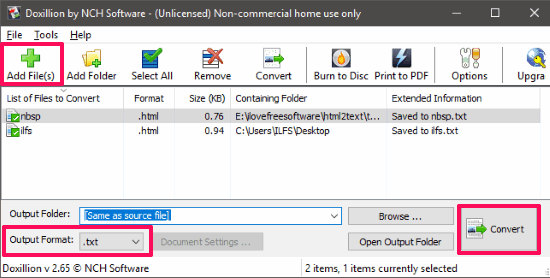
Doxillion Document Converter is all in one document converter software for Windows. And it can be thought of as one of the best HTML to text converter software. The software can easily convert files having format HTML, TXT, DOC, DOCX, ODT, PDF, etc., to one another. It supports batch processing, so you can convert multiple HTML files to TXT files very easily. The software has a simple interface and all you have to do is specify HTML file or files to convert to TXT. You can select multiple HTML files from multiple directories and the software will save the converted files in the same folder by default. However, you will not see other options in the software to opt for during the conversion process.
Downloading Doxillion Document Converter from its website is quite different. Actually, the software is only free for non-commercial use. And I don’t know why, but when you visit the above link, you will not find the download link of the free version of Doxillion Document Converter. To get the free version, you will have to search for it on Google first, and then visit the website from the search results.
So, download the software as I have explained above. After that, install it and open it. The software looks quite simple and easy to operate. So, use the Add files button from its interface and then choose the HTML file that you want to convert to text. You can also convert multiple HTML files to TXT. After selecting your HTML files, choose”.txt” option from the Output format drop-down. Finally, hit the Convert button to start the conversion process. When the conversion finishes, you will find all the converted HTML files in the same folder where the source HTML files are.
Remove HTML Tags
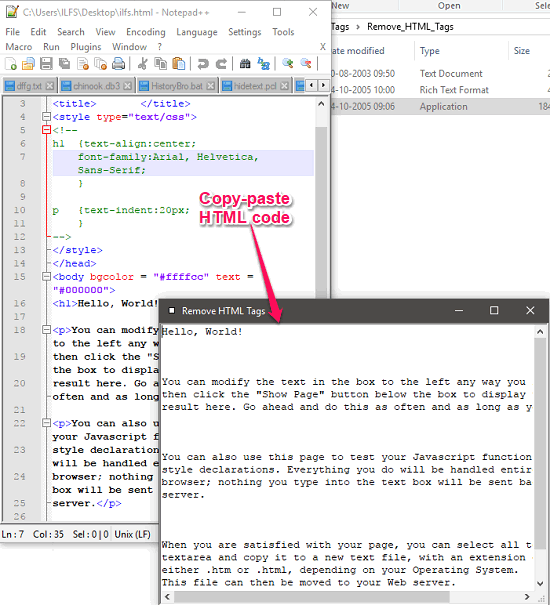
Remove HTML Tags is a free HTML to text converter software for Windows. The software comes with a very simple blank interface where you have to only copy-paste the HTML code. And the HTML code that you will paste on its interface will become plain text. All the HTML tags and attributes will be removed. The software comes as a portable software and is only 180 KB in size. However, there are no options to set user preferences, like choosing desired HTML tags to extract text from. All you can do is save the extracted text as a text file using the right-click menu.
Using this software to convert HTML to text is as simple as ABC. After getting it from the URL provided, open it up. Its interface is a blank window just like distraction free writers. And all you have to do is just copy paste the HTML code onto its interface. As you paste the HTML code, it will appear in the form of text with all the tags removed from it. After that, you can right-click on the interface and save the text as TXT file to any folder you like.
Emsa HTML Tag Remover
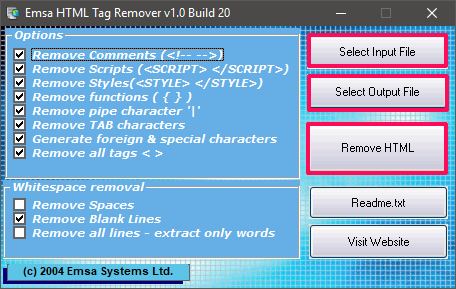
Emsa HTML Tag Remover is actually an HTML tag remover software that can be used as a good HTML to text converter software for Windows. The software is very simple and quite a powerful freeware which comes with certain options that you can use to convert an HTML file to Text file. Using Emsa HTML Tag Remover, you can choose an HTML file to convert to TXT file and you can opt for certain options like removing blank lines, remove tag characters, remove pipe characters, remove functions, remove scripts, remove styles, and some other options. The software takes an HTML file and then produce the corresponding text file according to the choices you have specified in it. The software is quite intelligent as well, as it asks you what to do with the text file if it finds any existing with the same name.
I have already told you that the software is pretty simple in look and feel. After getting it from the URL provided, run it. The interface of the software is composed of numerous check boxes and buttons. And by default, all options are enabled. Use the Select Input file button to specify the HTML file that you want to convert to TXT. After that, specify your choices by checking the option which is available on its interface. And after all set, hit the Remove HTML button to start the conversion process. After the conversion, you will find the Text file in the destination directory. You can see the above screenshot, showing the interface of the software.
HTMLAsTEXT
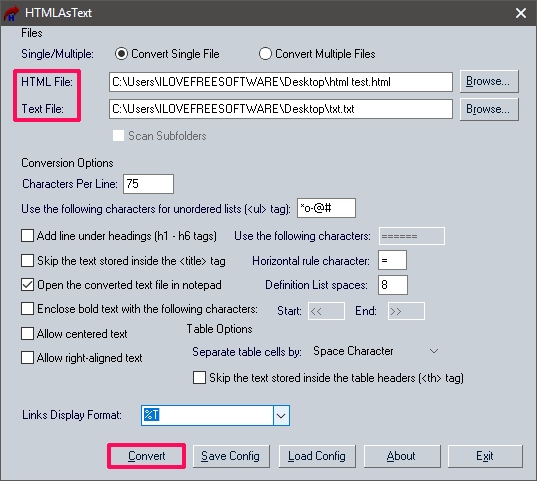
HTMLAsText is another free HTML to text converter software for Windows. The software comes as a portable software and gives you certain choices before converting HTML to text. The software takes an HTML file as an input, rather that copy-paste HTML code on its interface. You can opt for certain options for the final text file such as separating headings by a line separator, number of characters to be included in each line, skipping text in the <title> tag, enclosing bold text in specified character boundary, separate table cells by a space, tab, etc., and some other options.
You can convert an HTML file to text file using this software in a blink of an eye. Grab the portable executable of HTMLAsTEXT from the link above. Next, run the software and then locate the HTML file that you want to convert to text and the path to the text file which will store the text extracted from the HTML file. After that, provide your choices from the lower interface of the software. Then hit the Convert button. The HTML file will be converted to txt. That’s all it takes to convert an HTML file to text using HTMLAsTEXT freeware.
HTML-To-Text- Node.js
HTML-To-Text is a command line tool to convert an HTML file to a text file. It requires Node.js to be available on your PC to work. I am including this tool because it produces very neat looking text file. If you already have Node.js on your PC, then you can easily convert an HTML file to text by just running a single command. Also, the process of installing it on your PC is very simple.
To install HTML-To-Text on your PC, just run the following command in Command Prompt:
npm install html-to-text -g
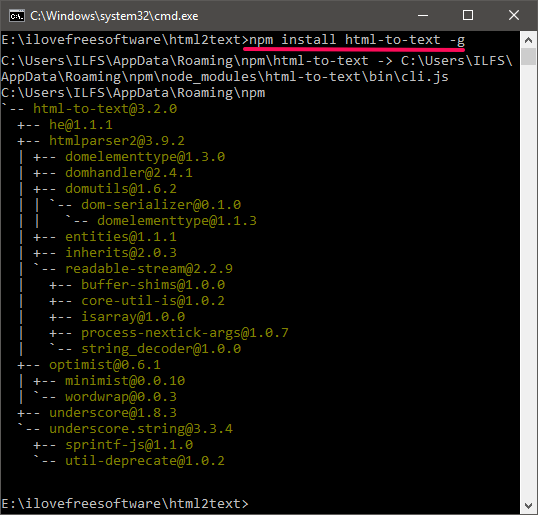
Now, HTML-to-TXT has been installed on your PC. Now you can run the following command to instantly convert an HTML file to a text file.
html-to-text < "Path to the source HTML file" | html-to-text > "Path to the Output TXT file"
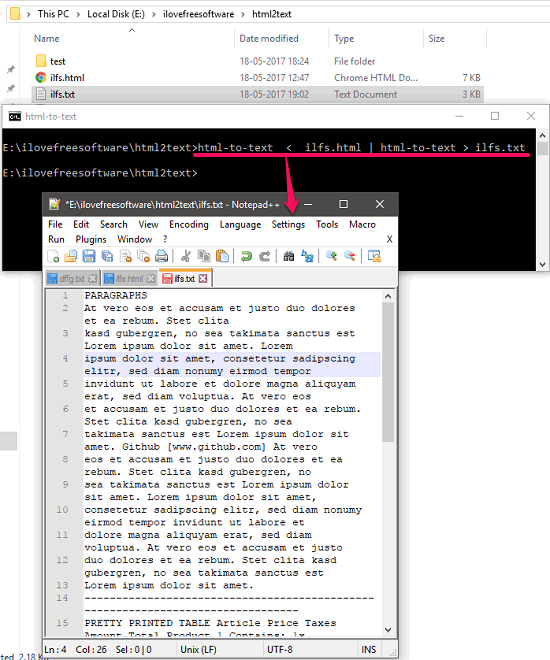
After running the above command, the source HTML file will be converted to a text file. It will be saved at the path that you specified in the command.
Html2text -Python
Html2text is another free command line tool which acts as a good HTML to text converter software for Windows. This tool only requires Python installed on your computer. And just a single command will let you convert an HTML file to text. And you can also use this tool by providing the URL of the web page whose HTML code you want to get in the form of text. After that, it will put the converted text on the console itself. But, you can move the text to a file by just appending a simple switch.
Get the package of Html2text from the above URL and then locate the “Html2text.py” file. Now, open prompt in the directory where you have placed the downloaded files of Html2text. Now, run the following command.
html2text.py [file name / URL of a webpage]> test.txt
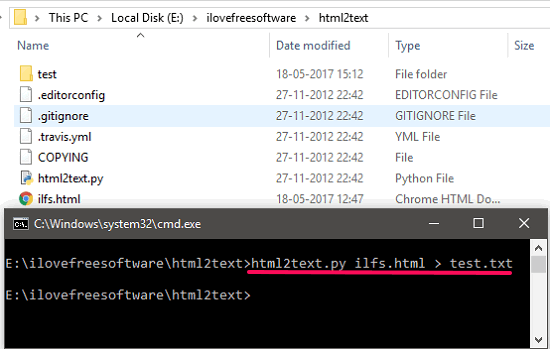
After running the above command, the HTML code from the HTML file or the URL will be converted to text and will be placed inside the “text.txt” file. The “test.txt” file will be created in the same folder where the source HTML file is. If you are an expert in handling Command line tools, then you can also use some switches along with the above command. All the details about the command switches available on the GitHub page of this tool and URL is given above. I find the biggest advantage of the tool the fact that it can convert webpage to text using URL.
HTML2Text
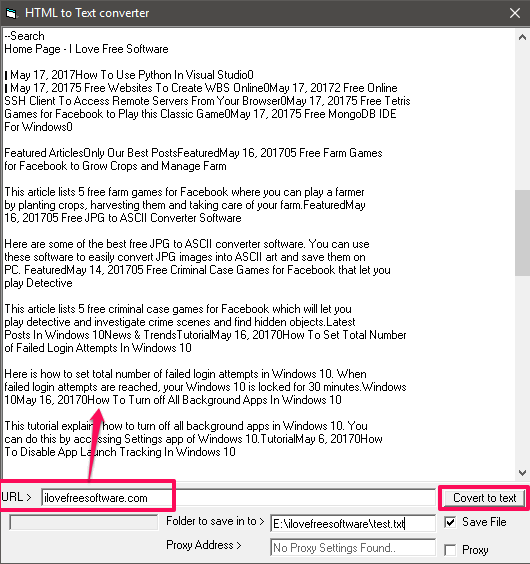
HTML2Text is a quite a different software that you can use to convert an HTML file to text. The software uses an URL of a website to get the HTML code and then convert it to text. You don’t have to import any HTML file or copy-paste the HTML code on its interface to convert it to text. This is useful in case you want to directly convert the HTML source of a website. After fetching the HTML code from the URL that you provide, it will show that to you on its interface. And when you opt to convert it to text, it will clip-out all the HTML elements from it automatically. And the text part of the HTML code will be left. After that you can either copy-paste the text or paste it somewhere you want or just export the text as a TXT file to any folder.
HTML2Text is a portable software which doesn’t require any prior installation in order to work. So, all you have to do is just download its executable from above link and then run the application. You will find its interface very simple where you will see a main windows which it uses to keep the HTML code and the converted text. And below that window there is a small text box is given where you have to enter the URL of the web page whose HTML code you wish to get and convert to text. So, specify the URL of the page and then click Convert button to get the text from the HTML source of the URL you have specified. Also, if you want to save the text to file, then check the Save file option and specify the path where the text file will be saved.
Html2text by Wizbrother
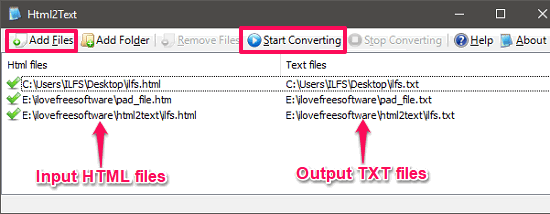
Html2text by Wizbrother is a very good HTML to text converter software for Windows. The software works like all the others that I have mentioned in this article. But, the best part about this software is that, you can convert multiple HTML files to text together in a batch. The software has a pretty simple interface, and all you have to do is specify a set of HTML files and it will create the text file path in the same folder. You can add HTML files from multiple folders or you can also add a complete directory having all the HTML files that you want to convert to text. And after it is done converting all the HTML files, you will find the corresponding text files in the same folder where the HTML files are.
Extracting text from HTML files by eliminating all the HTML elements is very easy using Html2text. So, grab the application from the above URL and then open it up. Use the Add files button from the interface of the software to import HTML files from different folders. Also, you can include a complete directory using the ADD folders button. When the files have added to the list, finally hit the Start converting button. And when the conversion completes, text files from the input HTML files will be created.
Final Words
These are 8 very good HTML to text converter software for Windows. These HTML converter software makes it very easy to convert an HTML file to a TXT File. I have added various software which are unique in their own way. So, depending on what suits you, you can try the relevant software.