In this tutorial, you will learn how to add more emojis to Slack. There are actually many methods available using which you can add more emojis to Slack. The added emojis will be visible on the “Custom” tab of the emoji menu in Slack. You can use the newly added emojis in your messages and make your boring work conversations a little fun and interesting. Slack does come with an emoji panel where you can see all the universal emojis and use them. But, if you want to add your own custom emojis, then this tutorial will help.
In this post, I will explain 5 different methods to add more emojis to Slack. One method is actually the built-in option of Slack while the others are Chrome extension. They let you upload your own images as emojis to Slack. You can also find some amazing custom emojis for free on websites like Slackmojis, EmojiFrog, etc. Do note that the emojis size must not exceed 64KB and can have a maximum resolution of 128PX (width and height) in resolution.
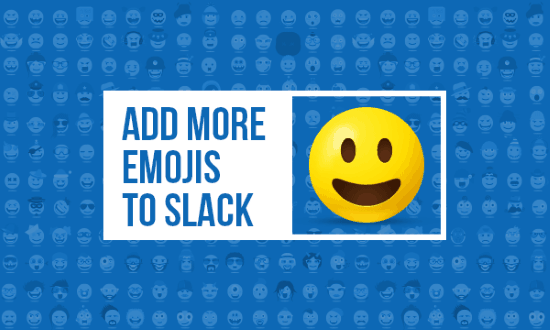
Let’s get started with the methods.
Slack Emoji Option:
One of the best ways to add more emojis to Slack is the built-in option provided by Slack. This option lets you upload custom images as emojis. You can upload any type of images like PNG, JPG, GIF, etc. For that, just follow the steps below:
How to Add More Emojis to Slack using the Built-in Option:
Step 1: To get started, the first thing you need to do is open your Slack account, click on the team name, and select the “Customize Slack” option from the menu. After that, go to the “Emoji” tab and there you can see the option to add emojis.
Step 2: To add a new emoji, all you gotta do is enter the emoji name and then upload the emoji image. Make sure the image is under the standard size and resolution limit.
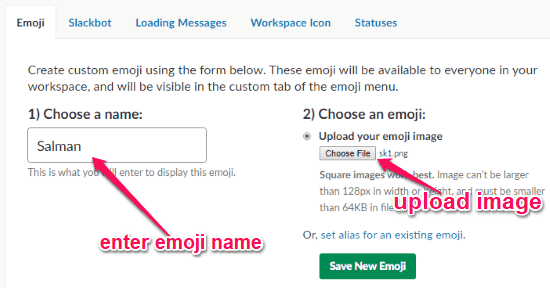
Step 3: Once done, hit the “Save New Emoji” button and then the emoji will be installed on Slack. It will be visible on the custom tab of the emoji menu and everyone in your team or workspace can use it.
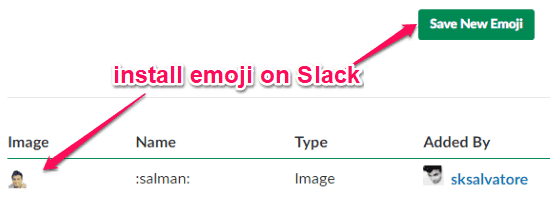
Slackmoji:
After the built-in option, Slackmoji provides one of the best ways for you to install more emojis to Slack. It is actually a Chrome extension which you can install on your browser to do the job. Unlike the Slack’s built-in option, this one doesn’t let you upload your own images as emojis, but instead, provides tons of pre-created emojis which you can add to Slack. Now, let’s see how to use it.
How to Add More Emojis to Slack with Slackmoji:
Step 1: First, open the homepage of Slackmoji and click on the “Install Extension” button to install the extension on your Chrome browser. After you do that, open your Slack account, select the same “Customize Slack” option from the team name menu, and open the “Emoji” tab. When you do that, you can see a new section added there with custom emojis.
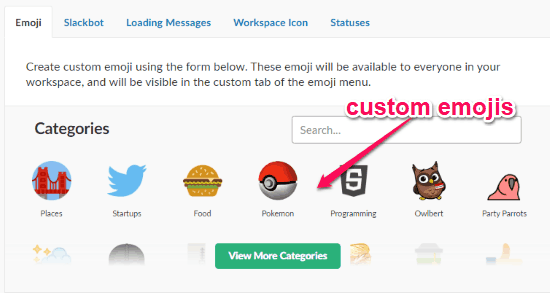
Step 2: The extension offers tons of custom emojis scattered across 45 different categories including Places, Food, Party Parrots, Science, Travel, Gestures, and so on. You can click on any category to explore all the associated emojis and then install them with just a click.
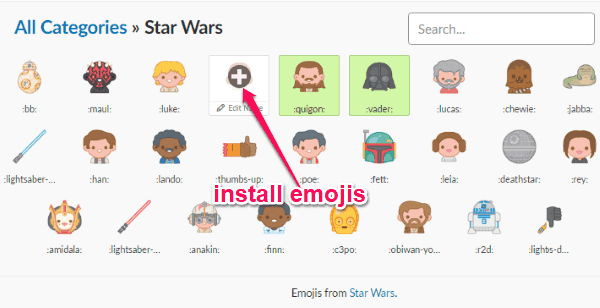
Step 3: Apart from that, it also adds a “Search for your emoji” option under the “Choose an Emoji” section. This option allows you to search for emojis of anything you want and add them directly to Slack as you normally do with the built-in option. The search result will include both static and animated emoji images.
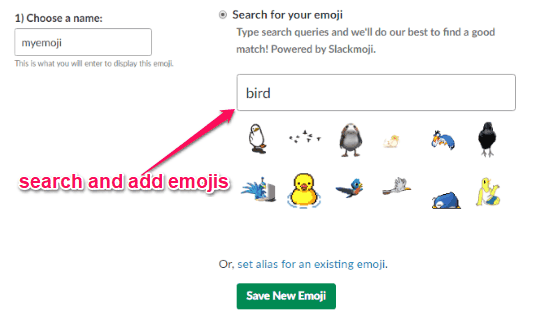
Slack Emoji Uploader:
Slack Emoji Uploader is another useful Chrome extension which you can use to easily upload custom emojis to Slack. This extension is pretty interesting as it allows you to add any online image as an emoji to Slack. To use it for adding more custom emojis to Slack, follow the steps below:
How to Add More Emojis to Slack using Slack Emoji Uploader:
Step 1: The first thing you need to do is open the extension page and then add it to Chrome browser. After that, it will open up a popup and ask you to enter your Slack team URL. When you do that, click the “Save” button and you will be good to go.
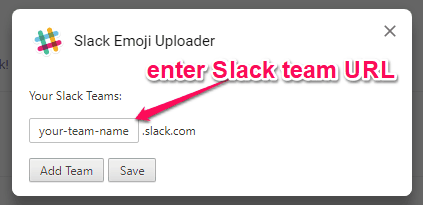
Step 2: Now, open any image you want online and right-click on it. As soon as you do that, you can see a “Add emoji” option in the context menu. This option is added automatically by the extension.
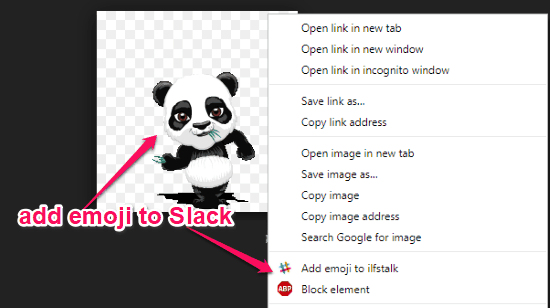
Step 3: When you do that, it will open another popup and ask you to give a name to the emoji. After that, click “OK” and then it will automatically add the images as an emoji to Slack.

Neutral Face Emoji Tools:
Neutral Face Emoji Tools is another useful and free Chrome extension which can help you add more emojis to Slack. This one actually allows you to upload custom images in bulk as emojis to Slack. You can upload as many images as you want at the same time. To do that, follow the steps explained below.
How to Add More Emojis to Slack with Neutral Face Emoji Tools:
Step 1: First, install the extension on your Chrome browser and then open your Slack account. After that, click your team name on the left, select the “Customize Slack” option, and go to the “Emoji” tab. There you can now see a new section named “Bulk Emoji Uploader” added by the extension.
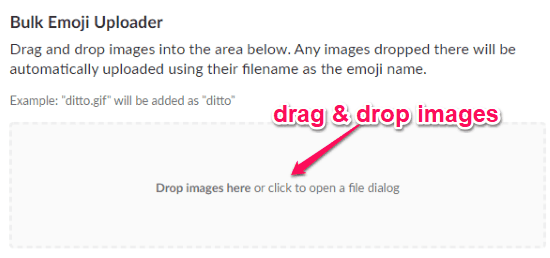
Step 2: Now, you can go ahead and drag & drop multiple images to this section. All the images that you upload will be added as emojis to Slack. The name of the emojis will be the same as the images.
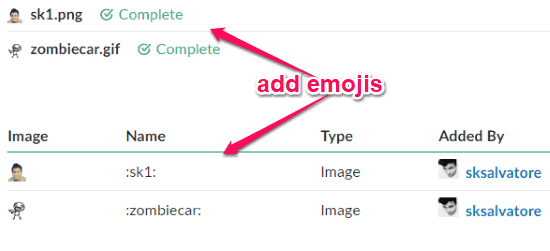
Slack Emoji Manager:
Slack Emoji Manager is also a free Chrome extension that can be used to easily add more emojis to Slack. This one is similar to “Neutral Face Emoji Tools” and lets you upload custom images as emojis to Slack in bulk. This one also has no limit on the number of images that you can upload at once. Just go through the steps below for doing that.
How to Add More Emojis to Slack using Slack Emoji Manager:
Step 1: After you install this extension, open Slack and login to your account. Then you will see a new section added by this extension named “Bulk Emoji Upload” under the “Customize Slack → Emoji” tab on Slack.
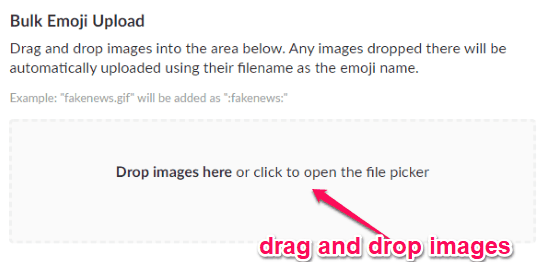
Step 2: Now, you can easily drag & drop multiple images to this section. As soon as you do that, this extension will automatically convert them into emojis and add to Slack. This one will also use the original name of the images as the emoji names.
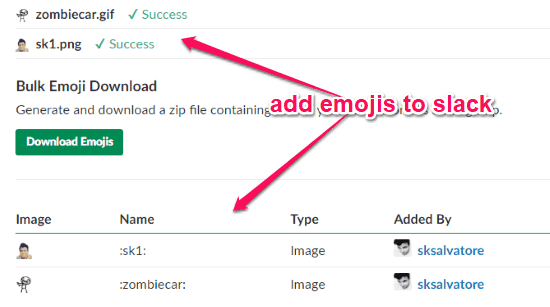
Closing Words:
So, if you have been looking for a way to add more emojis to Slack, then the methods explained in this post can help you with that. Apart from the built-in option of Slack, the Chrome extensions are also pretty useful and make it much easier for you to upload more emojis to Slack. Now, you have the option to upload your own custom emojis and make your Slack conversations more fun.
Go through these methods and let me know which method you liked the most in the comments.