Here are two good options to translate PPT on your PC. These PPT translator software are very easy to use. Hundreds of languages are supported to translated PowerPoint file. English, Dutch, Spanish, Arabic, French, Bulgarian, Italian, Hindi, German, Latin, Korean, Japanese, Russian, Persian, and many other languages are supported for PowerPoint file translation. Also, you can translate PPTX as well as PPT format file, which makes these two software more useful.
While the first option in this article uses Microsoft Translator, the other option takes the help of Google Translate for PPT translation.
Let’s check these two PPT translator software.
Option 1: Translate PPT using Microsoft PowerPoint
Many of us already know that Microsoft PowerPoint brings a built-in option to translate PPT. You can select the text that you want to translate and select the translation language. It uses Microsoft Translator to give the translated text so the output comes quite good.
Once the output is ready, you can replace selected text with translated text in PPT or copy the text to clipboard and then paste it in any slide of your PowerPoint presentation.
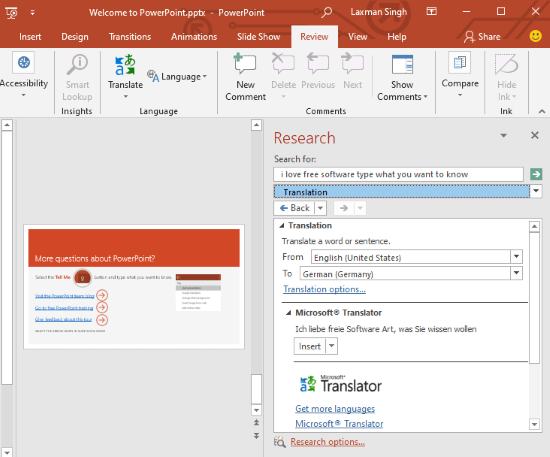
To translate PPT using Microsoft PowerPoint, you need to:
- Open your PowerPoint (PPT or PPTX) file.
- Go to any slide or start with the first slide. Select some word or paragraph that you want to translate.
- Click on Review tab in the Ribbon menu and you will see Translate option with the drop down icon. Use that icon and then select Translate Selected Text option.
- A Mini Translator option is also present which provides a translation pop-up when you select some word or paragraph and hover mouse cursor on it.
- When you will use Translate Selected Text option, a sidebar will open on the right-hand part. There you can select the output language and it will translate PPT text for you.
- Finally, you can use Insert button to add the translated text by replacing the original text. Or else, you can use drop-down option available with Insert button and copy the translated text to clipboard and then paste it later.
Option 2: Translate PowerPoint File using A Free Manageyum Software
Manageyum is also a good software to translate PPTX and PPT format files to different language. Basically, this software doesn’t bring its own PPT translator. Instead, it lets you use online tools like Google Keep, Google Translate, Google Drive, Outlook, Messenger, etc., as desktop applications. So, we can use Google Translate on its interface for PPT translation.
Google Translate lets you upload PPT/PPTX file and then you can set the output language to get the translation. It doesn’t let you save the output translation directly as PPT/PPTX, so you need to do it manually. Also, a maximum of 1 MB PPT file can be uploaded. You might not like the size limit, but only 1 MB size file can be uploaded. Apart from that, you can also use Google Translate to translate DOC, PDF, RTF, TXT, XLSX, or XLS file. So, there are multiple benefits of using this software.
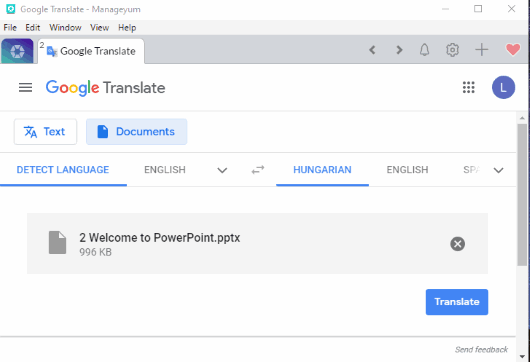
To translate PPT files using this software, you need to:
- Download and install it. After that, open the interface of this software.
- Scroll down the list of available services and then select “Custom App“.
- A pop-up will open. There, you can add URL of Google Translate and give it a name. This will add Google Translate and its interface will open in a separate tab on the software interface.
That’s it! Now you can begin PPT translation and get the output.
The Conclusion:
These are two very useful software to translate PPT file. Those who are already using Microsoft PowerPoint, first option is very helpful. If you want to use Google Translate from desktop, without any browser, for PPT translation, then the second option is definitely good to try. And if you know about some other PowerPoint translator software, then you may share it using the Comments section below.