Here are 4 free online video frame rate changer that can help you change the frame rate of videos. You can use these websites to easily change the number of frames you want to play for any video per second of FPS (frames per second). You can simply open these video frame rate changer, upload a video, set the frame rate manually, and then get the job done instantly and automatically. Apart from changing the frame rate of videos, these websites also offer some useful options to let you change the bitrate, rotate video, resize, trim, crop video, and do more. No more using the complex and heavy video editors to change the video frame rate.
After spending hours on the web, I was unable to find any standalone application which can help you change the frame rate of videos. But, I did manage to find some online video converters which come with an option to do the same. So, I will explain 4 of those video converters in this post and see how you can use them for changing the frame rate of any video. You do not need to actually convert the video, as you can simply select the same format as the original video before changing the frame rate.

Let’s get started.
Online-Convert:
Online-Convert is one of the best free online video frame rate changer. It is actually a free website that lets you convert video, audio, image, documents, etc. The video converter offered by this website comes with an additional option to change video frame rate. You can simply upload a video and then change the frame rate manually to any number of frames you want.
How to Change Video Frame Rate using Online-Convert:
Step 1: To get started, open up the homepage of “Online-Convert” and then choose the video converter by selecting any video format. If you don’t want to change the format of the original video, then you can choose the same format as of the original video. For example, if you have an MP4 file, then choose the “Convert to MP4” option such that the video format will not be changed after you change the frame rate.
Step 2: After that, you can see the upload option where you can select the video from your PC, entering video URL, or from Google Drive and Dropbox. It supports almost all the video formats.
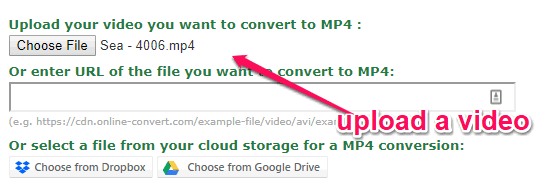
Step 3: Once done uploading a video, you will see a “Change Frame Rate” option under the “Optional Settings” section. Now, you can put any value you want in the empty field for the frame rate. The value will determine how many frames you have selected for playing per second (FPS).

Step 4: When you have set the frame rate value, simply hit the “Convert” button. As soon as you do that, it will automatically change the frame rate of the video and allow you to download the new video to your PC.
AConvert:
AConvert is another free video frame rate changer using which you can easily change the frame rate of videos online. This one is also a video converter website with an additional option to change frame rate during conversion. It lets you pick any video you want (the maximum video file size can be of up to 200 MB) and then change the frame rate without much effort.
How to Change Video Frame Rate with AConvert:
Step 1: After opening the website, select the “Video” option on the left panel. Then click on the “Convert” tab at the top. Now, you will see the option to upload video from PC or entering a URL. You would also need to choose the target format. So, select the format same as the original video if you don’t want to convert the video.
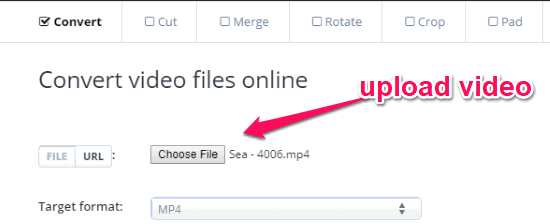
Step 2: When you do that, click on the “Options” drop-down menu and select the “Change Size, Bitrate, or Frame Rate” option. As soon as you do that, you can see the “Frame Rate” option. You can then click on the drop-down menu to select any of the predefined frame rates or use the “Customized Frame Rate” option to enter any value you want.
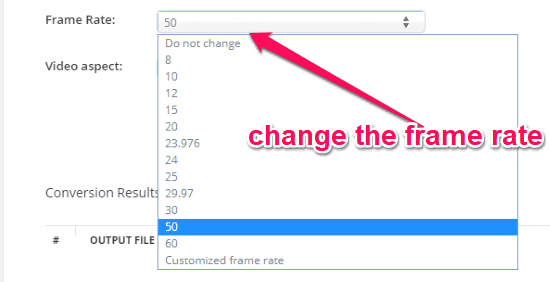
Step 3: After you set the frame rate, all you gotta do is click on the “Convert Now” button. This will instantly start processing the video and change the frame rate according to your input. Now, you can download the output video to your PC.
Online File Converter:
Online File Converter is also a free website that can help you change video frame rate online. It allows you to choose any video you want, set the frame rate manually, and get the video with changed frame rate instantly. It is also an online video converter with a simple option for changing the frame rate of videos.
How to Use Online File Converter to Change Video Frame Rate:
Step 1: When you visit the homepage of this website, you will see a “Video Converter” section on the left from which you can choose various conversion formats. So, pick the format that your original video is in. Let’s say, you have an AVI file, then choose the “Convert to AVI” option.
Step 2: Once done, you can proceed to upload the video whose frame rate you want to change. This one also lets you select a video either by entering a URL or upload from your PC.
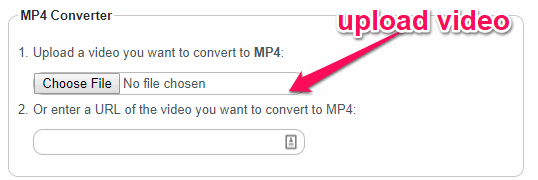
Step 3: When you do that, you can see various options at the bottom like change video bitrate, change resolution, cut videos, along with the change frame rate option. In the “FPS” input field, you can now enter any number of frames you want.
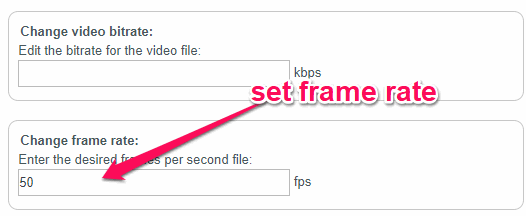
Step 4: After that, scroll down and hit the “Convert File Now” button visible at the bottom. Once you do that, it will automatically change the frame rate of the video and make the output video available for you to download.
FileZigZag:
FileZigZag is also a free online video frame rate changer that allows you to change the frame rate of any video to any number of frames with ease. You just select a video, enter the frame rate value, and the rest is done by this website automatically. It is completely free to use for changing the frame rate of unlimited videos.
How to Use FileZigZag to Change Video Frame Rate:
Step 1: After opening this website, click on the “Advanced Converter” tab at the top. Then you will see the option to upload the video either from Google Drive, your PC, or entering a video URL. When you do that, you would need to choose the video output format. You can either keep the original format by selecting it or change if required.
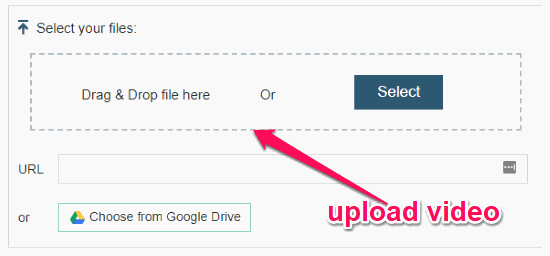
Step 2: Once you’re done with that, a new “Settings” section will appear at the bottom. In this section, you will see a “Change Frame Rate” option with an input field in which you can enter any number of frames you want for changing the video frame rate.
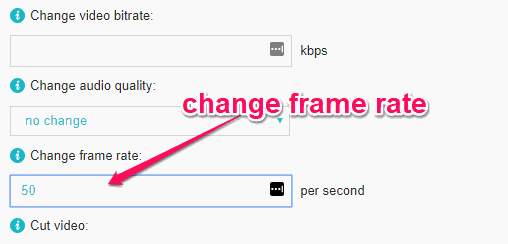
Step 3: After you do that, click on the “Convert” button and then it will automatically change the frame rate of the video to the number of frames you have selected. You can download the output video for free to your PC.
Closing Words:
So, these are some of the best free online video frame rate changer which makes it pretty simple for you to change the frame rate of videos. The best thing about all these websites is that they have an intuitive interface and changing frame rate manually is just like a walk in the park. You don’t need much effort to change the number of frames you want to play for any video per second.
Try these online video frame rate changer and let me know which one you think is the best.