Video Toolbox is a free video editor for iPhone which lets you edit videos, reverse videos, add video FX, Chroma Key to videos directly from your iPhone. This app lets you split any video to different parts and then merge them to make a single video out of it. You can arrange the clips in any order of your choice. The app also lets you add images, texts, transitions, sound tracks, and songs from your own collection. The app has a collection of about 20 different filters for adding to video and give them an unique look.
As far as transitions are considered, app provides you with about 30 transition effects for you to choose from. After editing the video, you can export them to your iPhone in Small, Medium or High quality. Other than editing videos, this app lets you convert photos to video, add Chroma Key effect, add mask to video, and reverse video at different motion speed. The app has in-built option My Videos for keeping all videos edited by you.
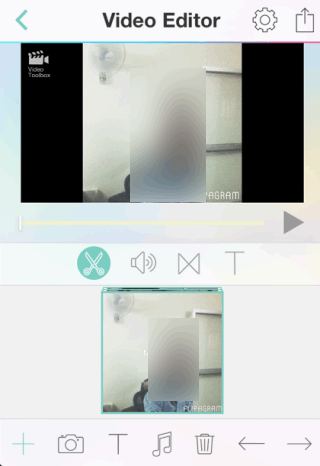
Note: All videos edited by using this app come with a little watermark on the side of the video. This watermark doesn’t spoil your video as it is on one side of video but if you would like to get rid of it then you can go for paid version.
Editing Videos Using this Video Editor App for iPhone:
Launch the app and you will see the home screen with following options: Quick Cut, Video FX, Photos Video, Video Editor, My Videos, Chroma Key, Reverse Video, and Mask. To edit any video, tap on Quick Cut option and import the video which you want to edit. The app also lets you play the video before importing it.
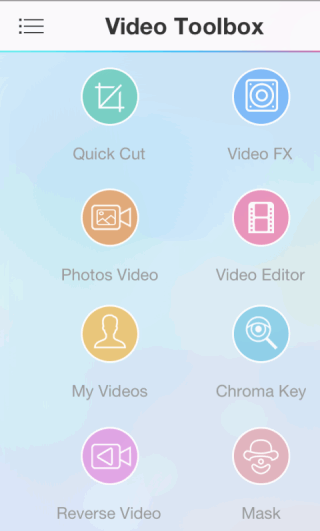
On importing video, you will see the interface of the video as shown in screenshot below. You can see that video preview is at top along with different frames of video being displayed just below it in form of camera reel. You can slide this reel left and right for viewing all the frames. On this reel, you can observe that there is a green color line crossing it with a scissor icon. This is the icon which you have to use for cutting the video into different clips. To cut video, simply slide the reel and match this green line with that time interval of video up to which you want to cut it. After matching, just tap on the scissor icon and that part will be separated from rest of the video. This way, you can cut video into as many parts as you want.
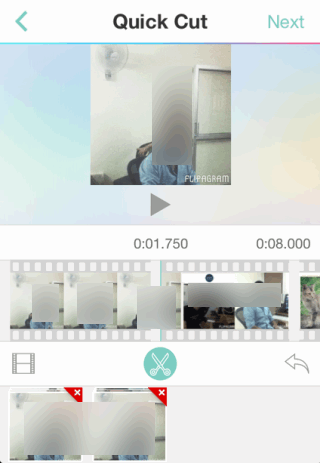
Till this point, the video has been only separated. Now, you have to drag and drop the video clips just below scissor icon. You don’t need to drag and drop all the video clips. You can drag and drop only those which you want to use. After doing this, tap on Next option to go to Video Editor interface.
This interface has various functions: Add Image, Text, Music, Sound, Subtitles, Transition Effects. You can tap on specific options to insert that particular thing to your video. There is also a delete icon on the interface. This interface is for deleting anything which you have added to the video.
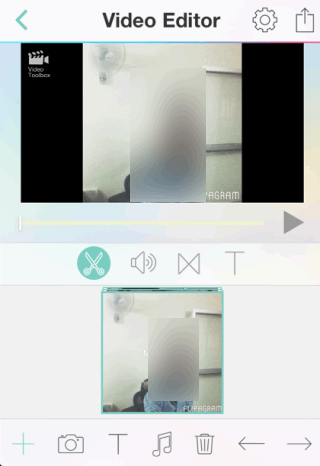
When you have edited the video completely then tap on Save icon at top right corner. This option lets you choose video quality for exporting the video. You can choose quality from: High Quality, Medium Quality, and Low Quality. Every video is exported to your iPhone’s photo album option as well as to app’s My Video option.
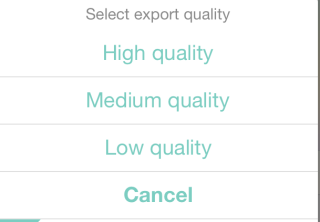
Other Key Features of This Video Editor App for iPhone:
- Video FX: This option lets you add different filters to your videos. Import any video, select any filter, and save it.
- Photos Video: Convert multiples photos to a single video using this option.
- Video Editor: This option lets you edit videos. It also lets you resume editing same video which you were editing most recently.
- My Videos: Check all videos edited by you using the app.
- Chroma Key: This option lets you add Chroma Key feature to video. It is the feature which lets you replace a green or blue background with other scenes. (Read on Wikipedia)
- Reverse Video: Use this option to play any video in reverse mode. You can choose the speed of reverse mode in between range of 0.25x to 4x and also save the video.
- Mask:Use this option to add mask to any object in your video to hide it. You can select the mask, drag and drop it anywhere on video.
Final Verdict:
Video Toolbox is a really good video editor for iPhone which performs all the functions just as described by the developers. I didn’t face any problem in using the app and any of its features. Apart from video editing, all the other features also worked absolutely fine. You should give it a try if you are looking for a good video editor.