Here is a simple tutorial on how to download Twitter Archives.
You might have heard about Twitter Archive, the recent feature that has been introduced in Twitter to let users download all their tweets and save them in a single file. The service was initially available for limited users, but now it has become available for almost everyone on Twitter. By downloading your Twitter Archive, you can save your tweets, retweets, images, and other associated data on your computer and look into the history of your tweets anytime you want.
Downloading Twitter archives is a simple process and doesn’t take much time. Let’s see how to download Twitter Archives from Twitter.
- First of all, login to your Twitter account and click on the Gear icon on the top-right corner.
- Then click on the “Settings” option from the drop down menu.
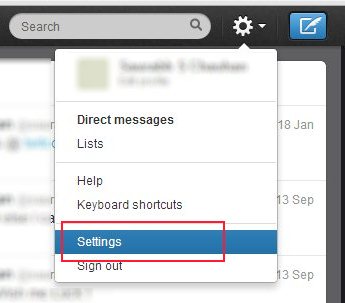
- Scroll down to the bottom on the Settings page and look for the “Request your archive” button.
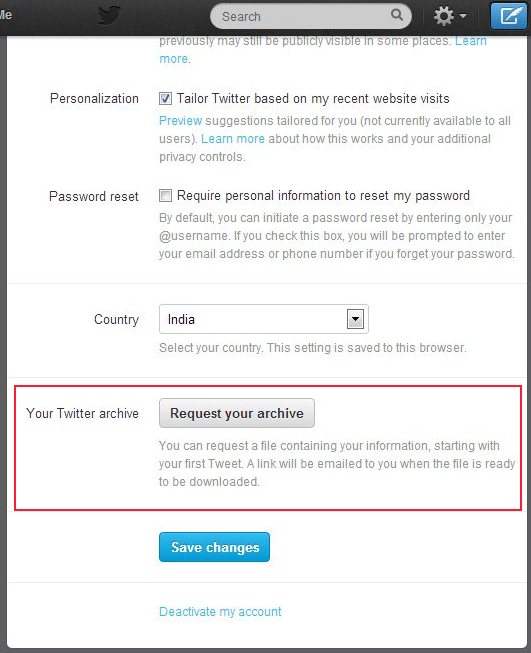
- If you find it there, go ahead and click on it.
- If your request is accepted, you will get a message that a link to download your Twitter Archive will be emailed to you once it is ready.
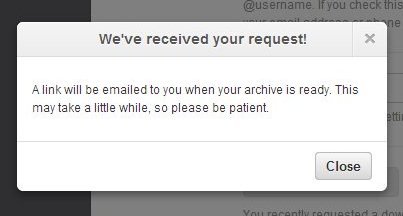
- Check your account for the mail and once you receive it, open it to find the download link. There, you will see a “Go Now” button.
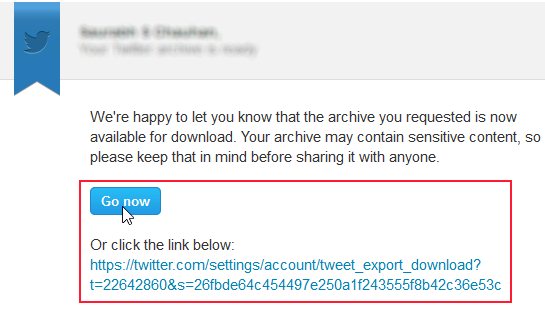
- When you click on it, you will be directed to the Twitter page where you find a “Download” button. Tap the button to download your Twitter archive to your system.
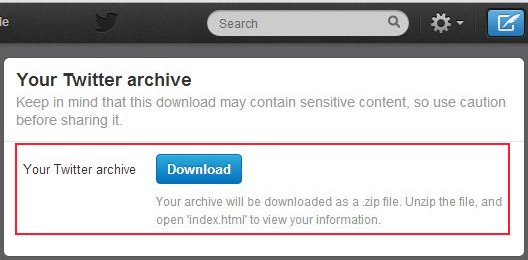
- All your tweets will be downloaded as a zip file to your system. Extract the file contents and look for the “index.html” file.
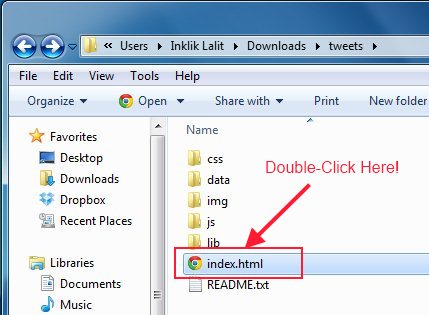
- Double click on this file to browse the entire history of your tweets in your browser.
- You can browse your tweet history either by month or year, or search via keywords, phrases, hash-tags, and user names.
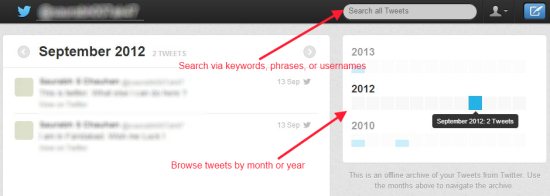
This is how you can download your Twitter Archive and view your tweet history all at once. I hope you must be waiting to explore the tweets you have posted so far. So go ahead, download Twitter Archive, and view the entire history of your tweets now!