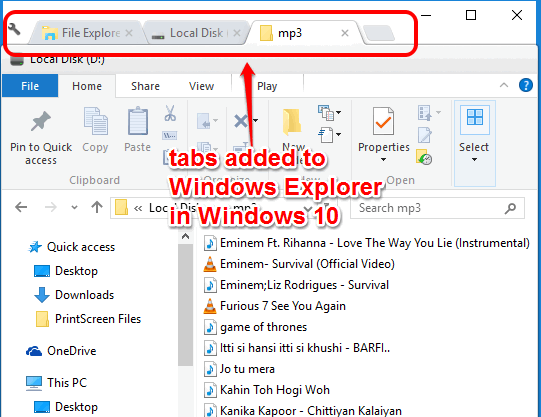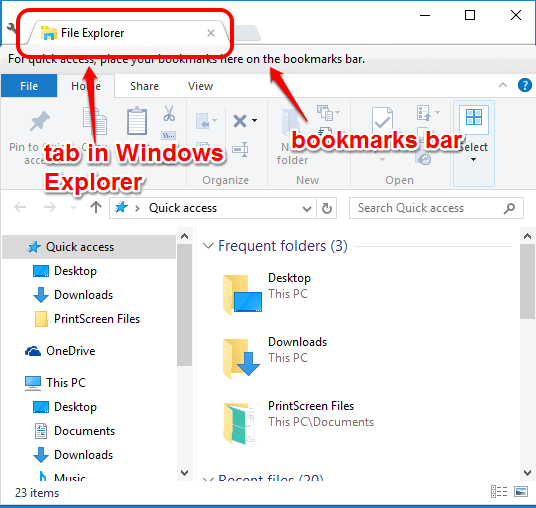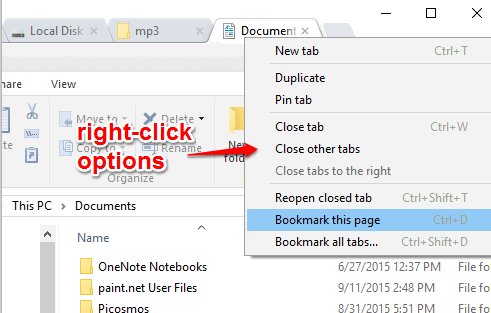This tutorial explains how to add tabs to File Explorer in Windows 10.
Windows 10 has come with modern settings and many tweaks to enhance the user experience of working with Windows OS. Still, users keep experimenting for new features using third-party tools, plugins, software, etc. I have also found an interesting software for you, named Clover 3 (or just Clover), which lets you add tabs to Windows Explorer in Windows 10.
It lets you open Chrome like tabs in Windows 10 Explorer and options are also exactly the same as available in Google Chrome browser for tabs. You can bookmark tabs, open new tabs for folders, files, close a tab, pin a tab, etc., in Windows 10 File Explorer.
The screenshot above shows tabs opened by me in Windows Explorer of Windows 10.
Here are some other useful tutorials for Windows 10: unlink OneDrive Microsoft account, Windows 10 parental control using family safety feature, and change color of title bars.
How To Add Tabs To Windows Explorer in Windows 10?
You really don’t need to put many efforts to accomplish this task. Simply download the zip archive of this software, extract it, and install it in your Windows 10 PC.
After this, when you launch Windows Explorer, it will show a tab and bookmarks bar, like visible in the screenshot below. Just next to that tab, an icon to add a new tab is available like you see in Google Chrome browser.
That’s it, guys! You can open multiple tabs and open folders and files in those tabs. You can also right-click on any tab to pin tab, create duplicate tab, reopen closed tab, close all tabs, and more.
Just before the first tab, Settings icon is also available. Use this icon to open a new tab, new window, show/hide bookmarks bar, etc.
Conclusion:
Clover 3 is a wonderful software that has made possible to open and use tabs in File Explorer of Windows 10. Instead of opening multiple windows or switching back and forth multiple times to access the folders, you can use this software to open the folders in a single window.