This tutorial talks about how to create a blog using Dropbox. You can easily create a blog using Dropbox and convert all your documents as blog posts. This can be achieved with the help of a free website named “Yak“. This website actually connects with your Dropbox Paper account and converts your documents into blog posts. If you don’t want to convert all your documents in Dropbox Paper to blog posts, then you can create a specific folder for Yak and add documents to that folder. The best part about this website is that you can create your own blog without any hassle, as you don’t need to worry about buying a domain, expensive hosting, etc.
You will easily get your own blog with the help of Yak, but the blog URL will be a subdomain with your account name as the prefix and “.yak.farm” as the suffix. For example, if you name your Yak account as “ABC” then your blog URL will be “https://abc.yak.farm“. And currently there is no option to specify your custom domain name. In addition to that, you will also see that “Yak” is written in the main header of your blog.
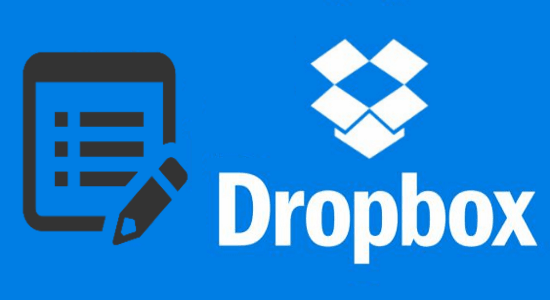
There are many things which you can do with Dropbox, like automatically backup Evernote, use Dropbox as PC partition, etc. But, creating a blog using Dropbox is pretty unique and intriguing. So, let us see the necessary steps required to do that.
How to Create a Blog using Dropbox:
Step 1: To get started, simply visit the homepage of Yak and then click on the “Start for Free” button. When you do that, it will ask you to create your Yak account by entering an account name. This account name will be used as the prefix of your blog subdomain as well as the prefix for the Yak email address.
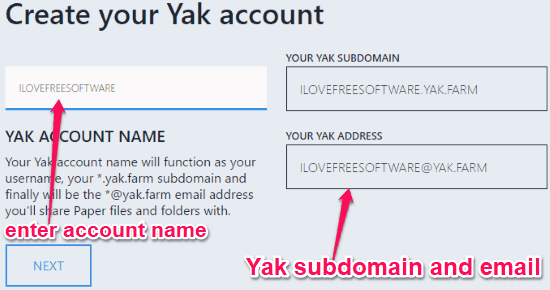
Step 2: After that, it will ask you to create a new Yak folder in Dropbox Paper before you can create a blog using Dropbox. To create a folder, simply go to Dropbox Paper and then browse the “Folders” tab on the left. Then click on the “Create New folder” button and name the folder as “Yak”. Creating a specific folder for Yak will also prevent your private files in Dropbox Paper from becoming public blog posts.
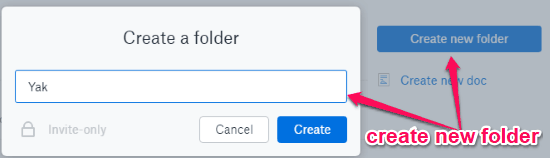
Step 3: When you’re done creating the folder, you would need to share that folder with the Yak email address which you have created in Step 1. To share the “Yak” folder, simply open up the folder and click on the “Share” button visible on the right panel. Then you can simply enter the Yak email address and press the “Invite” button. As an example, you can see in the below image that I am sharing the folder with my Yak email address.
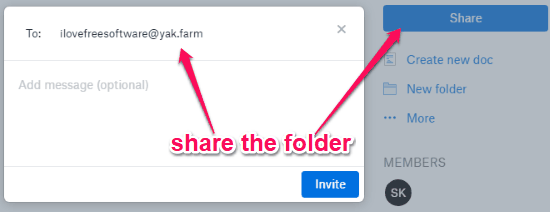
Step 4: Once you have shared the “Yak” folder, the documents which you add to this folder in Dropbox Paper will become blog posts. You can access your posts from the blog URL which was generated by Yak after you entered your account name. The blog posts will also show the text formatting like H1, H2, bullet list, numbered list, bold, strikethrough, etc. which you add to the document in Dropbox Paper.
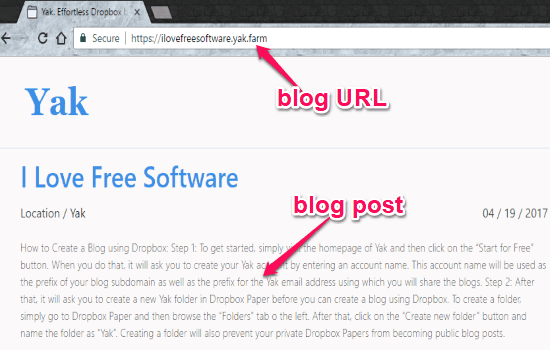
As per the examples which are given on the Yak homepage, the documents can contain images as well. But, when I tested it and added images from my PC and Dropbox to the document in Dropbox Paper, Yak was unable to show the images on the blog. However, in one of my blog, it is showing the image which I have added by pasting the image URL into the document.
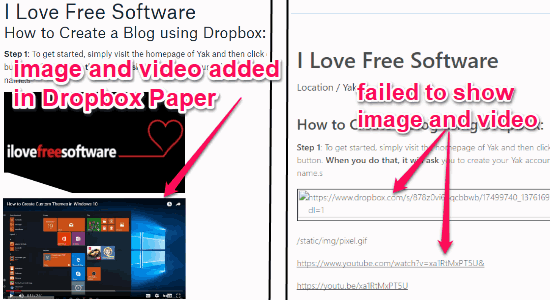
In addition to that, you can also share any document from Dropbox with your Yak email address. Then the shared documents will also be visible on your blog. For that, you have to connect your Dropbox account to Yak.
When you connect your Dropbox account, it will also add a JSON and CSS file inside the “Apps →Yak Farm” folder. Using these files, you will be able to customize your Yak blog details and style.
Closing Words:
Yak makes it very easy for you to create a blog using Dropbox. All you need is a Dropbox Paper account and a free Yak account, that’s all. Your blog will be ready in no time. However, I don’t see a reason why I would create a blog using Dropbox; rather, I would go with other free and more polished services like WordPress.com. If you have a reason to have a blog on Dropbox, then Yak seems like a good option to try.