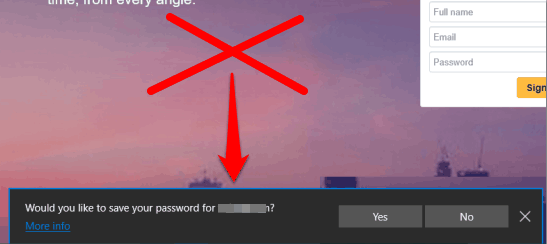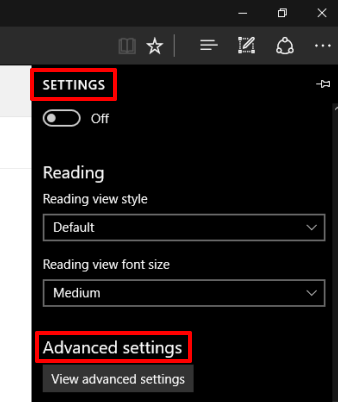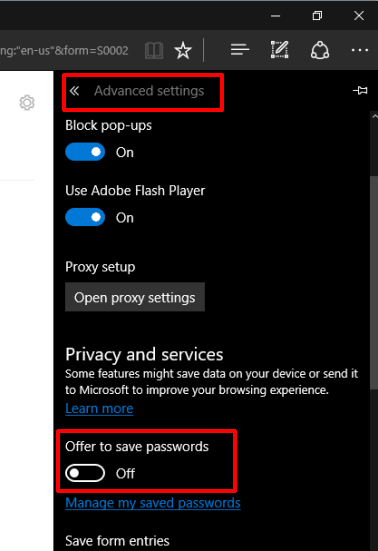This tutorial explains how to disable password saving in Microsoft Edge.
Whenever we log in to a website, Microsoft Edge prompts “would you like to save your password for….“. This is a common feature that all other modern browsers provide as well and is pretty useful of course when we want our browser to remember passwords for us. However, this is also a big security risk, as it is pretty easy to see passwords stored in browsers. In fact, you can see saved passwords in Microsoft Edge as well. We at ILoveFreeSoftware.com are strong believers of the fact that passwords should not be stored in browsers, and instead use password managers for storing passwords. We have also shown how to block other browsers from storing passwords. Today we are going to do the same for Microsoft Edge, so that it does not prompt you to save passwords.
It takes just a few clicks to disable password saving in Chrome. After this, Microsoft Edge won’t show that pop-up to save the password when you log in to a website. Don’t worry if you need that pop-up again, you can enable it anytime.
How To Disable Password Saving In Microsoft Edge?
Step 1: Launch Microsoft Edge and click on More icon (three dots available at top-right corner).
Step 2: Go to Settings → Advanced settings → click on View advanced settings button.
Step 3: Advanced settings has a couple of options. Among those options, there is an ‘Offer to save passwords‘ option, which is activated by default. Turn Off that option and done.
Now login to a website and you will notice that password saving pop-up is not coming now.
Whenever you want, you can ‘Turn on’ the same option to use password saving pop-up.
You will also like some other tutorials covered by us for Windows 10: