This is a quick tutorial to explain how to add comments and notes to PDFs in new Microsoft Edge Chromium. With the recent update in the Dev channel you can now add comments and notes to PDF files. The new comment option is added to the context menu of Edge that gets activated after you select some text from the PDF. You can add comments or notes anywhere in the file and then save all the changes. This is as simple as that and you only need to have Microsoft Edge Dev edition with the latest updates installed.
There are tons of PDF editor and viewer software out there and all of them support adding comments or notes and now Edge supports this out of the box too. Actually if you use PDFs too often for just reading and researching them you don’t need any software. The built-in PDF tools in Edge are sufficient. Edge already comes with a highlighter and a draw tool and now you can also add comments. You can just open any PDF online or offline and save it after adding some notes.
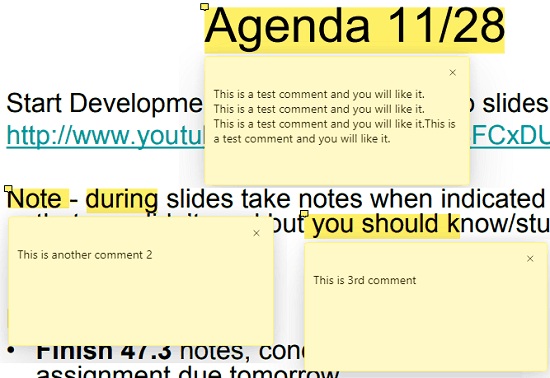
How to add comments and notes to PDFs in new Microsoft Edge?
The notes and comments feature that has been added to Edge actually creates Sticky Notes like cards to any position in the PDF. However, you cannot export those notes as of now. Using this is very simple as you just open a PDF in Edge and then just select some text. Next, right click and use the “Add comment” option to add some comments to that position.
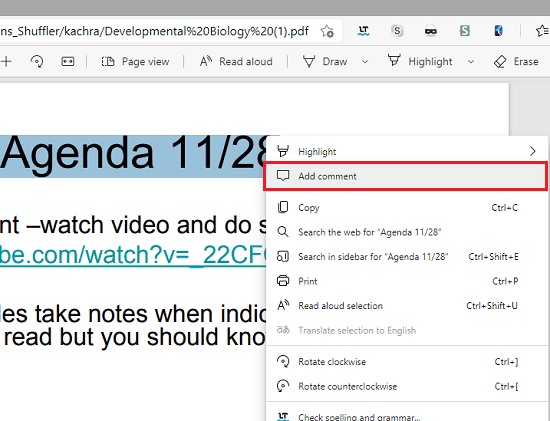
The Sticky Note like card will appear where you can type the note. In this way, you add comments wherever you want and then simply save the changes. The options to save the PDF with all the added comments is on top. Additionally, if you want to highlight or draw in PDF then you can do that too.
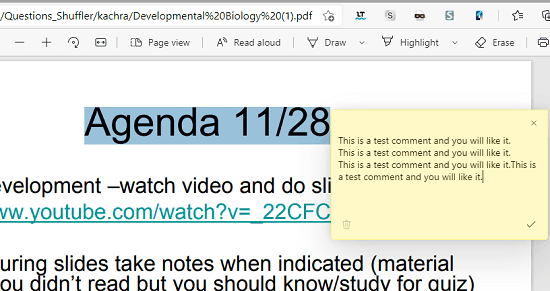
In this way, you can use the new PDF notes or comments feature of Microsoft Edge. This was already in the legacy Edge browser but when they switched to Chromium, it got lost. But after request of the community they have added it and you can use it in the Dev build. The stable build will have this feature soon.
Closing words:
If you often have to annotate online or offline PDFs regularly then you can use Microsoft Edge. And if you don’t want so many advanced PDF features then you don’t have to install a dedicated PDF viewing software on your PC. Microsoft has been adding new features to Edge lately and this one is indeed a useful one. So, just give it a try and let me know what you think about it.