This tutorial explains how to automatically disable touchpad while typing.
For this, I have used a free software, named Touchpad Blocker. As you start typing, this software blocks or disable touchpad temporarily. This will help you type in a flow and without worrying about accidentally touching the touchpad. You can also set the time to activate touchpad blocking and deactivate it automatically when you stop typing. You will also be able to see the total number of clicks blocked by this software when you touched the touchpad while typing.
In the screenshot below, you can see the option to set time interval to block touchpad and number of clicks blocked by this software during my typing.
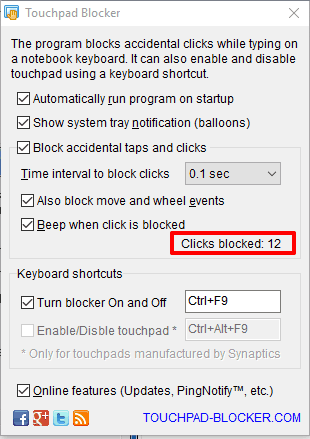
Normally, I think it happens with most of us that when using laptop keyboard, our hand touches mousepad which moves the cursor to some other position. Everything happens so fast that we continue typing in the wrong line (at least we have written four to five words till then). Then we check for the mistake, undo changes and start typing again. This could be really frustrating when writing a long article or working on some important document. To prevent such type of situation, this software is handy. Let’s see how it works.
Note: You can also manually disable touchpad even when you are not typing with the help of a hotkey. However, this feature can be activated only for the touchpads which are manufactured by Synaptics.
How To Automatically Disable Touchpad While Typing Using This Software?
Use this link to grab the setup of this software. When you will launch this software, it will automatically activate for accidental clicks with default settings and sit in the system tray.
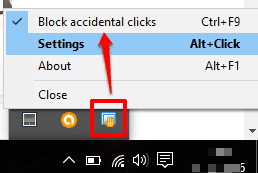
To customize the settings, double-click its tray icon. On Settings page or window, you can easily:
- Enable/disable accidental taps and clicks option.
- Set time to disable touchpad while typing. You can set time interval for 0.1, 1/8, 1/4, 1, 1/2, 1.5, 2, 2.5, or 3 seconds.
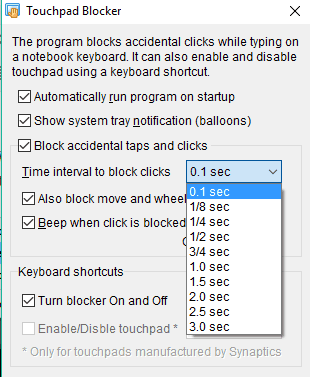
- Set the custom hotkey to enable/disable the blocker.
Customize these settings and minimize the software to the system tray and type without any worry.
The Verdict:
Touchpad Blocker is indeed a worthy software for all those who want to work on documents smoothly. Touchpad won’t be an issue while writing or typing on the document. You should give it a try.