This tutorial explains how to change brightness of multiple monitors separately in Windows 10. There is a free software called Monitorian which lets you configure brightness of multiple monitors right from the system tray. It shows sliders to control brightness of all the monitors connected to your PC or Laptop. You can easily change brightness by increasing or decreasing the level by the slider. You can change the brightness of each monitor whenever you want.
Monitorian makes it easy to change brightness of each connected monitor to your PC. However, to make this software work, you will have to make sure that external monitor is DDC/CI enabled. After that, you can change the brightness of the monitors by using the sliders. And one thing which is worth mentioning that it comes as software and as well as a Windows 10 app. So, depending on what you find most handy, you can go with that.
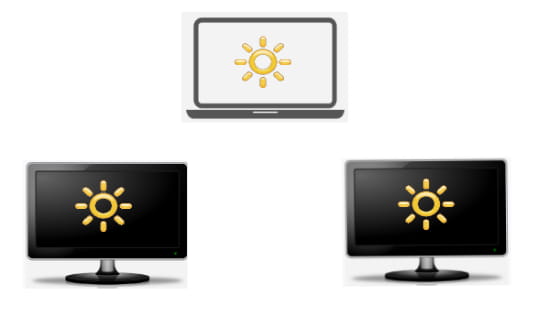
How to Change Brightness of Multiple Monitors Separately in Windows 10?
Once you have installed Monitorian, it will keep running in the system tray. You can access it anytime you want to change the brightness of any monitor. There is nothing more to explain about it as it only focuses on changing the brightness of the monitors.
These are the steps to change brightness of multiple monitors separately in Windows 10.
Step 1: Download Monitorian form here and then install it on your PC. And if you are using Windows 10, then you can install its app from here. After installation, you can run it and you will see its icon in the system tray.
![]()
Step 2: Click on its icon and it will bring the sliders to control brightness of the monitors connected to your PC. You can change the brightness of a monitor by just using the respective slider corresponding to it.
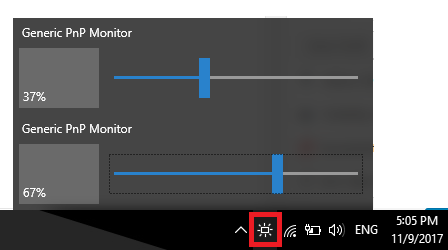
Now, at this point, you have learned how to change brightness of multiple monitors separately. And Monitorian lets you do that in just a few seconds.
Also Read:
Conclusion:
Monitorian makes it pretty simple to change brightness of multiple monitors separately in Windows 10. You just have to use a bunch of sliders to get it done. And if you often work with multiple monitors, then this small utility will be helpful for you.