WhatsApp launched a new feature called Channels in June 2023 which is a simple and private way to get important updates from individuals and organizations from the confines of WhatsApp. A WhatsApp Channel is a one-way broadcast tool that enables admins to send text, images, videos, stickers, polls and more. WhatsApp is presently building a searchable directory of Channels that will help you to Find and Follow your celebrities, businesses, chosen creators, hobbies, sports teams, local updates etc. so that you can quickly select the channels that you wish to follow.
The ‘Channels’ feature is accessible from the ‘Updates’ tab from where you can also view the Status of your contacts. You can create your own Channel to share updates with your followers from WhatsApp and in this article, we will be explaining the steps to do so. In addition to this we will also be describing how you can create & manage your Posts and Subscribers.
How to create a Channel on WhatsApp
To create a channel on WhatsApp simply follow the steps given below:
1. Launch your Google Play Store or iOS App Store and update your WhatsApp to make sure that you have not missed any updates.
2. Launch WhatsApp and tap on the ‘Updates’ tab.
3. Scroll to the bottom to locate the ‘Channels’ section. Tap on the ‘plus’ icon towards the right and choose ‘Create Channels’.

4. Tap on ‘Agree and Continue’ to proceed through the onscreen prompts. Next, specify a Name for your Channel as well as Description that may be useful to your followers and then tap on ‘Create channel’.
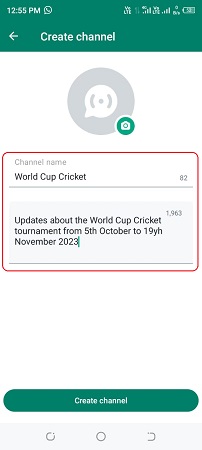
5. Your channel will now be created, and you will be able to see it in the ‘Channels’ section.
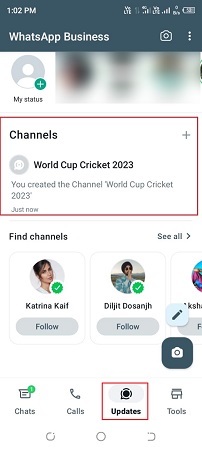
6. To copy its Link to your channel, tap on the channel that you just created and then tap on ‘Channel Link’ at the top. From this page, you can copy the link to the clipboard, send it to your contacts via WhatsApp or share it to your status.
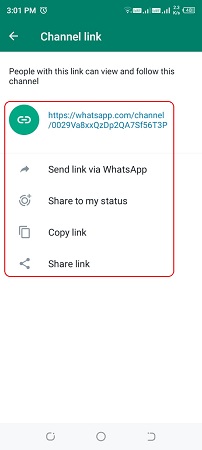
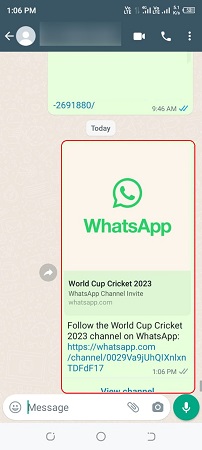
7. To follow the channel, users just need to open the link sent to them and click ‘Follow’ at the top right of the screen. To view the channel followers, the creator must access the Channel info page by tapping on the channel name at the top of the screen. Remember that you will be able to see only those followers who are your contacts.
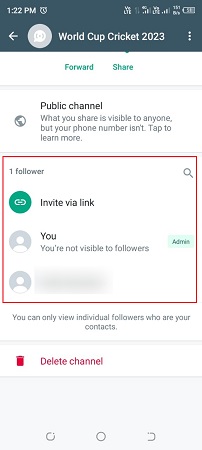
8. Text messages / updates can be posted the same way a simple WhatsApp message is typed and sent. Similarly, you can tap on the ‘Attachment pin’ to send images and videos from your gallery. Alternatively, you can click a picture or record a video from your camera and post it in your channel.
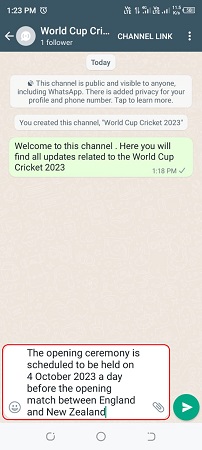
Closing Comments:
You can read and follow the above steps to create a WhatsApp channel, invite followers by sending the channel link and post messages, images, videos and more. You must remember that the phone number and the profile picture of the channel creator aren’t shown to the followers. At the same time, you should remember that WhatsApp channels are public, so anyone can discover them and view 30 days of the channel history before following it. Hence you need to follow the WhatsApp channel guidelines for posting any content.
To know more WhatsApp Channels and how to use them, click here.