This tutorial explains how to create collaborative YouTube playlist. If you have a large network of friends with similar taste, creating a collaborative playlist on YouTube can help you to share your videos without opening any third party app. The process is really quite simple, and you don’t need any extension or external application. After going through this tutorial, you will be able to create multiple collaborative playlists effortlessly.
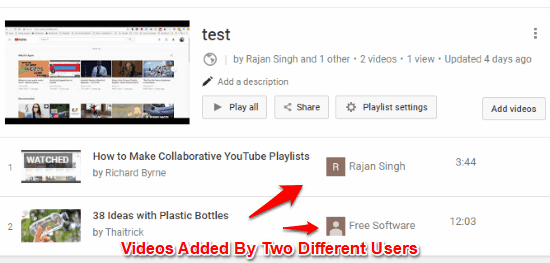
How to Create Collaborative YouTube Playlist
Step 1: Open YouTube on your browser. To be able to create playlist, make sure to log in from your YouTube/Google account. You can verify your account details from your picture displayed at the top right hand corner of the YouTube page.
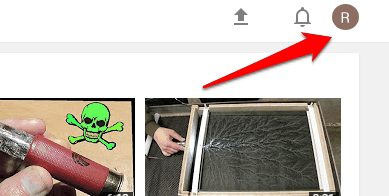
Step 2: Now open a video which you want to add to your playlist. After opening video, simply click on the Add to button available right below the video. Once you select the ‘add to’ button, YouTube gives you the option of either creating a new playlist or adding the video to the existing playlist. Since you creating a new collaborative playlist, which you want to share with others, click on “Create New Playlist” option.
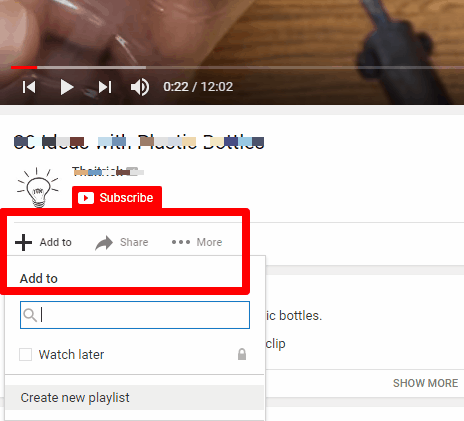
Step 3: While creating a collaborative playlist, make sure it is set to ‘Public’. This will allow other users to add their videos to the playlist with ease. Public playlists are available for all members for editing. Unlisted playlists do not show up on the profile of the user. However, you can share the link and give others access to your playlist. Private Playlists are restricted only to one specific user.
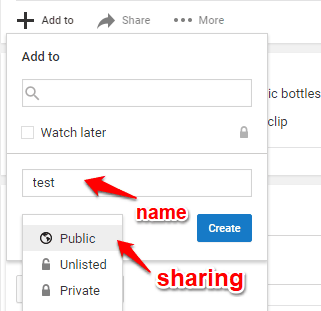
Step 4: You can view the playlist in the home page of YouTube, under the library tab, when you create a playlist.
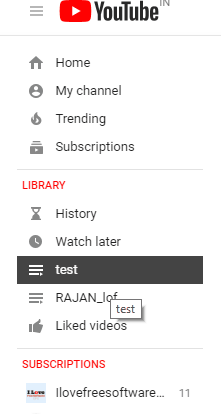
Step 5: Click on the newly created playlist to access the video stored in it, once the playlist is created. This will redirect you to a new page, where you have the option of editing the playlist. On clicking the Edit option, you can access the sharing option. On clicking Share, you will get a link which you can share with anybody. Just below the link, you can see a small box. If you click on that box, it will allow anybody with that link to add their own videos to the playlist.
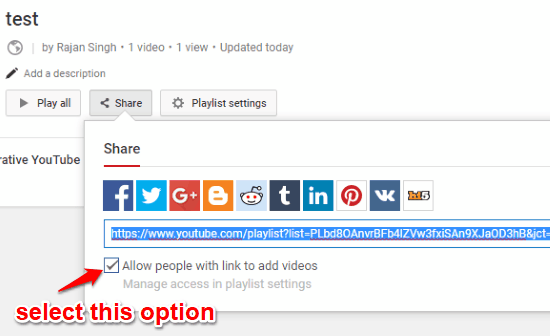
Step 7: Now anyone who a link to the above has given playlist can add that playlist to his account and add his own videos. In order to do that the other user first needs to save the playlist to his account and on doing so this playlist will appear in his list of playlist.
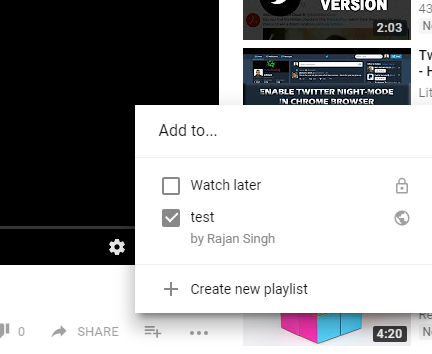
Step 8: The second user can now choose any video from YouTube and add it to the newly saved playlist.
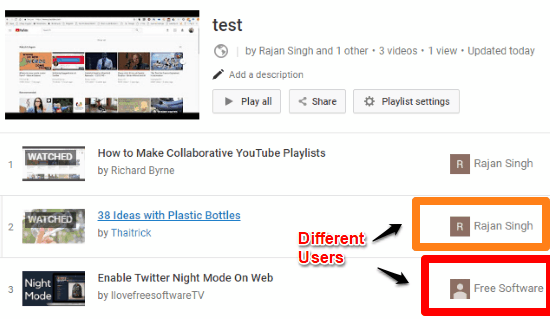
Verdict
In this tutorial, I have explained how you can create collaborative video playlist on YouTube and share it with your group of friends or colleagues. The process is really simple, and takes only a couple of minutes. Indulge in the fun of enjoying your favorite videos with anyone from any part of the world.