One of the most annoying problems Edge users face is that it imports data from other browser at every lunch. It even imports opened tabs from other browser such as Chrome and kind of pin them to the tab bar. If you are also tired of this behavior then there is a good news for you that you can now disable this in the new update Edge and I will show you how.
All the Edge builds have this feature enabled by default to import data from other installed browser every time you open it. That data includes, browser history, passwords, and opened tabs. And if you accidentally turned off your PC and open the Edge again then you will be welcomed with the opened tabs of Edge as well as the opened tabs of other browsers. That’s why you should disable this feature.
How to Disable Data Import from Other Browsers in Edge at Every Launch?
Follow the steps below to disallow Edge to import data from other browsers.
- Open Edge settings. Click on the horizontal 3 dots icon and then click on Settings option.
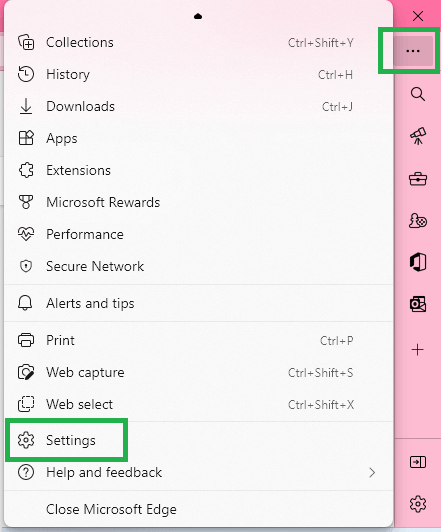
- Now, you go to the Profiles section and click on Import browser data.
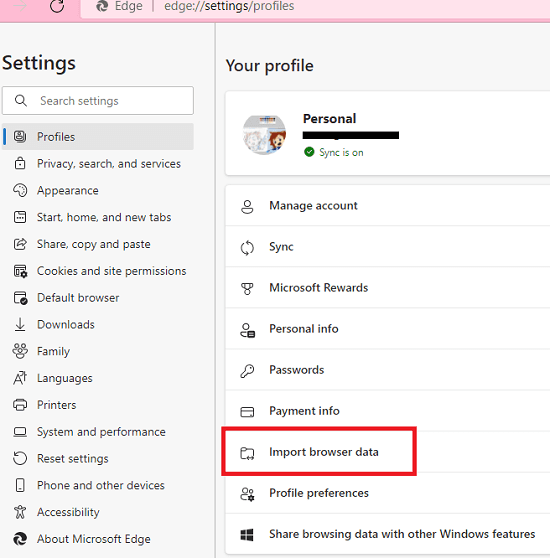
- Click on “Import browser data on each launch” option. It will take you to the next page from where you can turn it off.
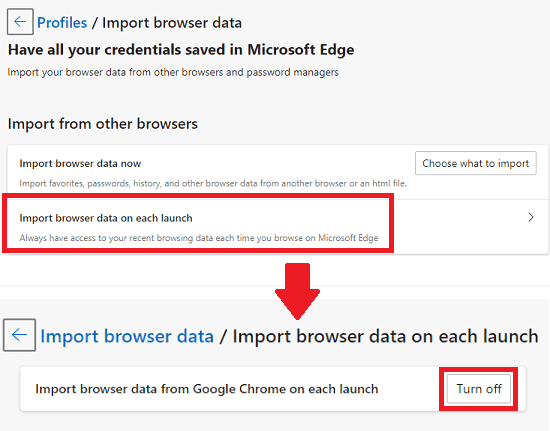
- Done.
In this way, you can easily prevent Microsoft Edge from importing data from other browsers. If you are using multiple versions of Edge then you will have to turn this feature off in all of them. Also, if later you decide to have this data importing functionality then simply turn it on. The steps are the same.
Final thoughts:
While the data import feature at every launch can be beneficial for you as it will keep Edge browser updated, it can be a annoying as well. And now I am glad that Edge has an option to turn this feature off. So, try this and see if it makes your browsing experience good.