This is a quick tutorial to explain how to find discount coupons for shopping websites in Microsoft Edge. With the new updates in Microsoft Edge, whenever you go for online shopping, it will notify you if there are some coupons available. In the address bar, you can see a coupon icon if there are some available. Now without some third party websites and extensions, you can get and apply coupons to save some bucks. The coupons finder feature works on websites like Walmart, Target, and many others.
Online shoppers usually rely on some external third party websites and extensions to get some coupons codes. And they usually spend a considerable amount of time in hunting those coupons. If you are an Edge user then you will not have to do that. Just visit the shopping or e-commerce website where you usually shop and if there are some coupons available for you, Edge will notify. It will list all the available coupons and you can use any of them. Right now this feature can be used in Dev as well as stable builds of Edge browser.
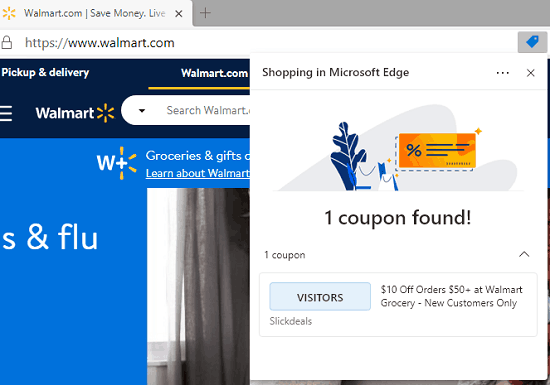
How to Find Discount Coupons for Shopping Websites in Microsoft Edge?
Getting the list of available coupons via Edge is very simple. Assuming that you already have the latest Microsoft Edge installed you just need to go to an online shopping website. If the coupons are available for that site then you can see the blue color tag icon in the address bar. See the screenshot below.
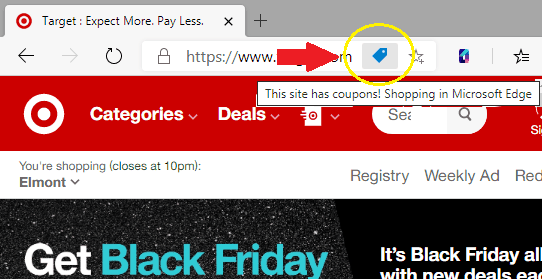
Now, just click on the blue tag icon to see all the available coupon that you can use. It will show all the codes that you can just enter during checkout. Just apply the codes and take advantage of discounts during the festival season.
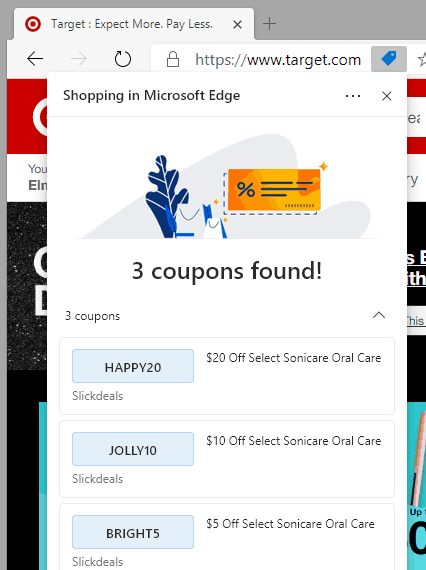
In this way, you can use the new shopping coupons finder feature of Microsoft Edge. If you have Edge already then just shop as you usually do, just take a look at the address bar to see if there are any available coupons there for you.
Closing words:
After the price comparison tool of Edge, now Microsoft has done a great job for online shoppers by bringing the coupons finder. I really liked the way it is implemented in the browser and with works with no strings attached. Try this new feature on Edge on your PC and let me know what you think.