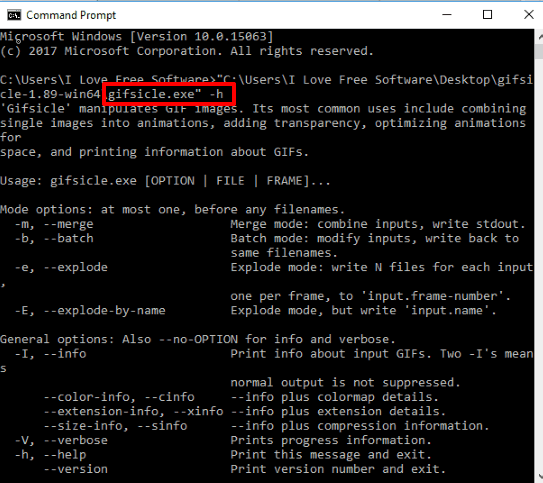This tutorial covers how to make animated GIF from command line. You can use still GIF images and/or animated GIFs and then combine them to create a single animated GIF image from command line. Before generating the output, you can also set delay time for frames, animation speed, loop count, number of colors, width n height, etc., for output animated GIF. All this can be done using a single command line tool, known as “Gifsicle“.
This tool brings some very simple command line parameters that you can use to make animated GIF. There are many animated GIF creator software and websites also available (to convert JPG, PNG, and other images to animated GIF), but if you want to convert animated or still GIFs into a single animated GIF using command line, then this tool is handy.
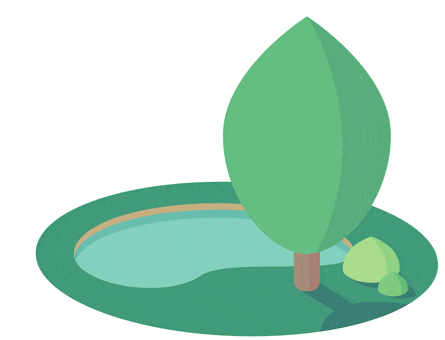
In the screenshot above, you can see an animated GIF made by me using this command line tool.
How To Make Animated GIF from Command Line Using Still and Animated GIF Images
Step 1: First of all, grab the zip file of Gifsicle software. It is available for 32-bit as well as 64-bit Windows. Grab the zip and extract it to access “gifsicle.exe” file.
Step 2: Open Command Prompt window using Start menu or Search box.
Step 3: Now enter the command for adding and converting input GIF images to a single animated GIF. Drag n drop gifsicle.exe file on Command Prompt window, continue the command by adding the parameters, drag and drop input GIF images one by one, type “>” and enter the location of output GIF with name and GIF extension (like abc.gif). So, your command will contain:
- Input gifsicle.exe.
- Parameters, such as delay time, loop count, resize input images, etc. You can drag n drop gifsicle.exe on Command Prompt and type “-h” to see all the command parameters supported by this tool.

- Input GIF images.
- Output folder path and output animated GIF name.
Here is an example of command to make animated GIF: “gifsicle.exe” -l[number of loops]-d[delay time]–colors[range between 0-256]“input GIF image1” “input GIF image2” > “outputanimatedgifname”. Here, “-d” is used to set delay time for frames, “–color” to set color range (if input images have a lot of colors), and “-l” is used to set loop count for output animated image.
So the complete command would be like this: “gifsicle.exe" -l[10] -d[5] --colors[256] "GIF1" "GIF2" "GIF3" > "outputGIFname.gif“. You can add any value related to a particular parameter and add more parameters such as resize parameter, rotate parameter, etc.
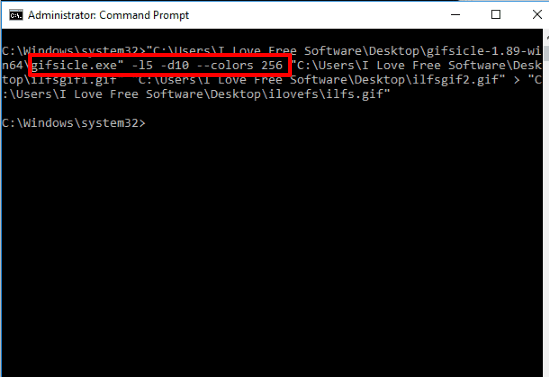
Execute the command and it will process all the input GIF images to provide the output as a single animated GIF.
This way you can convert any GIF image into an animated GIF image.
The Verdict:
This command line tool is more useful when you have to create a single animated GIF using multiple animated GIFs. Though it supports still GIF images also, adding multiple animated GIFs as single animated GIF is something different. The best part is that it supports many parameters (such as resize, rotate, loop count, speed, etc.) to generate a better animated GIF. Give it a try.