This tutorial explains how to set spotlight images as wallpaper in Windows 11. There were third party software to do it but you can now do it using the built in Windows settings. Microsoft added the built-in feature to set spotlight images as wallpaper in Windows 10 pretty late but then excluded it from Windows 11. Now they have finally pushed this feature in Windows 11 Insider Build in Dev channel. And you can try it right now.
You can now choose Spotlight photos as wallpaper from the Personalization settings of Windows 11. More specifically, the display settings which has options for wallpapers such as Solid colors or Slideshow now has one more option, Spotlight collection. Without any software or app, you can configure it and leave it.
Spotlight is a feature if Windows 10 and Windows 11 where Microsoft shows beautiful landscapes from around the world on the lock screen. Those photos are perfect to be set as wallpaper but unfortunately there was no way to do it until now. And I will show you how to do it in this post.
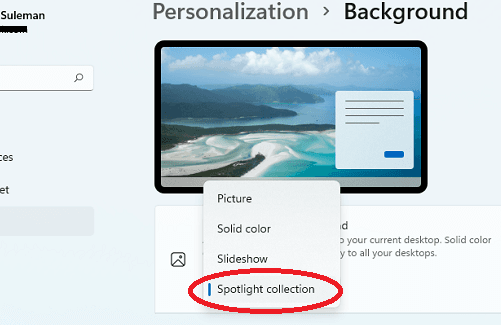
How to Set Spotlight Images as Wallpaper in Windows 11?
Spotlight images can be set as desktop background in Windows Insider build 22518. If you are a subscribed to the Windows Insider program then just update Windows to the latest version and then easily set Spotlight images as wallpaper.
Go to Settings > Personalization > Background.
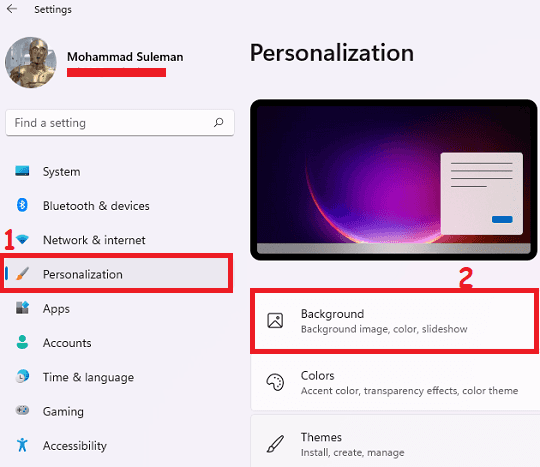
Now from the “Personalize you background” dropdown, select “Spotlight collection” option. A default Spotlight image will now be set as wallpaper.
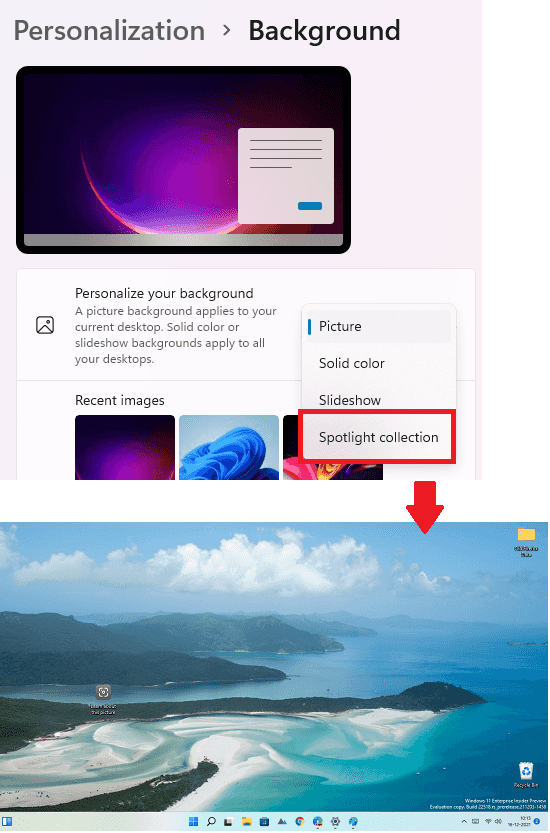
Along with a newly set Spotlight image as background, it also adds an icon that you can click to see more information about the wallpaper image. When you double click on it, it will open Bing page in Edge to show name and place from Wikipedia.
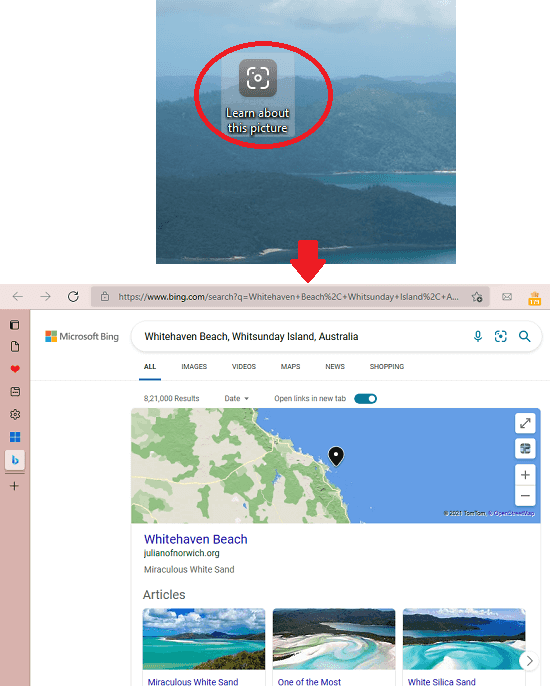
This is how you can enable Spotlight images to be set as desktop background in Windows 11. Microsoft has now made it really simple and straightforward. Once you have enabled this option, the desktop wallpaper will change automatically and you will see new Spotlight images daily right on your desktop. And just like lockscreen, you can opt to see more details about a particular picture.
Final thoughts:
There were tricks to set Spotlight images as wallpaper before this. And that’s really a long process to manually find Spotlight photos and set them as wallpaper. But with the built feature, you will not have to do it. Just configure it once and it will automatically keep changing the new wallpaper for you. On my desktop, this feature works as expected. And I hope they push this in the stable Windows 11 release soon.