This tutorial explains how to show weather for multiple cities in Windows 10 Start menu. It can be done using the built-in MSN Weather app and some other free app (called AccuWeather) available on Windows 10 Store. To show weather details for multiple cities in Windows 10 Start menu using these apps, what you actually need to do is pin tiles associated with weather details of different cities. MSN Weather app helps to see the current temperature, weather type (Cloudy, Sunny, Clear, etc.), and the maximum and minimum temperature of multiple cities (same country or different countries). And AccuWeather app helps to see current weather conditions in Start menu.
You will also be able to see weather forecast using both the apps in Windows Start menu. MSN Weather app can show weather forecast for the next four days and AccuWhether can show forecast for the next day only. When the weather tiles are pinned to Start menu, you can also resize them as per your needs.
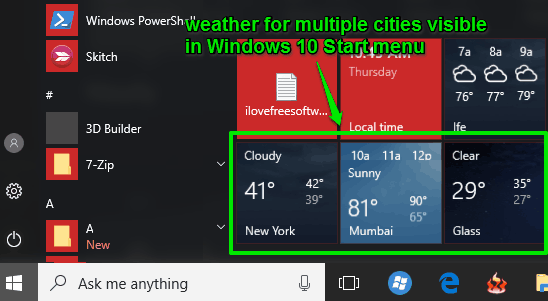
You can see the screenshot above where current weather information for multiple cities is visible in my Windows 10 Start menu.
Option 1: How To Show Weather for Multiple Cities In Windows 10 Start Menu Using MSN Weather App?
Step 1: Open MSN Weather app. You can access Start menu apps list or Search box of Windows 10 to open this app.
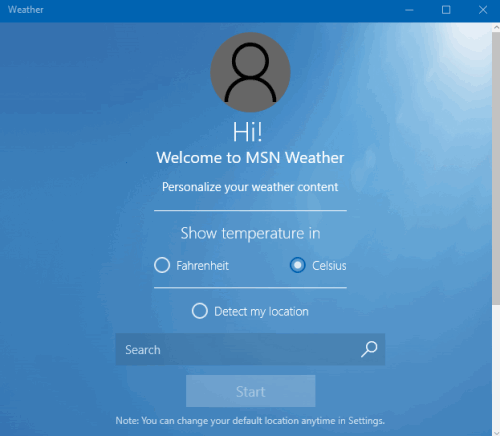
If you are using this app for the first time, you need to enter a location to show the weather.
Step 2: After opening this weather app, search for a location (any city) to display the weather details of that particular location.
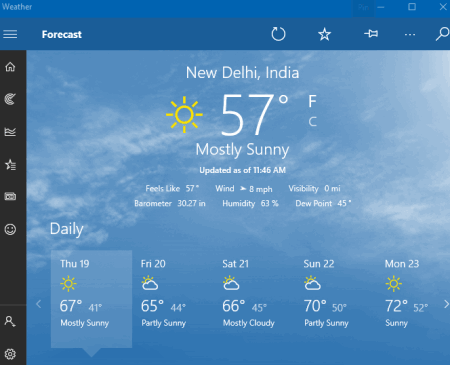
Step 3: When the weather details are displayed, click that Pin icon visible at the top of its interface. This is the option used to pin the weather info of a city in Windows 10 Start menu as tile. A confirmation pop-up will open. Press ‘Yes‘ to confirm that you want to pin this tile to Start menu.
![]()
That’s it! Now click Start button and you will see that weather tile is added to the Start menu.
To pin tiles of other cities, go back to Weather app, and then select another city. After that, again pin the app, and now weather app will be pinned in Start menu for that city as well.
You can do this for as many cities as you want.
Option 2: Show Weather for Multiple Cities In Windows 10 Using A Free AccuWeather App?
AccuWeather works in the same manner as MSN Weather app. You can first add multiple cities to show weather details and then pin those cities as weather tiles in Windows 10 Start menu.
Step 1: Install this app in your Windows 10 PC.
Step 2: Open the app interface and search for a city to view its weather information on the app interface. After that, search for any other city you want. All the searched cities are saved and visible at the left sidebar.
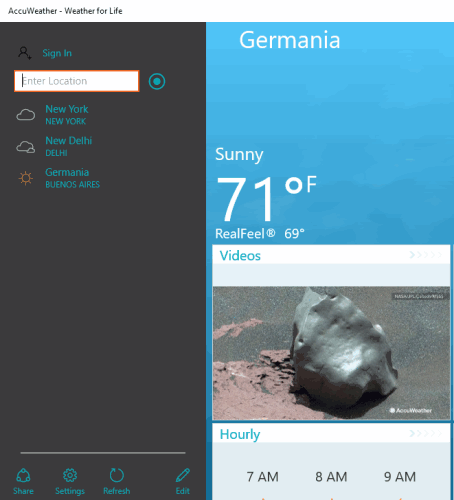
Step 3: Now click the Edit button available at the bottom of the left sidebar. It will open Manage My Locations page. Here you will see the list of all cities or locations searched by you for weather details. Now right-click on a location and click on Pin to Start option. A confirmation pop-up will open. Press ‘Yes‘ button in that pop-up and it will add that location as weather tile in the Start menu.

Now to view weather for the other city, do the same. Right-click on that location and use that pin option. When you will open Start menu, you will be able to see the weather for all the added cities.

In this manner, you can see the weather for multiple cities together in Start menu of Windows 10.
The Verdict:
Tracking weather of multiple cities of same or different countries becomes so easy by pinning weather tiles in Windows 10 Start menu. There are the two simple apps that you can try. Just pin weather tiles using any of these apps and view weather information for different cities directly in the Start menu of Windows 10.