This tutorial talks about how to reply to Facebook messages from Slack. You can send replies to all the messages which you receive on any of your Facebook pages from Slack. This can actually be done using a free Slack app named, “MailClark“. It allows you to connect a Facebook page to Slack, and then receive all the messages sent to that page on any Slack channel of your choice. After that, you can directly reply to those Facebook messages without even leaving Slack. That means no more switching from Slack to reply to Facebook page messages.
In one of our earlier posts, I have explained how to update Facebook status from Slack. But, if you’re looking for a way to send a reply to Facebook messages from Slack, then this tutorial will help you with that. MailClark is pretty easy to configure and to start using it you can simply follow the simple steps explained in this post.

Note: The free version of MailClark is limited to 50 replies to Facebook messages per month. You can overcome this limitation by purchasing the paid version of MailClark.
How to Reply to Facebook Messages from Slack:
Step 1: To get started, visit the homepage of “MailClark” and then click on the “Integrations” tab. After that, select the “Facebook Integration” option and you will see a button named, “Add to Slack”. Click on this button to proceed and integrate MailClark with Slack.
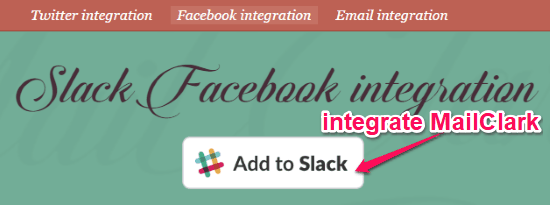
Step 2: Once you’re done integrating MailClark, you would need to invite it to any of your Slack channels from which you want to reply to Facebook messages. To invite, simply type “/invite @mailclark” in the message field and hit Enter. As soon as you do that, MailClark will join the channel and pop up the option to create an inbox.
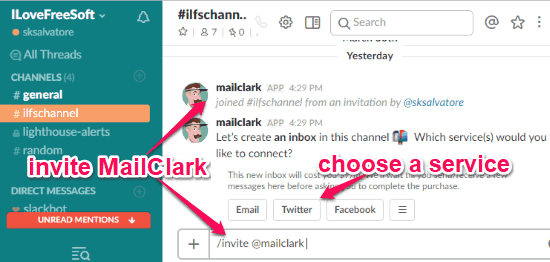
Step 3: To create an inbox, the first thing you need to do is select a service from the popup message. Here, you have to select Facebook from the list. When you do that, it will ask you to connect your Facebook page such that you can send replies from Slack to all the messages which you receive on that page. To connect a page, simply click on the “Connect a Facebook Page” option on the message sent by MailClark.
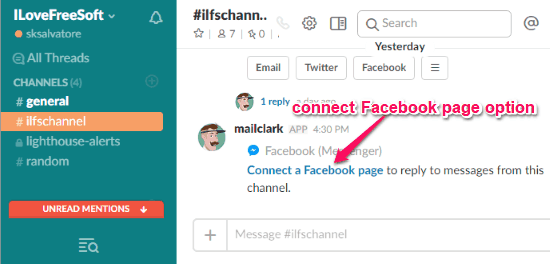
Step 4: After that, you have to authorize MailClark with your Facebook account. Then it will show all your Facebook pages from which you can connect the target page.
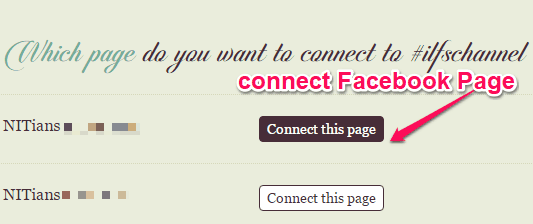
As soon as you’re done with connecting the Facebook page, you will start receiving all the messages sent by Facebook users to your page on Slack. At the bottom of each message, you will see a button named “Reply” which can be used to directly send a reply to that message from Slack.
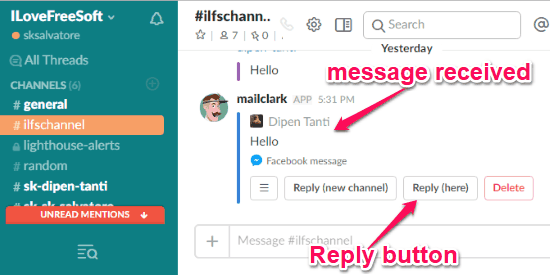
Step 5: To reply to a Facebook message, simply click on the “Reply” button and then it will ask you to type the reply message in the input field. Once you type the message and hit Enter, it will pop up three different options named Send FB Message, Not Yet, and Don’t Send. Now, to send the reply message to Facebook you can simply click the “Send FB Message” button.
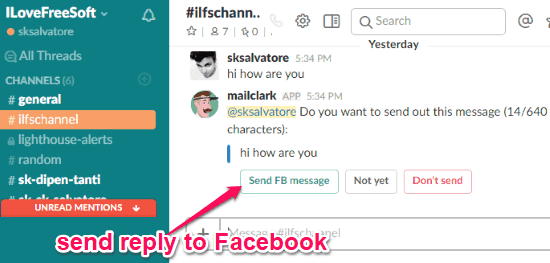
In the same manner, you can reply to all the Facebook messages directly from Slack. Remember, you can only reply to 50 Facebook messages in the free version of MailClark.
Closing Words:
So, if you have been looking for a way to reply to Facebook messages from Slack, then this tutorial is what you need. After following the simple steps in this tutorial, I was able to easily send replies from Slack to all the messages which I have received on my Facebook page. The “MailClark” Slack app really makes it easy to do that. I really wish free version was not limited to just 50 messages a month.