This tutorial explains how to send email from Slack. At the end of this post, you will be able to send emails to anyone directly from Slack with ease. If you’re a Slack user, then you might have noticed that it doesn’t offer any built-in feature which can be used to send emails to any email address. But, what if you want to quickly send an email to anyone while using Slack and without switching to your email account. Well, this is what the tutorial is all about.
Actually, there is a Slack Bot named, “MailClark” which you can integrate with any of your Slack channels and then use it to directly send emails. Apart from that, there is another Slack Bot called “PigeonBot” which can only be used to send an email to your Slack team members. So, I will also explain both the Slack Bots in this tutorial such that you can easily send emails from Slack.
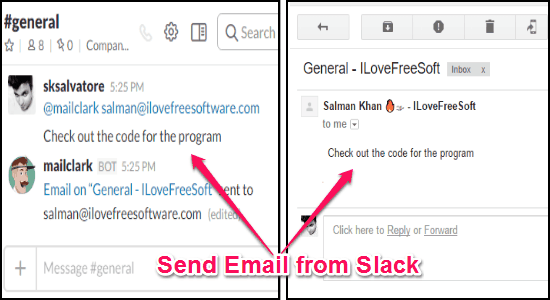
How to Send Email from Slack:
To send emails from Slack to any email address, I will use the “MailClark” Slack Bot. It lets you easily send and receive emails on any of your Slack channels. But, the free version of this bot is limited to 100 incoming emails per month, 50 outgoing emails per month, no custom email id, and up to 3 recipients per email. Other limitations of this are that the emails that you send will be sent from a generated email id that MailClark will provide to you. And to receive the emails on Slack, people will have to send emails on that email id. However, I am not too bothered about the mail receiving part as there are better ways to get email on Slack.
Step 1: First, go to the homepage of “MailClark” and click on the “Add to Slack” button to integrate the bot with Slack. Once you do that, simply browse any of the channels in which you want to use “MailClark”. After that, type “/invite @mailclark” in the messages field and hit Enter to invite the bot to this channel.
Step 2: As soon as the bot joins the channel, it will automatically generate an email id which can be used to send and receive emails on Slack. That means the emails which you send from Slack will have the generated email id as the sender’s email. Also, you have to share the generated email id with others such that you can receive emails from them on Slack.
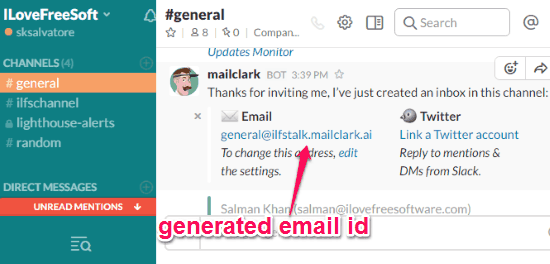
Step 3: Now, to send an email all you have to do is type “@mailclark [recipient email address]” in the input field and hit Enter. After that, simply click on the “Write Here” button and then it will ask you to type your email content. Once you do that, again hit the “Enter” and it will confirm whether you want to send the email or not.
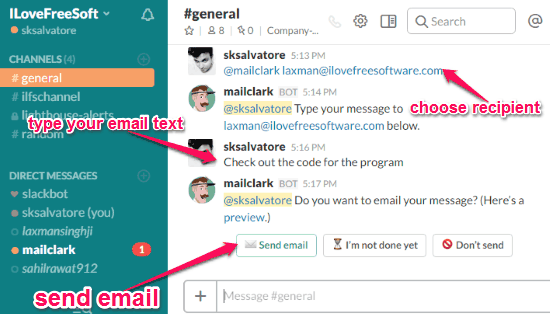
Step 4: If you’re all set with the email text, then click the “Send Email” button. This will automatically send the email to the recipient directly from Slack.
As I mentioned earlier, a big disadvantage of this method is that emails will be sent from a different email address. There might be a crazy way out, though, but I haven’t tried it yet. This is what I think might work:
When you send emails from Slack using MailClark, send them to your own email address. Now, in the subject, add email address of the person to whom you want to send email. Then, create a applet in IFTTT that accesses all your Gmail emails that come from your MailClark email address. Then set its action as send new email from Gmail. The address of the recipient would be the address that was in subject of Mailclark email. Email body would remain same. So, when you send email from Mailclark, it would go to your Gmail. IFTTT will check that email, and then send a new email from your Gmail to the correct recipient. Only thing that you lose is that Subject would be empty (There might be a way out for that too; when sending email by MailClark, attach a file whose name is same as Subject that you want to send. Then in IFTTT, use name of attachment as subject of the email).
I know that the method above sounds pretty crazy, but I strongly believe it will work. See if you wanna give it a try ;)
How to Send an Email to Any Team Member on Slack:
If you only want to send emails to your Slack team members, then you can go ahead and start using the “PigeonBot” Slack Bot. It doesn’t have any option to send emails to outsiders, I mean who are not on your team, but the best part is that it doesn’t have any limit on incoming or outgoing emails.
Step 1: Visit the “PigeonBot” homepage and hit the “Add to Slack” button. After that, authorize this bot to integrate and access your Slack account information. As soon as you do that, you can start sending emails to your team members on Slack.
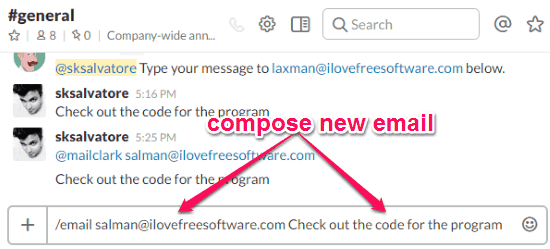
Step 2: To send an email, simply browse any Slack channel and then type “/email @[team member name][email text]” in the input field. After that, press the “Enter” key to send the email to the selected recipient. The bot actually sends the email to the email address using which the team member has joined Slack. Unlike “MailClark” when a recipient sends a reply, you will receive the reply on your email account instead of Slack.
If you want then you can also use this bot to send emails to yourself and also check to whom you’ve sent the emails using the following commands:
- Type “/email me [your message]” and hit Enter to send an email to yourself.
- Type “/email sent” and press Enter to see to whom you’ve sent the emails.
My Final Verdict:
If you’re looking for a way to send emails directly from Slack, then this tutorial can help you do the same. I have used two different Slack bots to send emails to my team members as well as to other email addresses. So, go ahead and follow the simple steps explained in this tutorial to send emails from Slack with ease.
I hope you find this post useful.