vectorizer.io is a free website to convert raster images to SVG vector format online. Supported input file formats are: JPG, JPEG, PNG, and BMP. You can upload any of the said format file to convert it to SVG format. It supports uploading of maximum file size up to 1MB.
This online raster to vector converter converts the raster images to vector images by converting every pixel color value or information into simple geometric objects. It detects the same color or same brightness and converts them into lines, curves, and circles. Raster graphics are pixel based values of color and brightness, while Vector graphics are lines and curves represented by mathematical expressions.
This Image Vectorizer service will let you convert Raster images in JPG, JPEG, PNG, and BMP format to SVG (scalable vector graphics) format easily. In SVG format you can resize or magnify the image up to various levels and the quality of the image will remain same, while in case of Raster formats, it decreases if you resize or magnify the image.
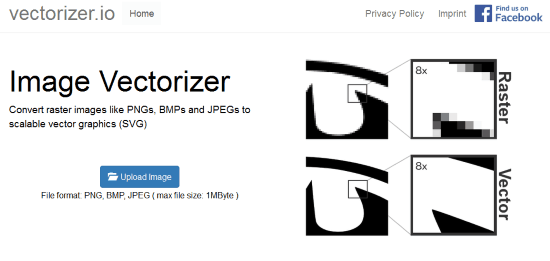
How to Convert Raster Images to SVG Online:
It is very easy to convert a Raster image to SVG using this converter. Go to the homepage of this converter by using the link at the end of this review. Then, just upload the Raster file in any of the above said format by clicking Upload Image button.
After uploading the file, lets say ILFS.PNG, it shows its input and output view on screen. It first automatically adjusts the value for Colors, Tolerance, and Blur as per image format. You can also adjust these values manually and see the changes on Preview tab. For example in my case I got the best results at the following settings:
- Colors: 4
- Tolerance: 20%
- Blur: 0%
Above settings were applied to the Input Image in the left pane. Also my input image was hand drawn drawing and scanned in PNG format.
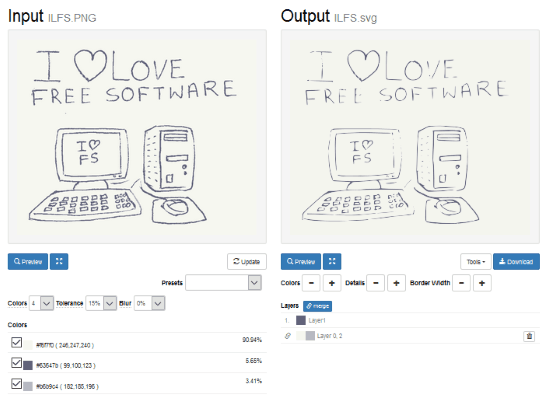
There are various Presets also available and you can apply anyone from the drop down list. The predefined Presets available are:
- Photo (few colors)
- Photo (many colors)
- Drawing (grey)
- Drawing (color)
- Clipart (black & white)
- Clipart (few colors)
- Clipart (many colors)
These presets just change the values of Colors, Tolerance, and Blur simultaneously. You can see the changes in the Output view tab automatically.
You can apply other settings, like: Increase or Decrease value of Colors, Details, and/or Border Width by clicking “+” or “-” button in the Output pane (right side). You can also merge the different layers, if necessary, by clicking Layers -> Merge button. You can merge layers having almost same color with each other to get the better output.
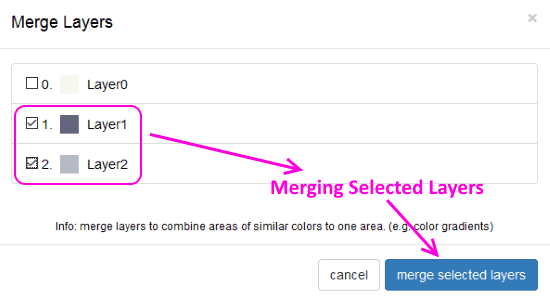
You can separate layers too by clicking the Separate Layers button if you are not satisfied with the output.
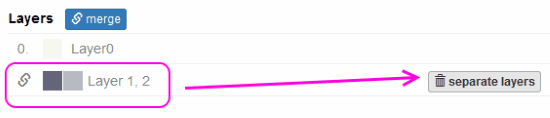
You can see the below screenshot for better understanding.
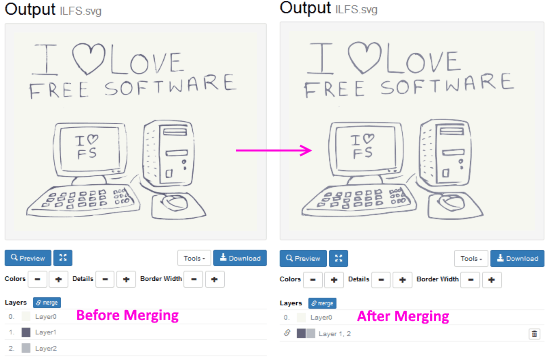
Once you are satisfied with the Output (in output preview tab), you can download the SVG file to your PC by clicking the Download button at the bottom of the output screen.
It also has a G-code Generator Tool which lets you generate the G-code of the converted vector image.
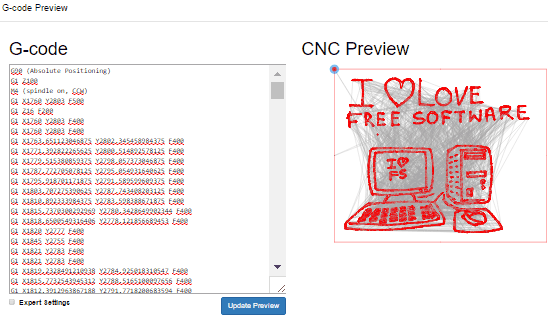
Final Words:
The vectorizer.io is a simple and easy to use web service which lets you convert various types of Raster Images into SVG format. This website ensures that you don’t need to install any software to convert Raster Images to Vector format. Instead, just upload an image in JPG, JPEG, PNG, and BMP format to convert to SVG format easily. Your web browser is enough to handle the conversion process.
You can try vectorizer.io from here.