Here, you will get free illustrated eBooks for Kids with Audio by ReadWorks. The site has a good collection of eBooks. To access them, you have to sign up first. Then, you can read the eBook and listen to the audio simultaneously. Apart from that, the site has planned lessons which include Passage, Questions Sets, eBooks, and Vocabulary. In the passage section, you can read the passage related to the subject and listen to audio as well. Children can improve their vocabulary and also listen to the audio to learn the pronunciation of a word.
The eBooks contain pictures that raise the interest in students to read more content online. Besides that, you can take prints of eBooks, save eBooks in your account, view eBooks with pictures in the Projector mode.

Free Illustrated eBooks For Kids with Audio by ReadWorks
The very first thing you need to do is to sign up otherwise you won’t be able to access audio. When you open ReadWorks eBook Gallery, you will see thumbnails of different eBooks. You can click on any eBook to read and to listen. After opening an eBook, you will see a few options which are as follow:
- Passage
- Vocabulary
- Question Sets
- eBook
In the passage section, there is a passage along with pictures related to the topic or the title. You can listen to the audio of the same passage. The audio is located on the top which you can play and pause.
The vocabulary part consists of the definition of words, images, and examples to understand the word better. If you want to listen to the pronunciation of the word, then you can do that too.
Questions sets contain a few comprehensive questions. The questions have options and hints as well. The teachers can provide these questions to students for their practice or test.
The last eBook section has the eBook which you can read. The eBook has pictures as well which makes your reading quite interesting. And you can listen to the audio that has a human voice which is clear to understand. This can make your reading part more entertaining. Once the audio of one page ends up, you can click on the Next page and play the audio of that page.
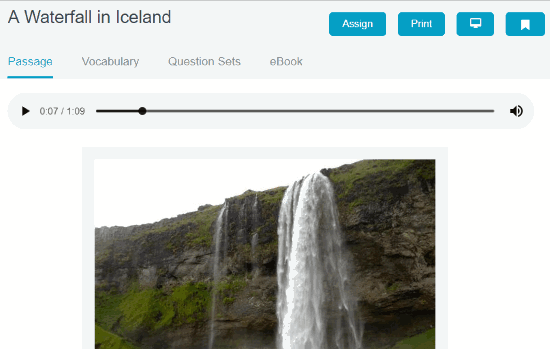
There are more options on the top right on the site. The options are as follow:
- Assign
- Enter Whiteboard/Projector view
- Save to My List
These are amazing options. The teachers can assign these lessons to their students. For that, teachers can Create a New Class or Import From Google Classroom. If you wish to take prints then you can do that too. Clicking on the Projector view option means you can view the eBook on full screen. Also, you can mark eBooks as a bookmark.
The site has a lot to explore. Apart from that, you can find more eBooks by clicking on Find Content. Other options such as My List contains all the eBooks which you save to your list. Assignments and progress section has all the assignment current, future, past, and student progress.
Also, read Online eBook reader to read eBooks anywhere.
In brief
The eBook gallery is amazing to view. The teachers can assign these eBooks to their student. Also, you can listen to the audio while reading the passages and eBooks.