AXplorer is a free private internet browser for PC and mobile that has a built-in free VPN as well. It has special features packed into it for blocking ads and other scripts on webpages. It offers DNS protection and the free VPN gas supports numerous free locations such as USA, UK, Germany, etc. It is a Chromium based browser and thus you will be able to install Chrome extensions to extend its functionality.
In the browser settings there is a whole section for controlling the privacy settings. For more details, you see the following list to see what it is offering. Below are some of the top features that you will find in this browser. The browser itself is customizable and I am sure you will like it. It reminds me of Brave as it has a similar interface.
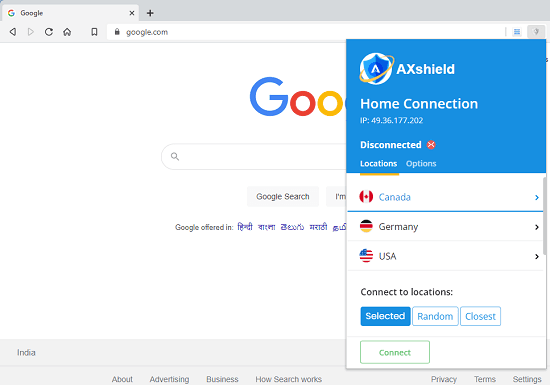
AXplorer Main Features:
- Block Trackers and Ads: There is a shields section to control these settings. This browser allows you to block ads and trackers from snooping into your online activities to later target you for different campaigns. You can opt to block these at 3 levels as specified in the Shields section.
- Block Fingerprinting: This browser specifically focuses on blocking fingerprinting scripts. In can detect those scripts and block them for good. By blocking the fingerprinting, you will enjoy the private browser and it will be hard for trackers to create your targeting profile.
- Cookie Blocking: If you don’t want websites you visit to store cookies in your browser then you can turn this option. However, once you turn it on then some websites may not work.
- Block JavaScript: For extra security, you can opt to block dynamic code on your websites. But since almost all the websites today use JS to load content, a lot of websites such as YouTube will not work while this option is turned on.
- Always on HTTPS: This browser has an option to automatically upgrade unsecure HTTP connection to HTTPS. This option can prevent MITM attacks to a great extent.
- Free VPN: This is probably the best feature of this browser so far. The free VPN that it offers supports multiple locations and there is no limit on bandwidth either for now. I tested the VPN connection on Whoer.net and it turned out to be quite strong.
- Chrome Extensions Support: This browser is based on the popular Chromium project. And this is why you will be able to install Chrome extensions in it from the Chrome web store.
- Earn: AXplorer has an earnings program through its coin that they offer called AXcoin. But this is completely options. If you are not interested in dealing with crypto, then you can just keep using it as a browser without creating any AX account.
Using AXplorer Browser:
You can easily download and install it like any other browser out there. Just get the setup file and then simply install it, and start using it. The main interface at first will look like this.
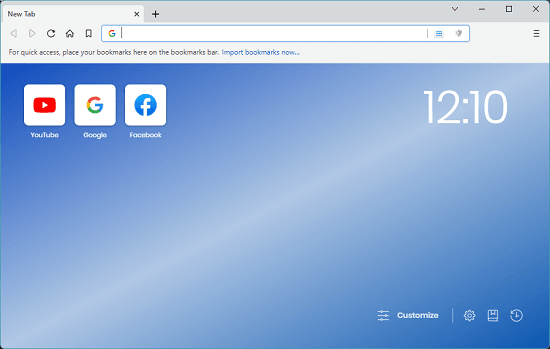
Now, you can start configuring it for your privacy. Open Settings from the top right side and then in the Settings, you go to the Shields section. Here you will find the core features that it offers to block scripts and fingerprinting, and cookies.
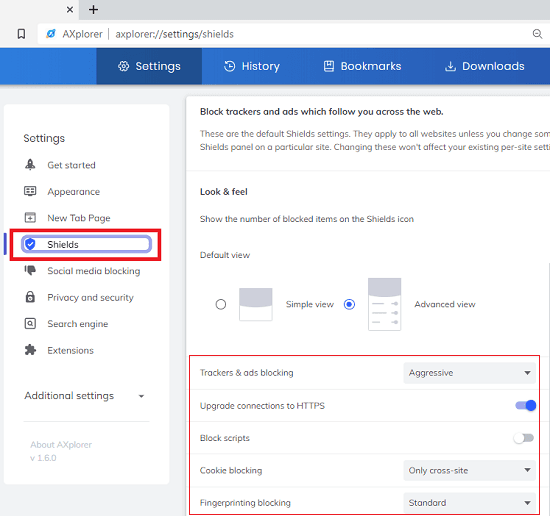
Next you go to the “Social media blocking” section and then from here, you can configure whether you want to disable social sign ups on websites. If you want to turn this feature then you can easily do that and later you can always come back to disable it.
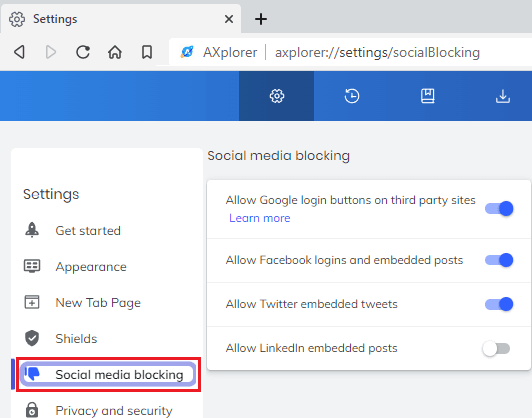
Another thing that you can configure for solid privacy is turn on secure DNS. For that, you can just turn on the DNS over HTTPS option in the AXplorer’s Extension settings.
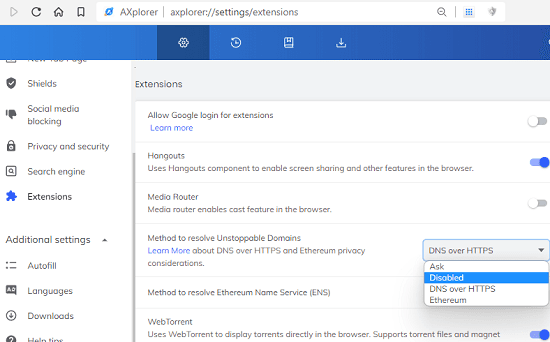
Now, you can finally start browsing in the way you like. Open any website and then do anything you like. The ad blocker is built-in but if it doesn’t work then you can try installing popular Chrome extensions such as ABP, Ghostery, or uBlock.
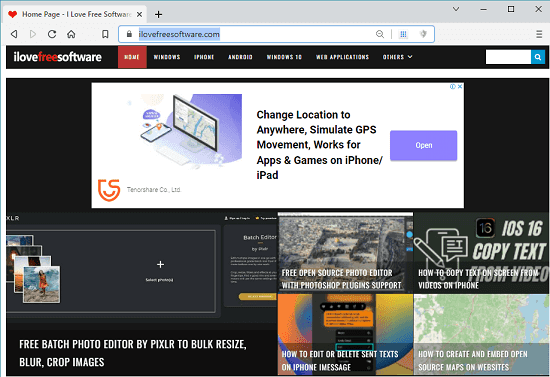
When you feel like you need VPN then you can just turn it on. The option to turn on VPS is in the address bar. From there, you can select a location of your choice. For now, it lets offers popular locations such as USA, UK, Germany, and Canada.
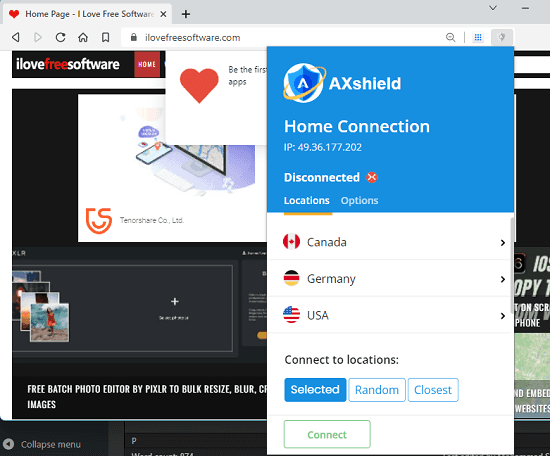
After connecting to the VPN, you can always verify your location on websites like mylocation.org.
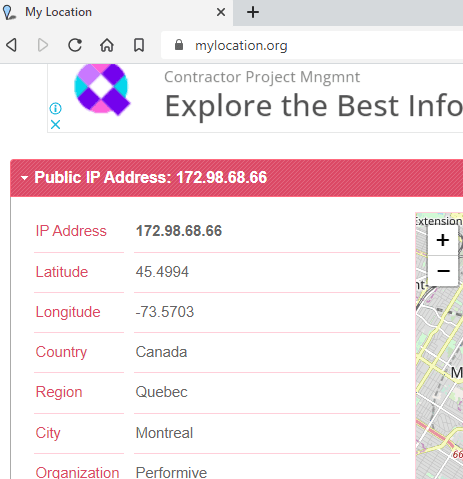
In this way, you can use this simple and powerful browser. I am sure that it will not disappoint you in any way. Browse any website and from a different location if you want to. The blocking options seem good and if you are the kind of user that often uses those features then you will like it.
Final thoughts:
If you like trying different browsers then you can give AXplorer a try. Browse any website by turning on VPN or do anything. It works like Chrome but the interface is a bit different. But if you use it a few times, you will get used to it. I liked it overall but the ad blocker didn’t work on many websites. I had to use an extra addon for that. So, give it a try on your own and let me know what you think about it.