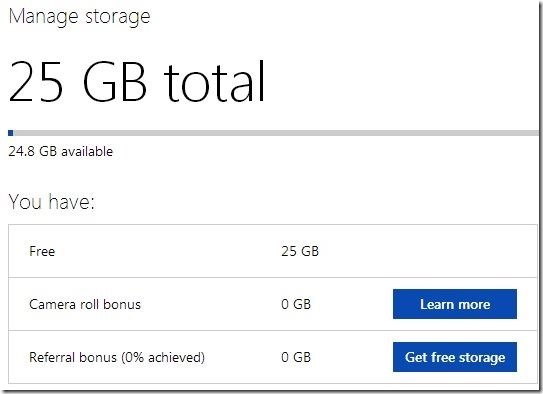Microsoft launched OneDrive today, which is a rebranded version of SkyDrive. As a part of that promotion, Microsoft gave away 100 GB free space for 1 year for first 100,000 people who signed in to website. That promotion is of course long over now. However, there are still multiple ways you can get extra free space with OneDrive, on top of 7 GB free that Microsoft already gives (do note that if you were a SkyDrive user and had 25GB free space via SkyDrive, then you will actually get 25GB free space with OneDrive as well, instead of just 7 GB; but you will still be able to get extra free space using the tricks I have mentioned below).
(In the screenshot above, you can see that I have 25GB free space already, as I had got that space when I signed up for SkyDrive many years back.)
How to Get Extra Free Space with OneDrive:
Most of the cloud storage services provide a low initial free space and then provide ways to get extra free space, so as to encourage users to use certain features of the service and to popularize the service among friends. Earlier I wrote a detailed tutorial on how to get extra free space with Dropbox. Now Microsoft has introduced some of the similar things, that let you earn 8 GB extra free space easily, on top of 7 GB that you already have, so you can get total of 15 GB free space, that will be free for lifetime. Let’s see how.
Activate Camera Roll Backup Automatically To Get 3 GB Additional Free Space on OneDrive:
This is easiest way to get 3 GB extra free space on OneDrive. Just install OneDrive app on iPhone (or other iOS Devices), Android devices, Windows phone, or Windows 8 PC. After that, enable Camera Backup or Camera roll backup option in that, and get 3 GB free space. Simple, isnt’t it!
Refer Friends to get 5 GB Free:
This is another easy to use option to get additional 5 GB free space in OneDrive. Just go to OneDrive website, and at bottom left corner you will see an option of “Get More Storage”. Click on that, to get to the screen that I have posted above. In that, see that section of Referral Bonus and click on “Get Free Storage”. This will give you your referral link that you can share with your friends. You can directly post it to Facebook, Twitter, LinkedIn etc. from within OneDrive, or you can just email it to your friends. When any of your friend signs up with the referral link, you get 500 MB extra free space. The best part is that your friend will also 500 MB free extra space, just for using your referral link. You can get up to 5 GB extra free space in this manner. I hope Microsoft would have allowed more referrals, like, Dropbox does. Nevertheless, 5 GB isn’t bad either :)
My Opinion:
Microsoft has shamelessly copied these tricks from other cloud storage providers, but it is a win-win situation for both Microsoft and us. Go ahead and use these simple tricks, to bump up your OneDrive space to 15 GB free.
Get OneDrive here (this is my referral link).