This tutorial covers how to transfer Amazon Music playlist to Spotify. Like any other music streaming platforms, Amazon Music also provides the feature to create playlists and add songs to those playlists. Those who want to transfer tracks from their Amazon Music playlist to Spotify, this tutorial with step by step instructions will come in handy. If all the tracks available in your Amazon Music playlist match the tracks available in Spotify, then all those tracks will be moved successfully.
To transfer Amazon Music playlist to Spotify, I am using a free and very useful service called “Tune My Music“. You just need to follow some basic steps that I have covered in this tutorial and everything will be done. Only one playlist can be transferred from Amazon Music at a time, but that is also good.
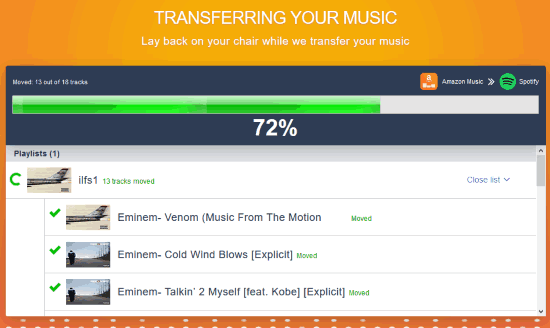
In the screenshot above, you can see that transfer process of Amazon Music playlist to Spotify is in progress.
How to Transfer Amazon Music playlist to Spotify?
Step 1: Open the homepage of this service and then use Let’s Start button.
Step 2: In this step, you need to select the source from which you want to transfer the playlist. So, select Amazon Music from the available options.
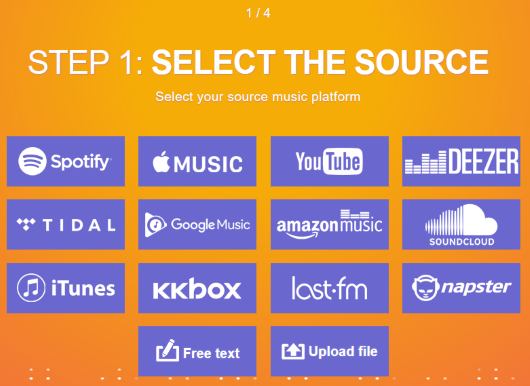
Step 3: There will be a bookmarklet with “Convert playlist” name. Drag that bookmarklet and drop it on the Bookmarks bar of your browser.
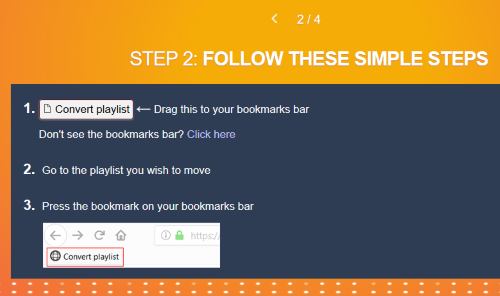
Step 4: Open a new tab, login to your Amazon Music account, and access a playlist that you want to transfer. After that, click that Bookmarklet and it will fetch playlist tracks and you will come back to the interface of this service.
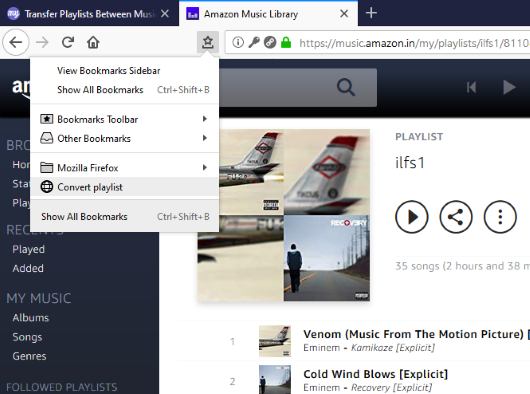
Step 5: The list of tracks will be visible to you including the album name. By default, all tracks are selected but you can uncheck some tracks that you don’t want to transfer.
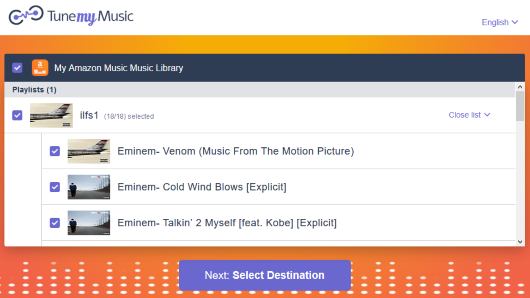
Step 6: Select destination which is Spotify. A pop-up will open using which you can login to your Spotify account.
Step 7: Press Start Moving My Music button.

It will check all the tracks and all the matching tracks will be transferred to Spotify one by one.
That’s it.
You may also check how to sort tracks in Spotify?
The Conclusion:
This is indeed a very useful service which helps to transfer Amazon Music playlist to Spotify with ease. Just follow the wizard like interface which has simple steps and you can transfer your favorite tracks from Amazon Music to Spotify.