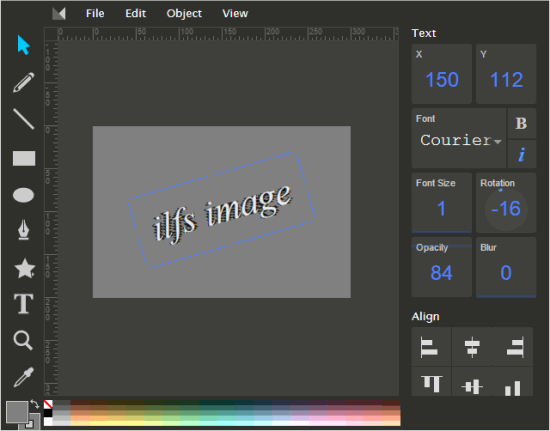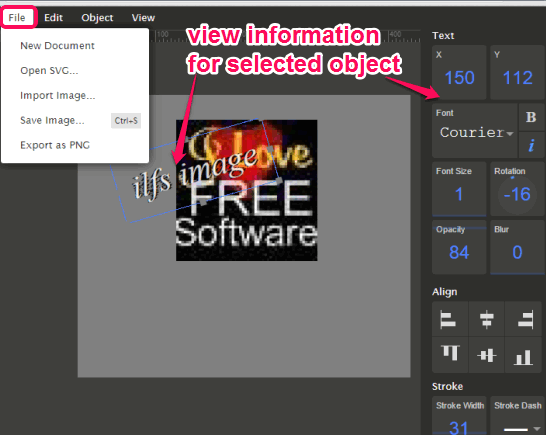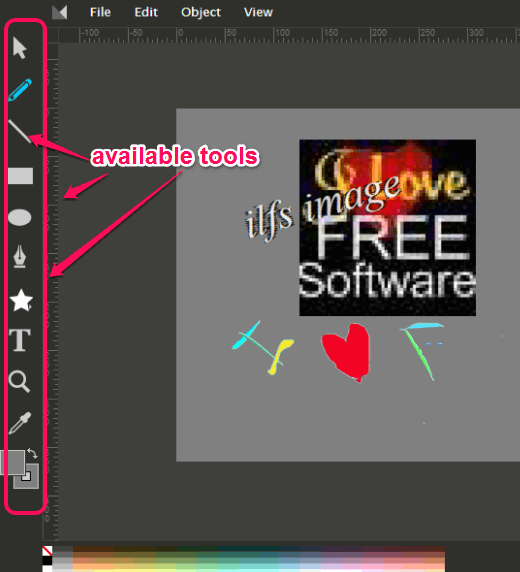Method Draw is an online SVG editor. This drawing tool can be used to create a new drawing, edit SVG (Scalable Vector Graphics) files, edit images using its tools, and export SVG file to PC as png image. It provides multiple tools to edit svg file or images, such as the pencil tool, path tool, text tool, shapes tool, square tool, ellipse tool, etc.
What makes this online SVG editor special is that it can edit the content/objects of svg file. Whereas some other svg editors can only apply additional changes in svg file, this online svg editor can edit the content as well as add additional objects. For example, it can change the text, text position, opacity, background color, etc., in your svg file.
You can also set the height and width of SVG file and save it as png image. Although, it doesn’t let you save the edited file in *.svg format, but it lets you copy the source code of SVG file. That source code you can embed on your website or use wherever needed.
In the above screenshot, you can see a svg file edited by me using this online SVG editor.
You may also read this article to find out how to open SVG file in Paint.NET.
How To use This Online SVG Editor?
Open its homepage using the link placed at the end of this review. Use File menu to start with a new file or open SVG file from PC. You can also import an image using this menu.
After importing your SVG file, you can select the text/object present in that file, and edit it. On right side, you can see the information related to selected object. You can also access options that can be used to modify that selected object. For example, if you have selected the text, then you can see the font used for text, change the font, set text rotation, text size, set opacity, etc. You can also bring text/background/object to front using Object menu. This is pretty useful when you want to make text/object appear over an image.
Note: During my testing, I could not change the background color of my SVG file. Even though it provides an option for changing the background color, but it didn’t work for me. However, you should try it to check if it can work for you or not.
Apart from editing the content of SVG file, you can add additional objects in SVG file. For this, use the tools available on the left side. For each selected tool, you can also change the color, and apply the tool on your SVG file.
When you have finished editing, you can export the file as png image using File menu. To grab the code of your SVG file, use View menu, and click on Source option.
Conclusion:
This is a very easy to use online SVG Editor that lets you quickly edit SVG files. If you received SVG file from someone and do not have a SVG editor on your system, then use this online SVG editor to view and edit the SVG file.