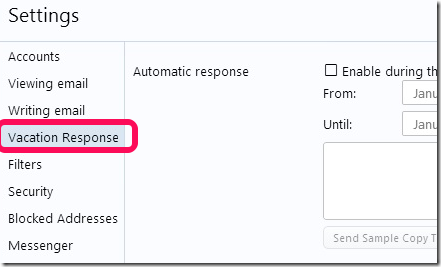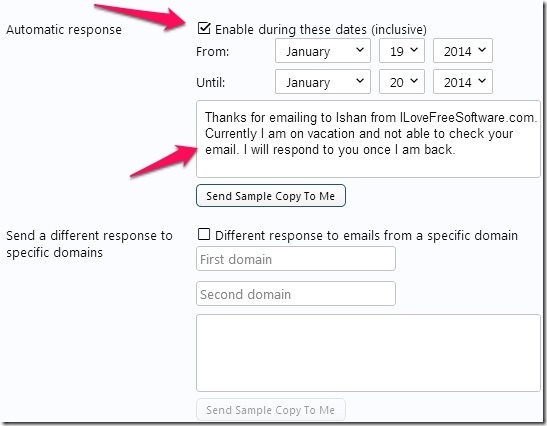It is easily possible to setup an automatic vacation response or out of office response in Yahoo mail. Basically, if someone sends you a mail while you are away, they will get an automatic mail telling them that you are away and when will you return; anything you want to tell. You will be able to compose a custom message and that will be sent to everyone who emails to you while you are away. Yahoo mail gives an additional feature that you can setup multiple responses for emails coming from different domains. So, if someone from your office emails you, you can send out a more formal response; and a not too graceful one when anyone else mails you.
Recently we talked about how to setup auto forwarding in Yahoo Mails. The process is almost similar and takes just a few steps. Follow along to know how.
How to Setup Automatic Vacation Response or OOO Response in Yahoo Mail:
Step 1: Login to web version of Yahoo mail. Click on Gear icon on the top right side. In the menu that opens up, click on Settings.
Step 2: This will open up “Settings” window. In this window, by default, “Accounts” tab would be selected tab on left side. Go ahead and click on tab called “Vacation Response”.
Step 3: Click on this will open up the Vacation Response section on the right side, and this is where all the magic happens. You will notice that there is an option on right side called “Enable During These Dates”. Start by checking the box next to this. This will enable vacation response. Be sure to select correct start and end dates for your vacation. Yahoo will start sending vacation response from the start date you have mentioned here, till the end date. So, you can easily set it up for some time in future as well.
Step 4: Apart from selecting the dates during which vacation response should be sent, you need to specify the actual vacation response that will be sent. You can specify that in the textbox available below dates (as you can see in screenshot above). When you are done writing on response, you can click on button titled “Send Sample Copy To Me” to get a sample email with your vacation response. Ideally, you are done at this step, and you can just hit the Save button at bottom left corner to setup your vacation response. However, as I mentioned in the beginning, Yahoo also lets you send a different response to emails coming from specific domains. You can provide up to two domains. For that, click on checkbox next to “Different response to emails from a specific domain” option. Then, under that specify the domains to which you want to send a custom vacation response and then add a vacation response in the box at the bottom.
(I know I mentioned graceful response to your office mails – I might have switched a little).
Step 5: Now you are definitely done. Go ahead and click on “Save” button. Your vacation response is now all set in Yahoo mail and you don’t have to worry about informing people during your vacation.
So, these are simple steps to setup Vacation response in Yahoo mail. And if you are planning to go on vacation, do checkout these websites to plan your next vacation better.