Wiind is a free video message web application to send video emails to your contacts. Normally, this is possible only when you upload a video message on an online video service like YouTube and embed it or share its link with the recipient. This is a long process and Wiind reduces it into three steps: record a video, write accompanying message and send it to the contact. Wiind basically uploads your video message to their YouTube channel hidden from everyone and forwards it to you.
Wiind not only provides you a simple way to share video messages, but it also gives an insight on how many times your video message has been opened. Video message templates can also be created and used to send to a larger audience. Wiind also provides you a Chrome extension when you want to send a video message via email in a hurry. You just have to enter your email address without signing up, record your message and send it out.
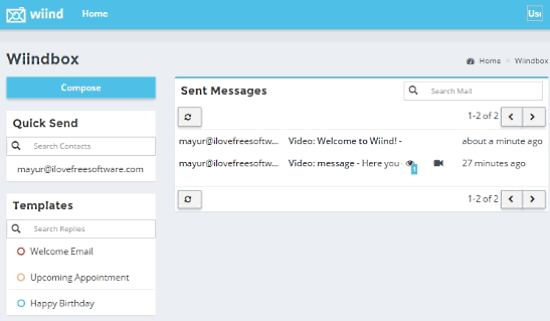
So let’s watch a better perspective of Wiind. You can also check out this free free web service to video chat with 8 people in one go.
How to send a Video Email with Wiind
As mentioned above, there are two ways you can send a personalized video email to someone using this free video message web application. You can use the website, or you can download Wiind’s Chrome extension (link provided at the end). The process of sending a personalized video message is same in both of the cases.
So for a more detailed demonstration, I used the website of Wiind (link provided at the end of this article) and signed up for their services.
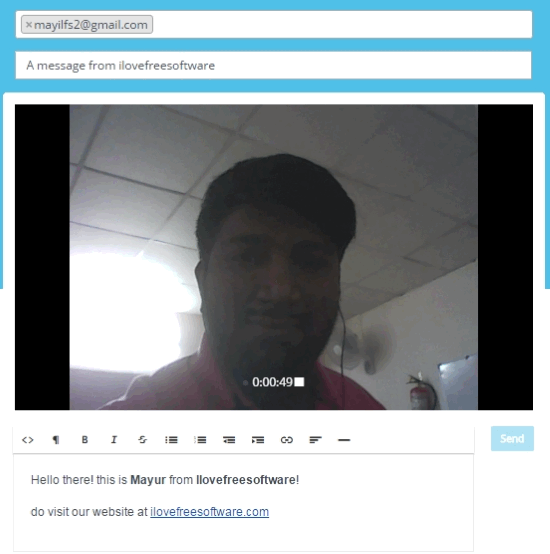
On your Wiind account, you can see Quick Send and Template section at the left. In the middle, you can see the video messages you have sent to people using Wiind. To create a new message, click on Compose at the top left. You’ll be directed to a page where you can record the video message. So enter the email of people you want to send the video to, add a subject, write an accompanying message (which can be text formatted) and then finally record your message. You can stop recording by clicking at the video again. You can preview what you have recorded. If you don’t like what you have recorded, hit the refresh button of your browser.
When you’re done, click on Send.
How to Preview your Sent Video Emails
The messages you have sent will be visible under the Sent Messages section of this free video message web application. The sent messages will also show how many times your video email was opened. The video message that you have sent is carried by YouTube.
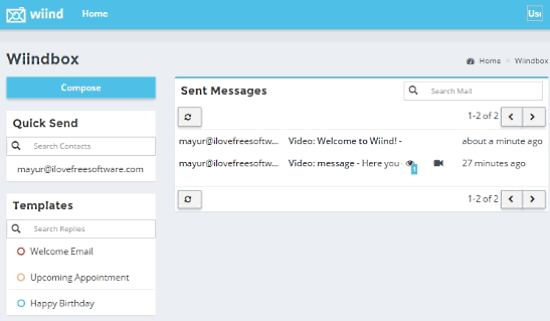
Click on a message and you will find the options to forward this video email to someone else, make it a template, delete it and reply the recipient with another video message.
What Your Video Message from Wiind looks Like
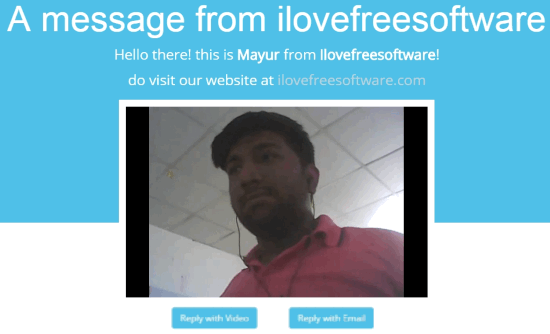
The video message that you’ve sent will present a short GIF version of it as a preview in the recipient’s inbox. The recipient can click ‘Watch Video’ to see the message that you’ve sent. Following that, the recipient has the choice to send a reply to you via email or use this free video message web application’s video messaging.
How to use Video Message Templates on Wiind
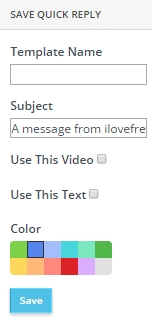
You can use templates of messages that you often send people like birthdays, meetings, appointments, etc. There are a few stock templates provided already when you open Wiind for the first time. You can create more message templates from your sent messages. If you think a sent message can be used as template, click on the sent message and select the ‘Create template’. You’ll be prompted to name the template, alter the subject, choose a color and decide if you want to use the same video and text.
Final Words
Wiind is makes it really easy for people to record a video message and send it in a jiffy. Normally, it would’ve took a long time if person decided to record a video on YouTube, upload it and then send it embedded in an email to a loved one. All of this can now be done in a few steps and at one place. The only drawback that I felt Wiind had in its free version is the limit of video messages you can send. I give Wiind 4 stars.
Try Wiind here.
Get Wiind’s Chrome Extension here.
Know a better alternative to Wiind? Share it in the comments!