This tutorial explains how to completely disable updates in Windows 10 without any software.
We know that Windows 10 Pro and Enterprise editions have the option to defer updates, but that doesn’t help you completely disable the updates. You can also set your connection as metered connection, but it is also not a foolproof solution. Still, there is a way using which you can completely disable Windows 10 updates. Also, you don’t even need to use any third-party tool.
In this tutorial, I have covered all the necessary steps that will help you disable updates permanently. You can also re-enable the updates whenever you want.
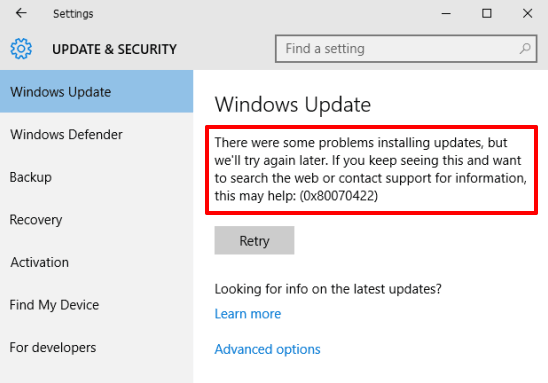
Above you can see the message that will be visible to you after disabling the updates. Whenever you click on Updates button, you will get the same message.
Look at some of these other interesting Windows 10 tutorials:
- How To Set Time Limit For A Local User Account In Windows 10.
- How To Activate Hidden Administrator Account In Windows 10.
- How to Hide Email Address on Lock Screen in Windows 10.
How To Completely Disable Updates In Windows 10 without Any Tool?
Follow these steps:
Step 1: You first need to access Administrative Tools which contains Services. Its location is: Control Panel\All Control Panel Items\Administrative Tools.
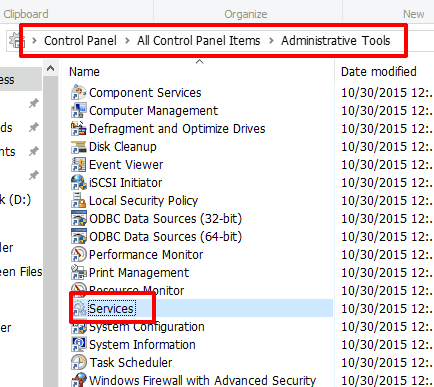
Step 2: Double-click on Services to open its window. Now you have to find Windows Update option available in Services window.
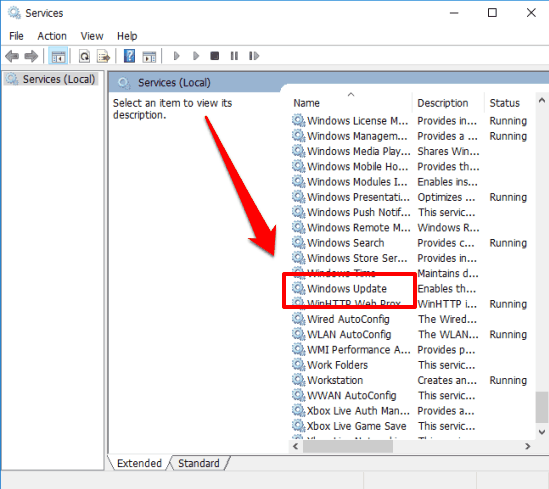
Step 3: Double-click on Windows Update option and a window will open. In this window, you need to find Startup type section. Go to that section and select Disabled option.
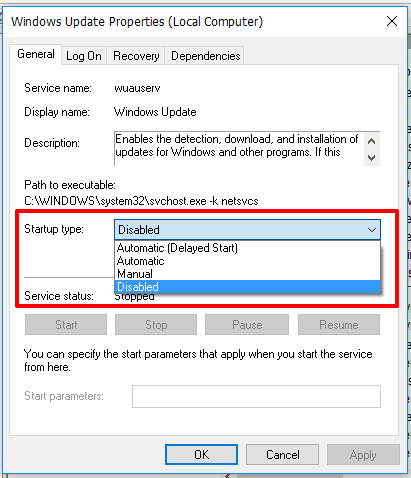
Apply the changes and click OK button. That’s it! Now the Windows 10 updates are completely disabled.
The Verdict:
This tutorial or I say trick is really helpful for all those users who want to save their Internet data, which is otherwise get wasted by automatically downloading the Windows updates. Go ahead and try it.