This article covers a simple guide to accelerate system time on Windows 10. There are some time-based software that depends on the system time to operate or change their behavior. For example, automatic day/night mode shifting, time-based task execution, reminders, alarms, etc. It’s hard to test the working of such software. In such situations, you are generally left with two options: either change the system time manually or sit down during the time interval. Both these options are not an ideal solution especially when you have to test multiple instances and that’s where Accelerify comes into use.
Accelerify is a tiny portable program that accelerates the system time on Windows PC. This program speeds up the system time at regular intervals. By default, it accelerates the time by 1 hour every 10 seconds. You can configure it as per your requirements with the help of command switches. So, let’s check out how it’s done.
Also read: Create Desktop Shortcut to Switch WiFi Network in Windows 10
How to Accelerate System Time on Windows 10?
To accelerate system time on Windows 10, visit this link (thanks to onhacks.us) and download the program. This gives you a ZIP file which you have to extract to obtain the Accelerify.exe file.
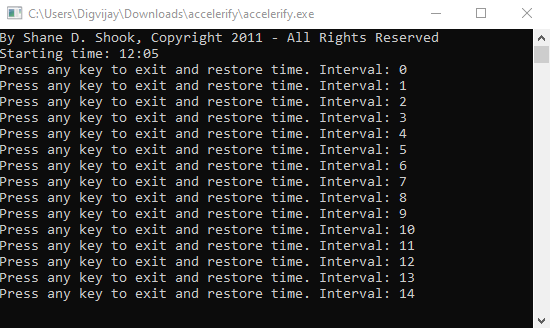
If you want to start the program with the default configuration then all you have to do is run it as Administrator. Do note that you have to run it as Administrator otherwise it won’t have any effect on the system time.
When you run the program, it opens a command-line interface and accelerates the system time. The default configuration accelerates the system time by 60 minutes every 10 seconds. The command-line interface tracks the instances. When you have to stop the acceleration, simply press any key when you are on the command-line interface. This will terminate the acceleration and restore the system time.
Configure Acceleration
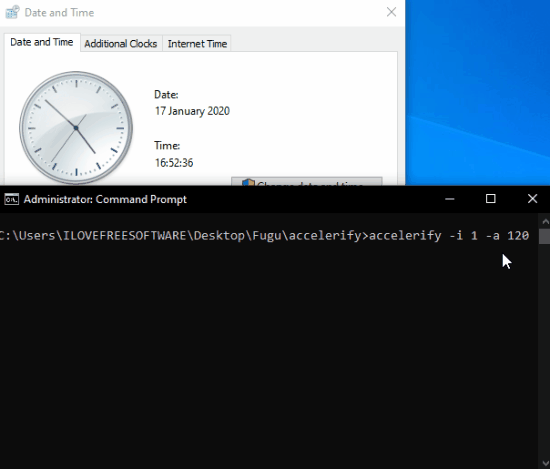
If the default configuration doesn’t suites your needs, you can configure the acceleration as per your requirements. To do that, open Command Prompt as an Administrator and navigate to the folder where Accelerify.exe file is saved. Once you are in the same folder, simply execute the following command with your time parameters:
accelerify.exe -i <interval> -a <time jump>
For example, let’s say you want to accelerate the system time by 2 minutes every second. In that case, replace the <interval> with 1 and <time jump> with 120 in the command.
accelerify.exe -i 1 -a 120
This is how you can configure the system time acceleration as per your needs. Do note that you have to define both these parameters in seconds.
Wrap Up
Accelerify is a handy little program that saves you lots of time and effort when you need to test a time-based tool or just speed up the clock. Obviously, you won’t use such programs every day but when you do need to speed up the clock for any reason, this is the tool you can use.