This tutorial describes how to open files and folders with a single mouse click in Windows 10. Except for the old-timer command line geeks and folks who like keyboard shortcuts a bit too much, I’m sure almost every single Windows user (or in general, every computer user) has known the humble mouse to be the only way to navigate a Graphical User Interface (GUI). Probably that’s the reason double-clicking a mouse button is something we’ve done countless times, and will continue to do for quite some time.
While there’s nothing problematic in double-clicking an item in Windows to open it, what if you could do that with just one click? Maybe to save yourself a few clicks? Or just to have some fun?
If you’ve ever thought about that, then you’ve come to the right place. Windows 10 (and pretty much all its modern predecessors) let you open files and folders (and run programs) with just one click. Sounds fun? Head over to the other side of the break to see how you can open files and folders with a single mouse click in Windows 10.
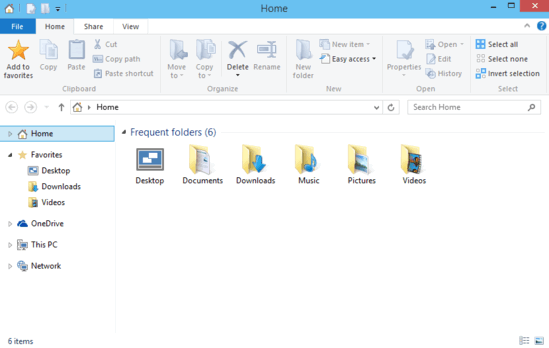
How To Open Files And Folders With A Single Mouse Click In Windows 10?
Opening files and folders with a solitary mouse click in Windows 10 is easy, and (ironically) takes no more than a few clicks. On a side note, when you enable single click opening of files and folders, you just have to point your mouse cursor on an item to select it (because the usual single click function that’s used to select items now takes care of opening them). Anyways, here’s how to do it, courtesy of a little illustrative tutorial:
Step 1: Open up a new instance of Windows Explorer, and head over to the Ribbon Menu. Click on the View tab to see the options relevant to it.

Step 2: On the View tab, click on the Options button (on the extreme right). This should bring up the Folder Options dialog box.
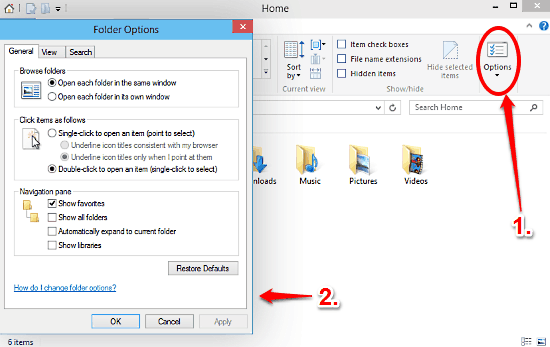
Step 3: Almost done! Click on the General tab, and move over to the section titled Click items as follows. Finally, click on the radio button against the option that says Single-click to open an item (point to select). Click Apply, then OK.
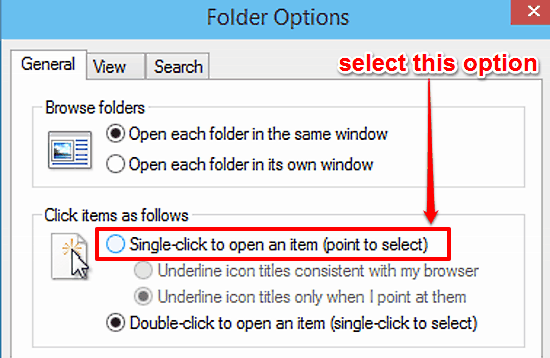
Voila! Going forward, all you’ll have to do to open a file or folder (or run a program) is click it once. And to select an item, simply point the mouse cursor over it. Quite fun, don’t you think?
Also See: Launch Folders In A Separate Process In Windows 10
Conclusion
Opening files and folders with a single click, instead of the usual double-clicking that almost every computer user is used to, is a nice little feature. While some might argue the whole point of it being there, you just can’t deny that it’s indeed useful, and even fun. After all, if a feature has made it to every version of Windows till now, it’s gotta be good. So try it out, and have fun!