This tutorial explains how to view recently accessed files in Windows 10. Operating Systems of today are highly advanced and getting better with each subsequent iteration. And this is true for all OS’, irrespective of factors such as vendor and platform. However, all this complexity lies underneath the surface in the core functioning of the Operating Systems. From the perspective of an end users, modern OS’ are incredibly user-friendly, and have a bunch of thoughtful features that make using them a pleasure.
And the shiny new Windows 10 is a perfect example of an immensely powerful and at the same time, easy to use Operating System. Windows 10 has a bunch of useful features, some of them new, others carried over from its predecessors, and all of them work together to make it the awesomeness that is. One such simple feature automatically keeps track of all the files that you visit/access, so that you can quickly revisit that important document that you checked the day before. But where do you access this listing of recent files?
The answer is right here, my friend, and all you need to do is to read through this article. Can’t wait to find out more? Let’s see how to view recently accessed files in Windows 10.
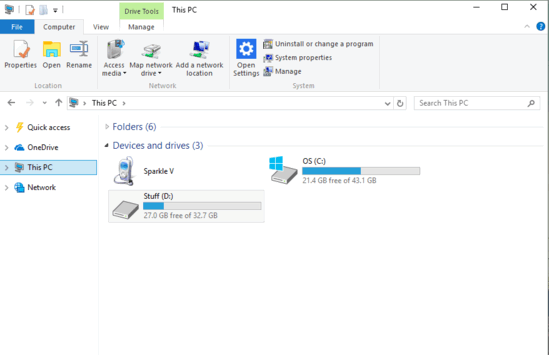
How To View Recently Accessed Files In Windows 10?
It’s pretty simple to see the listing of recently accessed files automatically maintained by Windows 10. This ensures that you can quickly access most of the previously accessed documents without having to browse for them again and again. Here’s an illustrative walk-through, explaining how to get this done:
Step 1: Open up This PC, or just about any location in the Windows Explorer, and turn on the left Navigation Pane (if it’s not already showing up) via the View tab of the Ribbon Menu). Now click on the Quick access option in the navigation pane.
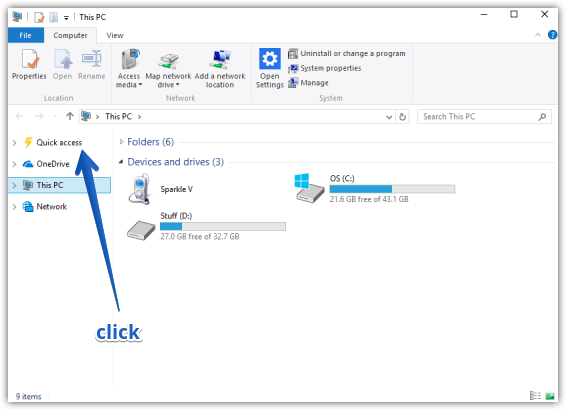
Step 2: And that’s pretty much it folks. As soon as you click on the Quick access option, a listing of all the most recently accessed/edited files will be displayed, under the Recent files subsection. You can directly double-click on any listed file to access it again. Since this section is automatically maintained by the OS, the recent files shown keep on changing as you access new files. Cool, isn’t it? Here’ a screenshot:
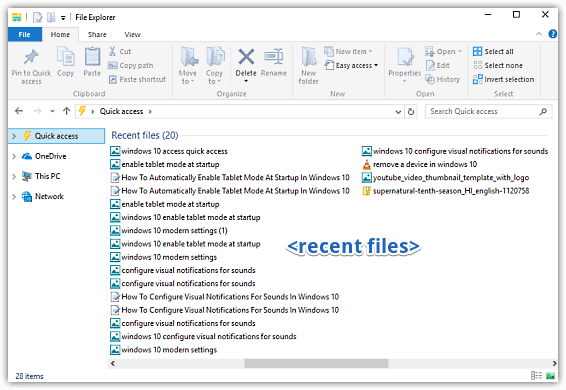
Check Out: How To Batch Install Multiple Applications In Windows 10?
Wrap Up
The ability to view most recently accessed files via Quick access is a small but handy feature of Windows 10, and can save you a lot of time when revisiting previously accessed documents. Take it for a spin, and let me know your thoughts in the comments below.