This tutorial explains how to set White desktop background in Windows 10. In this tutorial, I have listed various methods to set a White desktop background in Windows 10. Some of these methods rely on other third party software while some of these methods use built in Windows feature to do the same.
If you are a Windows 10 user, then you may be familiar with the fact that Windows 10 doesn’t have an option to set White desktop background using Personalize option. That’s why I have compiled the following list of methods to set white color as desktop background in Windows 10.
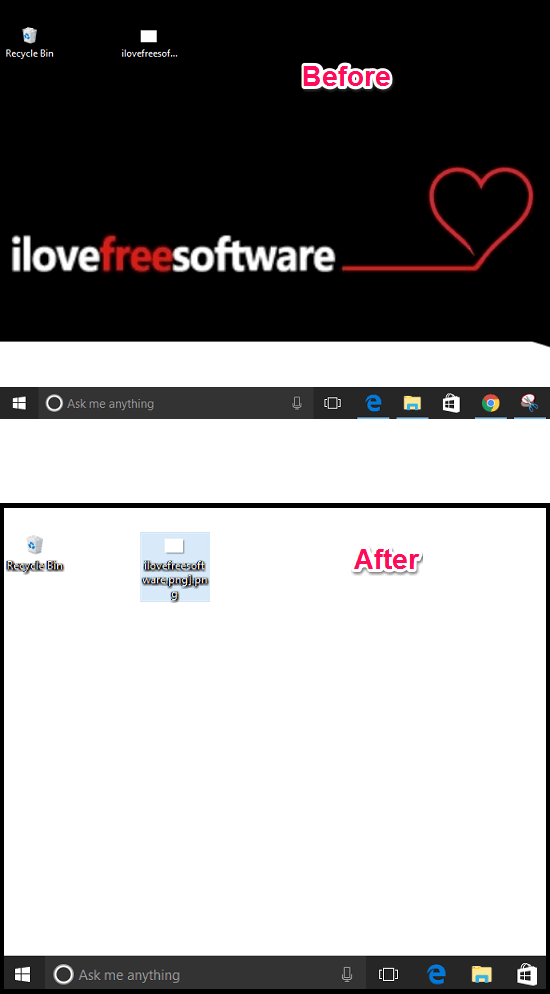
So let’s go through these methods and learn how to set White desktop background in Windows 10.
How to Set White Desktop Background in Windows 10?
In the following list of methods, I will show you that you can set White desktop background in Windows 10 using a Windows feature, using an image, and via a freeware. All the methods give the same output.
Method 1: Set White Desktop background in Windows 10 using old Desktop Background UI
If you have ever used Windows 7, then you may remember that in the Personalize window, there was White color available in Solid colors section. So, we will use the same Windows 7 Desktop Background UI to set White desktop background in Windows 10. And the best part is that you don’t have to install anything or modify any Windows setting to do the same.
Follow these simple steps to set White Desktop background in Windows 10 using old Windows 7 Wallpaper UI.
Step 1: Open Run dialog using Win+R keyboard shortcut and type the following command in it. Hit the Enter key and the Solid Wallpaper UI will pop up.
control /name Microsoft.Personalization /page pageWallpaper
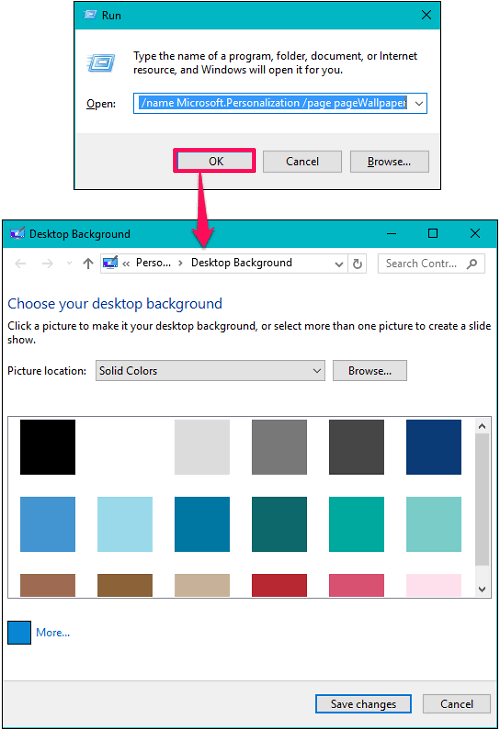
Step 2: Now, you will see that in this window, there is a White color tile available. You can click on it and save changes. After that, your desktop will have White as desktop background.
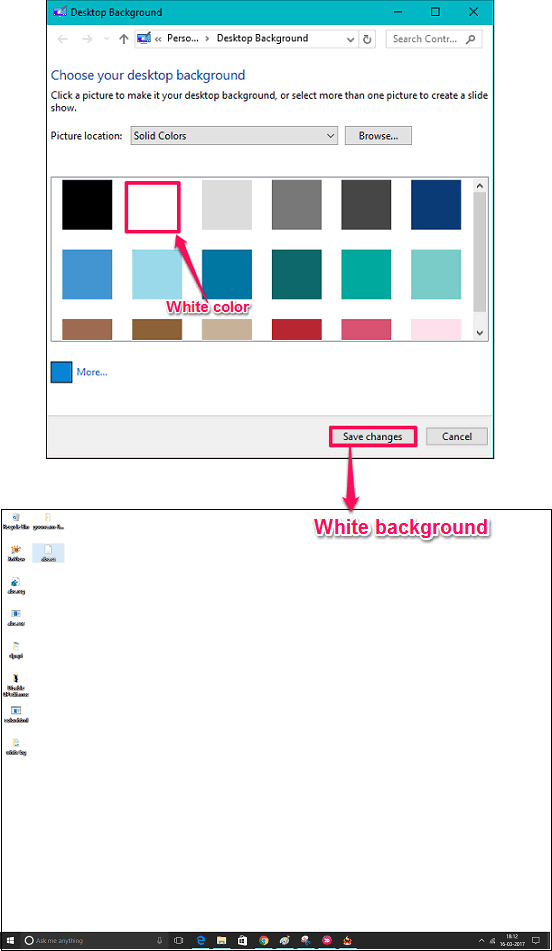
So, in this way you can easily set White desktop background in Windows 10. And after using this method you will feel surprised that Windows 7’s Desktop Background UI still exists in Windows 10. And you can use it to set any solid color as desktop background.
Method 2: Set White Desktop background in Windows 10 using a White image
If you are too desperate to set white desktop in Windows 10, then you may use another very quick method. That is, you can set a White a image as desktop wallpaper. You can create a pure White image using any If you still didn’t find any white images on the internet, then you can create a one using any image editor such as MS Paint. Or, if you want to have some style added to them, then you can find a White image on any royalty free images website and you can download it and set it as desktop background. .
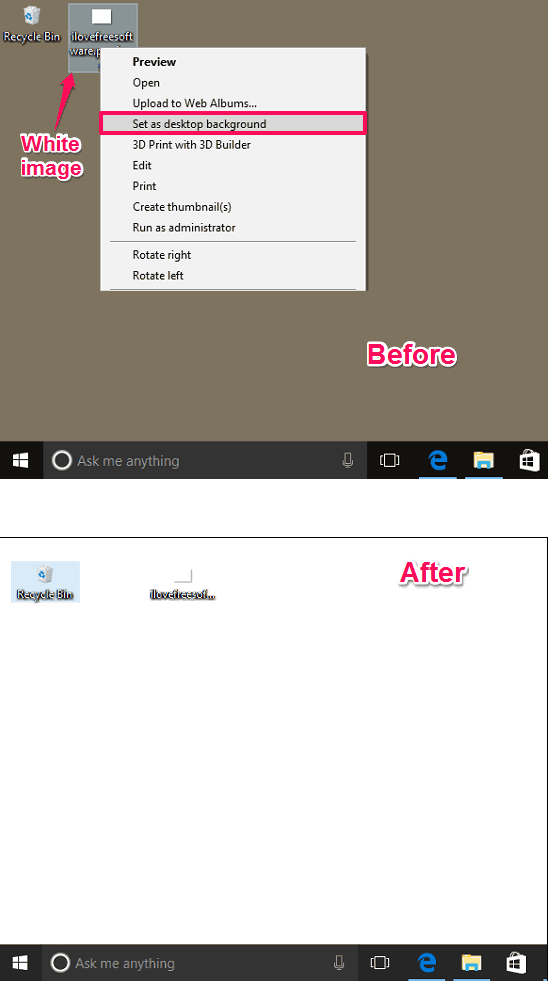
So, it is one of the easiest method to set White color as desktop background in Windows 10.
Method 3: Set White Desktop background in Windows 10 using a free software
Till now I have listed various methods to set White desktop background without using any external software. But there are actually software also that can do the same. There are many software available that let you set any solid color as desktop background. And one of those software is Colortypist.
Colortypist is a very nice software that lets you set any solid color as desktop wallpaper. You just have to type the color code in it and then apply it as wallpaper.
Getting started with Colortypist is very easy. Grab its setup file from this link and then launch it. On its interface you will see numeric data. The numeric data is the color code that can be applied as desktop wallpaper. To set white background as desktop wallpaper, enter “#FFFFFF” in it. It’s the hex code corresponding to the white color. After typing the color code, simply click on the Set as Wallpaper option of the File menu. And your desktop will have a white desktop background.
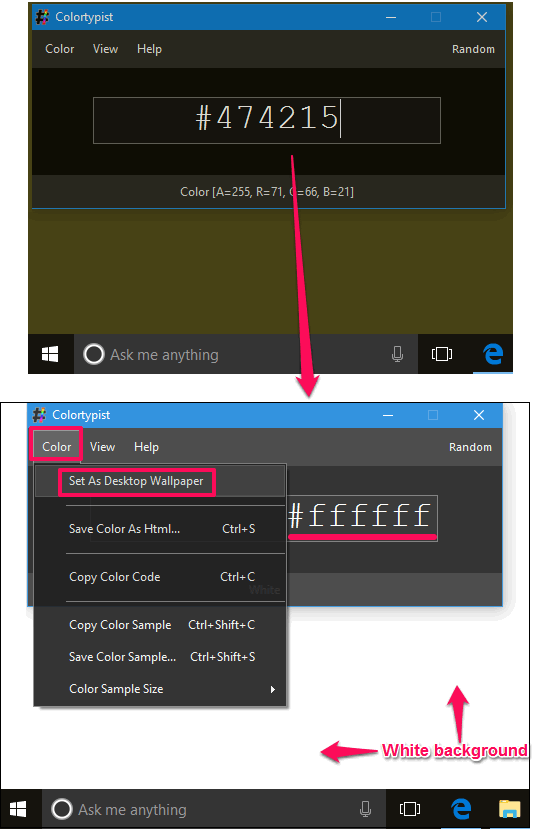
So, in this way you can easily set white desktop background in Windows 10 using a free software. And Colortypist does that in a very efficient manner. And what I really like about this software is that you can set any solid color as desktop wallpaper using a simple color code. Another software called LoneColor can also do the same.
Final Words
In the tutorial above, I have demonstrated how to set White desktop background in Windows 10. And for that I have listed various methods to do the same. You can use any of the above methods depending on which one you like. So, if you are looking for ways to set White color as desktop background in Windows 10, then this tutorial will help you with that.