Here are 2 free software to backup installed programs. There are many free system backup, file backup software, and incremental backup software available but to backup only installed programs or their data is not possible with such software. These software are helpful in two different ways. The first software lets you backup installed software or programs completely. That means, once the program is backed up and you remove it from PC, then this software will help you restore that program anytime. On the other hand, the second software covered here lets you backup all types of options, registry entries, and settings of installed programs. Later, you don’t have to adjust settings manually after some changes or re-installing those software. It will help you do that automatically. So, the second software is not backing up programs directly but handy enough to restore settings of multiple programs together.
Apart from using these software to backup installed programs, you can use other features also. For example, you can move programs from one place to another, transfer programs from one PC to another by connecting them on the same LAN, preview data backup process before beginning the actual process, etc.
Let’s start with the first free software available here.
EaseUS Todo PCTrans Free
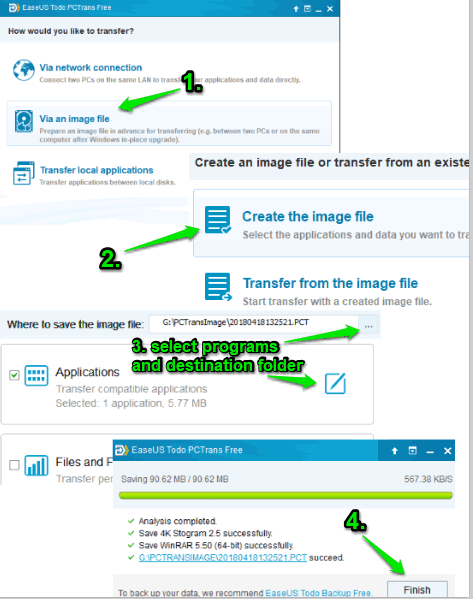
EaseUS Todo PCTrans Free is my favorite software to backup installed programs. Its free version is limited to backup 2 programs at a time but the backup and restore process works perfectly. You can create backup of installed software or programs as an image file or via network connection by connecting two PCs on same LAN. If you are creating the backup of programs as an image file, then you must install this software on same PC or other PC to restore them using the backup image.
It provides a wizard like interface which makes it pretty easy to backup installed software. When the interface is opened, use “via an image file” option, select “create the image file” option, and continue the wizard to select programs that you want to backup. Finally, you can set destination folder or external flash drive to save the image.
To restore the backed up programs in the same or other PC, run the software, use via an image file option, and this time you need to select “Transfer from the image file” option. Finally, you can select the same image that you created to backup installed programs and restore the programs.
This software is also helpful to transfer or move installed programs from one local drive to another, which is a good option when you are running low in space on a particular hard drive.
CloneApp
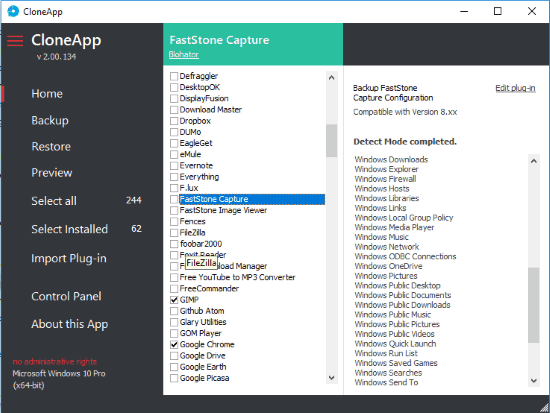
CloneApp is a very good choice when you want to backup and restore settings of all installed programs at a time. This software doesn’t help you backup programs directly. Instead, it helps to backup all configurations, registry entries, context menu options, etc., for all the installed programs. It will come in handy when you have to re-install some software and want to restore all the settings you have configured before uninstalling that software.
The software is pretty simple to use. On its interface, you can press “Select Installed” option and it will automatically mark all the software that are installed on your PC. This is very interesting and helpful as you don’t have to manually select the installed software from the huge list of all programs. Apart from that, you can also select all programs (including portable programs) to backup their data.
When the installed software or programs are selected, click on “Backup” option. It will begin the process to backup settings and all configurations of each program. A separate folder is created for the data of every single program. Later, when you have to restore all settings of all those programs, you can use its interface, press Restore option and then the software will help you get back all the settings of those programs.
This program data backup software has other features also. For example, you can change interface theme, destination folder to backup data, add custom files, folders, and registry entries for backup, backup apps in single or separate folders, etc.
You may read its detailed review here.
The Conclusion:
Here I wrap up this list. If you have to backup entire programs, then first software is the best choice. If you want to backup settings or configurations of installed programs, then second software is handy. I will try to find if there is some more free option to backup installed programs and then update this list. Until then, you may give a try to these software. If you know about some free tool that can backup programs, then share them using Comments section.