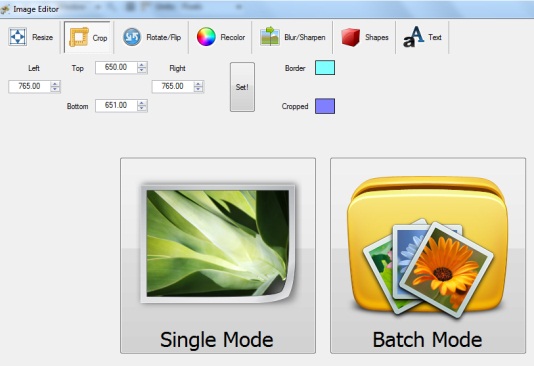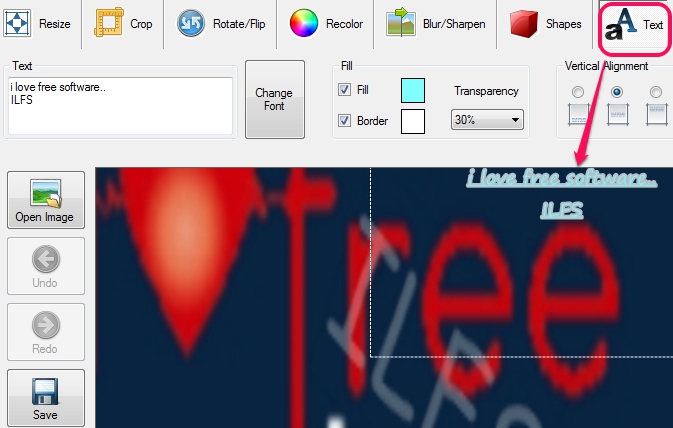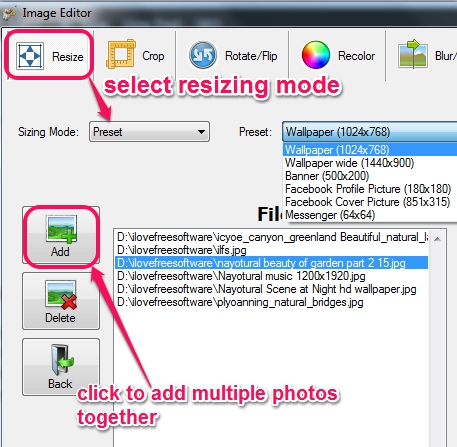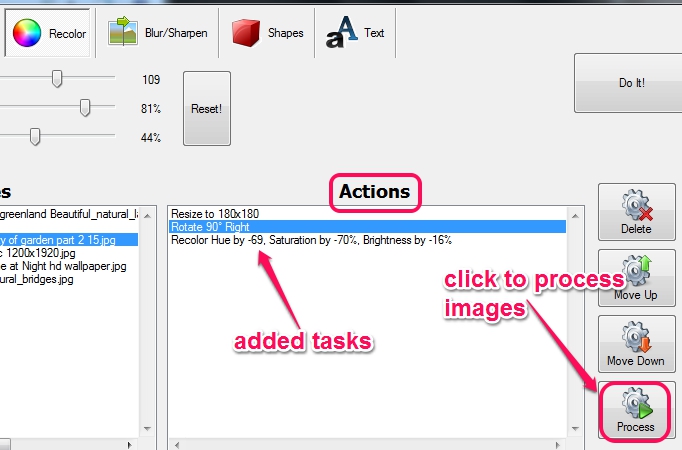Free Image Editor is a handy image editing software that helps to batch resize, rotate, blur/sharpen, and recolor photos. It comes with single and batch mode to edit bmp, jpg, png, and gif photos. Where single mode is able to add text, shapes, crop photos along with resizing, and recoloring photos, batch mode is handy enough to perform main tasks as mentioned above.
Using batch mode, you will be able to add different tasks (or you can say actions), can select destination location, and process images. Screenshot below shows its simple interface where multiple photos can be added together using Batch mode for processing.
Although, this image editing software is quite useful to edit photos easily and quickly, but preview for output images is not available here. This is the major shortcoming about this software, but overall it is handy for users.
How To Use This Image Editing Software To Batch Rotate, Resize, and Recolor Photos?
To use this freeware, download it, and follow the basic installation steps. Third-party tools (like Mobogenie, Search Protect, etc.) are also prompted on installation process. If you don’t want to install them, use Decline button.
Main interface of this software provides Single Mode and Batch Mode options. Its your wish which one you want to use.
Single Mode:
If only a single image is need to be processed, then click on Single Mode button, and you will be able to add a photo from PC to its interface for editing. Whether you have to blur photo, resize it, crop, or need to add text on your photo, you can perform any task with image preview.
Batch Mode:
Image preview for photos is not available in Batch mode. But, many tasks can be processed together for multiple photos which makes it useful.
After selecting batch mode option, you can use Add button, and multiple photos can be added from PC to batch mode window. List of all added photos will be visible on left side. Now you can perform any possible task for all input images. For example, you can resize photos in batch using Resize button, and can select any available sizing mode. Ratio mode (enter size in percentage), fixed mode (to enter height & width manually), and preset sizing mode is available to resize photos.
And if you want to rotate photos (rotate left/right, flip photos horizontally/vertically), just use Rotate/Flip button. If you want to recolor photos, just move sliders available for Hue, Saturation, and brightness. But, as image preview is not available for output images, it won’t be a good idea to recolor photos, until you know properly how much it will affect photos.
All these options can be performed together as well. Just select each task (one by one), adjust settings, and use Do It! button. Tasks will be added to task list, like visible in screenshot below.
After that, you can select any preferred destination location, output format (bmp, png, gif, or jpeg), and can start photo editing process with Process button.
Conclusion:
Free Image Editor has its own advantages over many simple image editor software. Its real use lies in batch mode, where it lets you perform multiple actions in a batch mode on a group of photos.
You may check these freeware to edit photos with image preview: BorderMaker, Multiple Image Resizer.NET, and MODI.