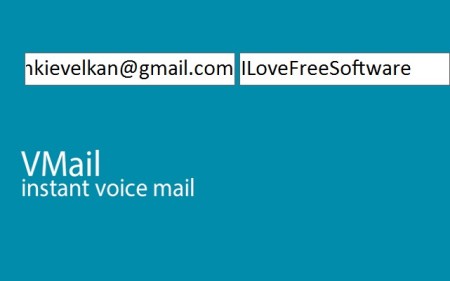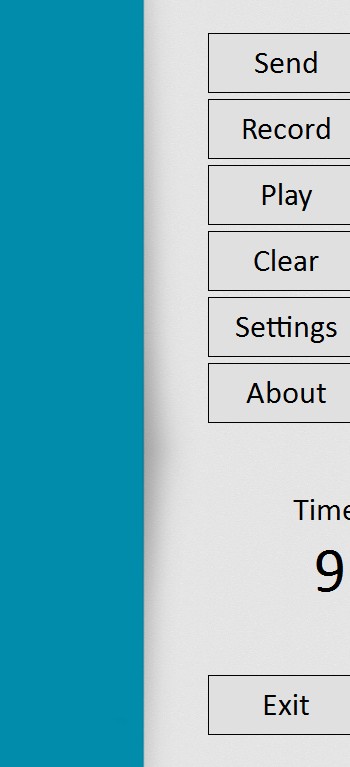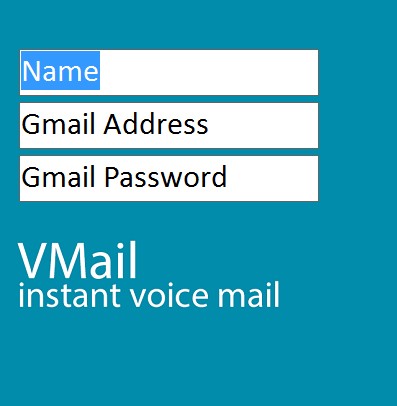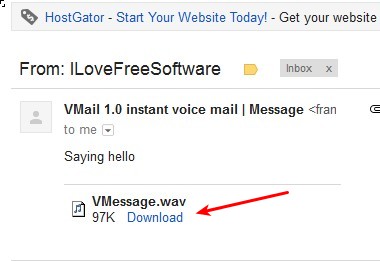VMail is a free voice mail software for Windows. Instead of leaving voice mail on a cellphone or telephone, where you would have traditionally found them, VMail allows you to use your Gmail email to send short voice messages. WAV recordings of up to 9 seconds in length can be recorder and easily sent to your contacts, instead of typed text.
When you run this free email voice messaging software it’s gonna open up at the center of the screen and take up a better part of it.
Similar software: Speak A Message, Voicee, Facebook Messenger App.
Reason for this is because VMail was actually made for Windows 8, and even though it can work on older versions of Windows, it’s still gonna have the Windows 8 app type of interface. What you don’t see on the image above is the menu which is available in the right sidebar.
That’s where the controls for managing the recording can be found, the Record and Play buttons. Settings can also be accessed there, among several other less important options. You have to access settings because that’s where you’re gonna have to enter your Gmail address and password with the help of which voice mail will be sent. Down below timer can be seen, with 9 seconds set which is the max length of the message that you can send. Key features of this free email voice message creator are:
- Free and a very simple voice messenger for your Gmail email
- Requires your Gmail username and password – to send the message
- Easy setup recorder – plug in your mic, hit Record and you’re done
- Allows you to record a voice message of up to 9 seconds in length
How to record voice messages and send them via email with VMail
Gmail account from where the recorded voice mail will be sent can be setup by opening up Settings. That’s the only thing that you need to tweak before you’re ready to record and send voice messages over email to your contacts.
After you’ve typed the login information, click Save in the top right corner and you’ll be returned back to the main interface. Now click Record, timer down below will start counting down. Yell out your message, to check if it’s OK, click Play. If everything’s in order, click Send and your message will be sent to the email that you’ve specified on the left, in the Send To field, see the first image at the top.
Recorded voice mail will be added as an attachment to the email. It can either be downloaded or opened in your default media player.
Conclusion
Emails are slowly getting outdated, if they aren’t outdated already. With so many different ways of how we can keep in touch, social networks, cellphones, email is being pushed aside. Those who still use email, and would like to easily attach their own voice to them, can use VMail to record a short message and in just a few clicks send it to their contacts. It’s very easy, so make sure to give VMail a try.