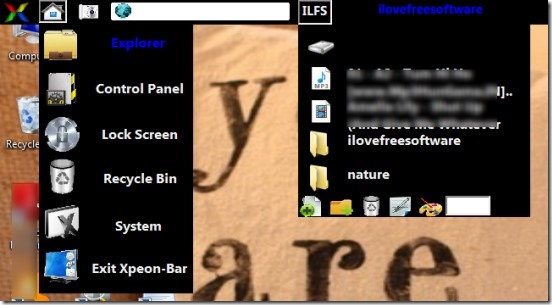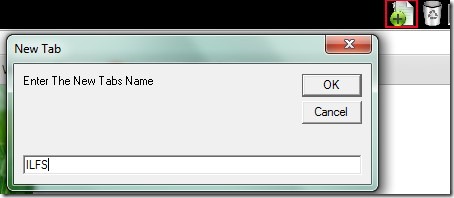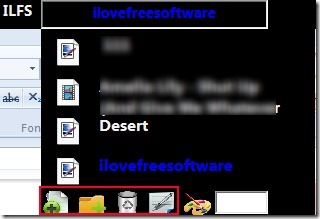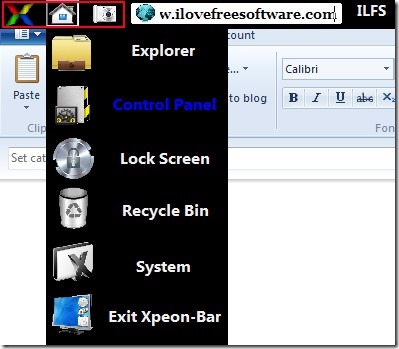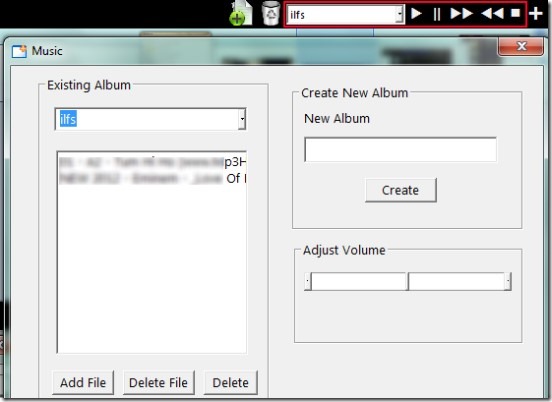Xpeon-Bar (beta) is a free shortcut manager for Windows that allows to create categories in which you can add your desktop shortcuts to make desktop screen clutter free. It is also helpful to add files, programs and folders to access them directly without searching them by performing multiple steps. You can create multiple categories and can add desktop shortcuts, applications, or folders to those categories. Moreover, you can even rename added files or folders, and can delete any category, file, or folder accordingly.
Other than this, it provides some other useful features such as lock screen of PC, capture and save desktop screenshot (in jpg form), and a simple music player to play Mp3 files. Although it provides multiple features but sometimes it failed to add files and folders in category. Other than this, I didn’t find any kind of problem using it. It’s a nice software and provides a taskbar like bar on top of your desktop screen where you can add categories and shortcuts to those categories.
In above screenshot, you can see added categories (tabs) and items to those categories. Likewise you can also create multiple categories and shortcuts to them.
Create Categories and Add shortcuts:
The taskbar provided by Xpeon-Bar remains hidden until you won’t take your mouse pointer towards top of desktop screen. When you will move mouse pointer there, its taskbar will appear where you can create a new category or tab using Add icon. Give a desired name to new tab and it will be created.
Once you have created a tab, you can access it and can add items to it. For example, if you have created a music related tab, then you can add music files to it. On a particular tab, you will find multiple icons (as highlighted in below screenshot) to add a file, desktop shortcut, or a whole folder. And if any item is added by mistake, then you can delete it using delete icon.
Some Other Options Available In This Free Shortcut Manager:
You will find three buttons on left part on its taskbar that will provide you more options which you can use accordingly. Buttons such as:
Option button: This button is used to adjust settings of Xpeon-Bar and to change bar color and font color.
Camera button: Using this button, you will be able to capture the whole desktop screen and can save screenshot in jpg form.
Home button: This button provides options to quickly access control panel, recycle bin, lock desktop screen etc.
We have also reviewed Xpeon-Zen software to create keyboard shortcuts to open programs, files etc.
Key Features Present In Xpeon-Bar Are:
- It is helpful to quickly manage desktop shortcuts into categories and make your desktop clean.
- You can also create shortcuts for files and folders.
- Facility present to capture desktop screen and lock PC.
- Provides a simple music player where you can create an album and can add mp3 files to that album to play them. See the below screenshot:
- It is portable and lightweight also. Its zip file is less than 2 mb.
- You can use it free of cost.
Conclusion:
Xpeon-Bar is a nice software that helps you to manage desktop shortcut, create shortcuts for frequently used applications, programs, files, or folders. Apart from its main use, it provides other useful features as well like screen locker and music player as I mentioned in this article. You can try this software and use it completely free.
Similar software: Virtual Shortcuts and Handy Shortcuts.