The latest Windows Insider build 21337 adds an option to use Windows Spotlight images as Windows desktop wallpaper. Although it is a hidden feature of Windows Insider, I will here tell you all about it. If you are receiving latest insider builds from dev channel then you can now enable Spotlight option in background settings of Windows 10. With this, Windows will automatically set a Spotlight image as your desktop background. Additionally, it adds an extra option on the desktop to see details and credits of the image. It is very similar to “Like what you see?” option on lock screen that lets you see information about the photo being displayed there.
There are some third party software to use Spotlight images as desktop wallpaper but with this new update, you will not be needing them. You can now set beautiful Spotlight images as wallpaper in a few clicks. The built-in functionality to do it is very simple and all you need is the latest Windows Insider build. However, if you are on a stable release of Windows such as Windows 20H2 then you will not be able to use this until Microsoft adds this functionality permanently in the later stable releases.
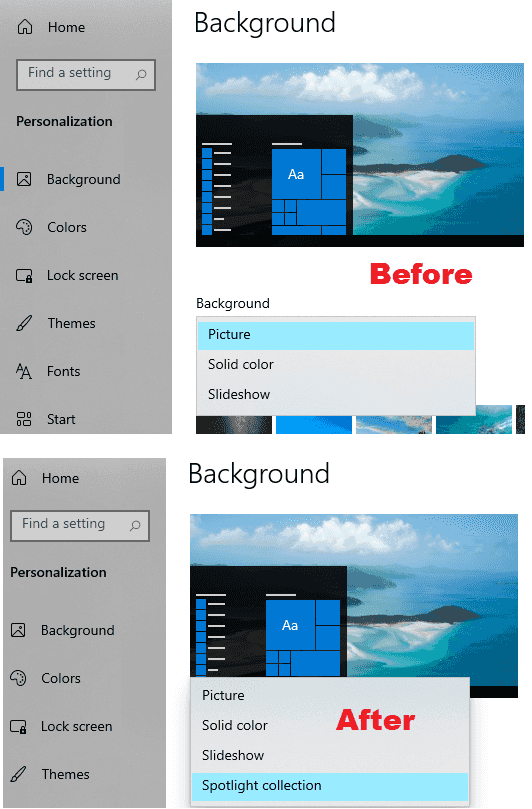
How to Set Spotlight Images as Wallpaper in Windows 10 using Built-in Settings?
As I mentioned earlier that setting spotlight images as wallpaper is a hidden feature so you will need a tool to enable it. The tool is called Vive and it is an open source CLI to activate hidden Windows insider features. I don’t know why Microsoft didn’t enable this Spotlight feature like others but you can do it with ease.
Here are steps to get Vive tool to enable users to set Windows Spotlight images as desktop background.
Step 1: Download Vive and then simply extract the downloaded ZIP file.
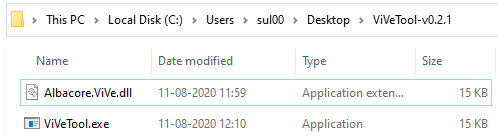
Step 2: Open the command prompt or Windows Terminal in the directory where you have extracted Vive. Run the following command to enable this new option.
vivetool addconfig 26008405 2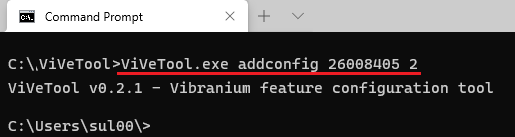
Step 3: Now, just go to the Background section of Personalization settings of Windows 10. You will now see an option to set Spotlight collection as wallpaper.
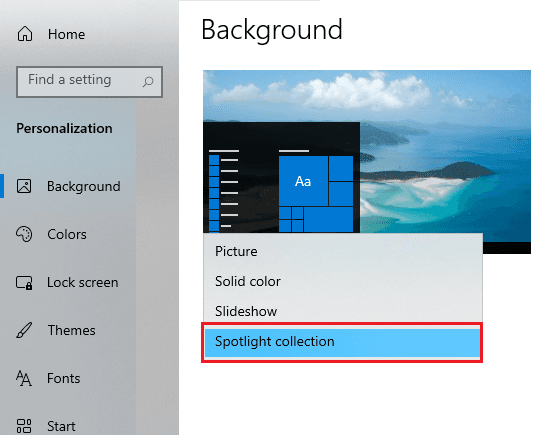
At this point, you have configured the Windows settings to have Spotlight images as wallpaper. It will keep changing them automatically and will add an extra icon to see more information about it. The icon is added at the bottom right side as you can see in the screenshot below.
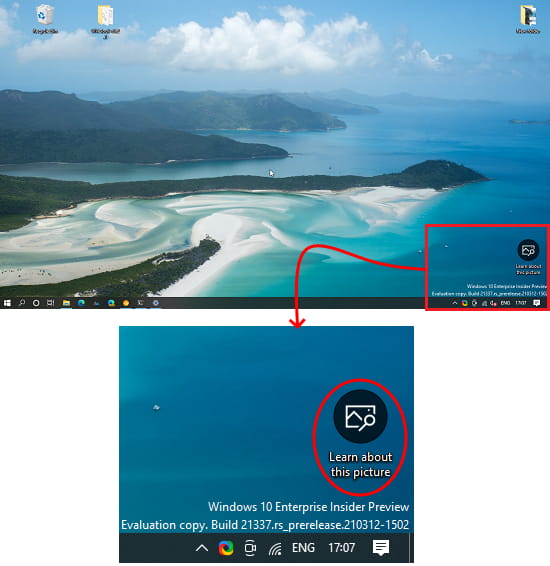
Clicking on “Learn about this picture” to know more information about the photo such as its name, location and all the information available on web. The link will open in Edge.
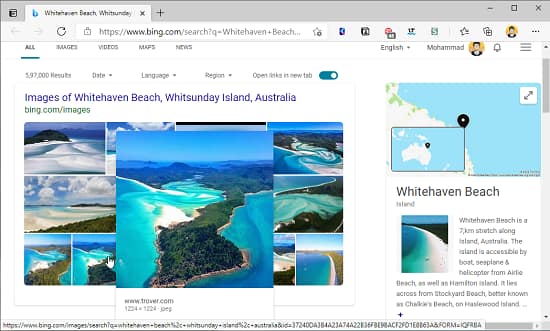
In this way, you can now set Spotlight photos as wallpaper without any software or third party app. Just enable the built-in feature and set those beautiful images as background. You can anytime go back to the other background options tool easily.
Bottom lines…
Windows Spotlight is one of the coolest features of Windows 10 where it shows beautiful landscapes and clicked photos on lock screen. Since its inception, users wanted to set them as background, but there was no native option. There came certain apps and software to do it, but now Microsoft has added a built-in option and I really liked it. Just set Spotlight images as background right from the Windows 10 settings. However, you will have to wait for this to arrive in the stable release. Or, if you want to try it early then be my guest and install the latest insider build.