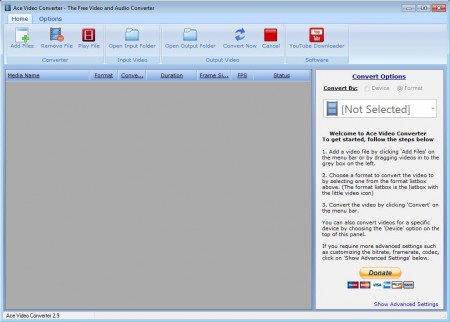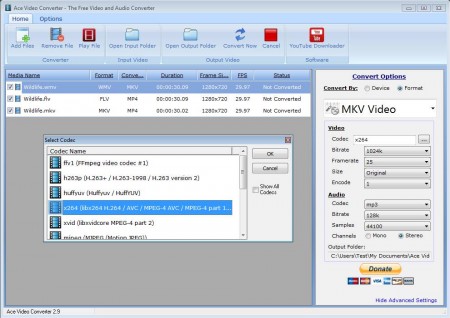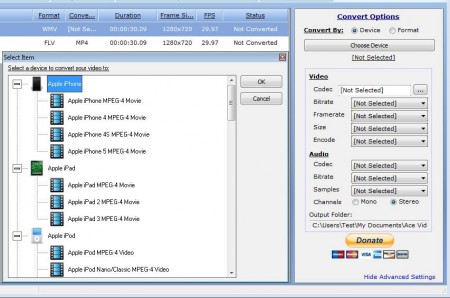Ace Video Converter is a free video and audio converter which despite of its name converts both video and audio. Over hundred different format compatible with several devices are available, which you can use to save time that you’d normally spend on selecting formats, containers, and adjusting the quality. Batch conversion of several video files at once is also possible.
You may also try Best Video Converter, MeGUI, and Koyote Free Video Converter.
In the image above you can see the default interface of Ace Video Converter. At the top, you can see a modern looking menu, which is very similar to one that’s found in Office 2007. Each set of options is placed in its own container, we have Converter, Input Video and Output Video container present there on the interface. Beneath the menu, on the left you can see a large empty area where all the video files that you want to convert are gonna be placed. Right sidebar is where all the conversion settings can be changed.
Key Features of this Free Video And Audio Converter:
- Conversion of both audio and video with good number format support.
- OGG, 3GP, AVI, MP3, MKV, FLV, SWF, MP4, MOV, and many more are supported.
- Open and select several files at once, batch conversion supported.
- Extract audio from videos by converting video to audio.
- Device presets available like iPhone, iPod, Zune, Android, PlayStation etc.
- Free, lightweight, and very simple to use.
These are just some of the features which are offered in this free video and audio converter. A lot more is being offered, like for example automatic PC shutdown after conversion and a video previewer. Talking about everything that this free video and audio converter has to offer would take some time, instead of it let’s see Ace Video Converter in action.
How to Convert Videos and Audio Files for Free with Ace Video Converter?
First thing that you need to do would be to open up all the files that you want to convert. Files can be opened individually, one by one, or you can select and open several files at once, which is useful if you want to convert more than one file.
Select Add Files option in the top left menu and add the files that you want to convert. It might take some time for the videos to be imported, be patient. Once that they appear on the list, you can start setting up the convert options in the right sidebar. Mark the Format option if you want to convert to one of over 20 different audio and video formats. Notice the Advanced Settings option in the bottom right corner. Click it to open coded and quality settings.
By switching to device presets, you’ll be able to quickly choose iPhone, Android, Mobile, and several other format and quality presets. Even iPhone 5 optimized formats are available. When you’re ready click the Convert Now button in the top menu and wait for Ace Video Converter to do its job.
Conclusion
Ace Video Converter is a very quick and simple to use video converter. It’s suitable for novice users who aren’t too sure about various different video and audio settings that are available in other similar video converters. Download and try it absolutely free.