This article talks about a free software which developers can use to search code on the web. This tool brings together all the different code and programming resources on the web.
CodePilot.ai is a multi-platform program which is available for Windows, MacOS, and Linux. With CodePilot.ai, you can find codes, documentation, solution to errors, and learning resources. It has a neat and well-managed search interface where you can enter your queries and get results from various sources. In this article, my primary focus is to know how good the code search features are and what makes it different than searching in a web browser?
Also read: Free Coding Stats Tracking Service for Programmers: Code: Stats
Advanced Code Search Features of CodePilot.ai
Search
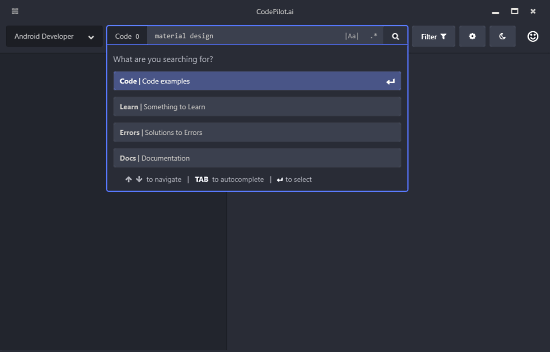
Searching programming related resource on CodePilot.ai is easy. You can use regex in your search queries and enable match whole word search option. When you search for something, it shows you the Code, Learns, Errors, and Docs results separately. You can select any of these to see the related results. You can apply filters to get even more relevant results. You can filter the results by exact match, file name & extension, licenses, and dependencies. Furthermore, it also has search profiles which you can select before searching for your queries to get personalized results.
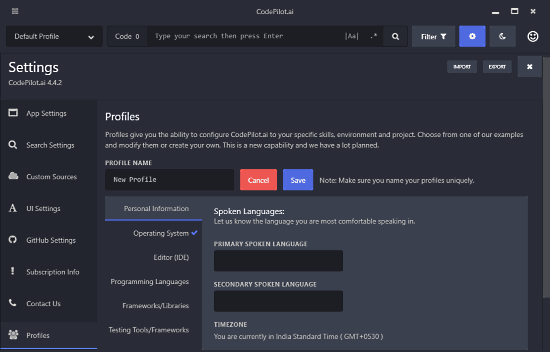
In CodePilot.ai, you can create your own custom search profile to get more relevant search results. In these profiles, you can set a target operating system, programming language, IDE, frameworks, libraries, testing tools, databases, etc. When you select a search profile for your query, CodePilot.ai shows you the only results that meet the profile criteria. Apart from that, you can do lots of customization regarding the search from the Search Settings.
Search Results
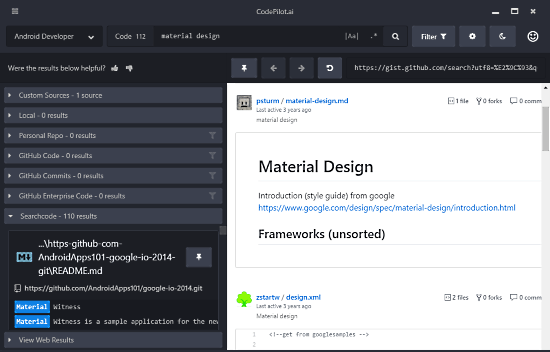
In the results, CodePilot.ai shows you the search results sorted in various tabs. There is a tab for GitHub results, one for custom sources, one for local sources, one for pins and more. There is also a tab for web results. This tab shows you the Google search results of your query. It has a web browser interface where you can enter a website, see web results and pin it to CodePilot.
Custom Sources
One of the major highlights of CodePilot is Custom Sources. This feature lets you add custom sources for search queries. You can find results from these sources from under Custom Sources tab in the search results.

As of now, CodePilot has 27 custom sources that include Sub-Reddits, Codepen, GitHub, NPM, Dribble, Spring, FreeCodeCamp, Libraries.io, Stack Exchange, MDN, Hash node, Hacker News and more. You can also add new custom sources as well. To do that, simply click on the “Create new Custom Source” button from the Custom Sources section under Settings. Then, type a label for the custom source, paste the source website URL, and select the source category. There is a Google checkbox which lets you search the website using Google. After that, you can save the custom source with the “Save” button. Once you added custom source, CodePilot includes the results from that source under the Custom Source tab.
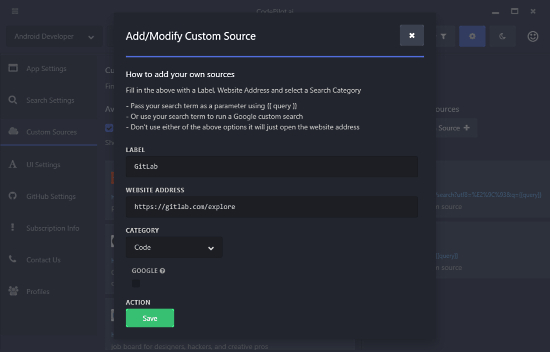
From the Custom Sources Settings, you can export all your custom source data as JSON file. You can also import a JSON data file to add custom sources to the CodePilot.
Download CodePilot.ai from here.
Closing Words:
CodePilot.ai is a really useful tool for developers and learners. With all these search and customization options, one can easily find codes and other related resources at one place without the need for a web browser.