DbVisualizer is a wonderful and free downloadable Database tool for Software Developers, Analysts and DBAs. It runs on all the major operating systems and connects with majority of the popular databases.
DBVisualizer connects to the databases using a JDBC (Java Database Connectivity) Driver. This is a software component that enables a Java application to interact with a database. Hence, any database that can be accessed with a JDBC driver can be used with DbVisualizer although all of them have not been entirely tested.
DBVisualizer has tested and verified the support for the following Databases:
- Amazon Redshift
- Db2
- Exasol
- H2
- Azure SQL Database
- Derby
- Elasticsearch
- Greenplum
- IBM Db2 on Cloud
- Informix
- Microsoft SQL Server
- MariaDB
- Mimer SQL
- MongoDB
- MySQL
- MySQL Cloud
- Netezza
- NuoDB
- Oracle
- Oracle Cloud
- PostgreSQL
- Presto
- SAP ASE
- Snowflake
- SQLite
- Trino
- Vertica
- Yellowbrick
Features
DBVisualizer offers the following important features that you need to build, manage and maintain any state-of-the-art databases:
- Powerful SQL Editor with simple coding: DBVisualizer provides visual query builders, support for a range of variables, intelligent autocomplete and more to that users spend more time ot solving the actual problems at hand rather than waste time on repetitive and routine coding tasks.
- Database management: DBVisualizer offers extensive support most of the popular data sources along with their custom object types directly within the client application. It also provides tools for data visualization and optimization so that you can work smarter as well as faster.
- Data management: All that you need to manage in your data is easily available at hand such as query tools, inline data editing, data exports, data visualization and more.
- Workflow: You can quickly and easily configure DBVisualizer the way you want to work by controlling layouts of windows, key bindings, UI themes, scripts, favorite database objects etc. A command line interface has also been provided to control script execution and more without the need to interact with the GUI of the application. Click here to learn more about the client side commands.
- Security: DBVisualizer meets the most stringent and rigorous security standards by allowing encryption for all the data that travels to and from the application, setting user permission to protect sensitive data, enforce passwords and more.
How it Works:
1. Navigate to the DBVisualizer website using the link provided at the end of this article, download the application, and install it. Be sure to download the correct installer depending on your operating system.
2. To connect to a Database, click on Create a Database Connection > Create a Connection.
3. Select the database that you want to connect to from the list and provide the credentials to connect to it such as the Database server, Database name, Username, Password etc. and click on the ‘Connect’ button at the bottom of the screen.
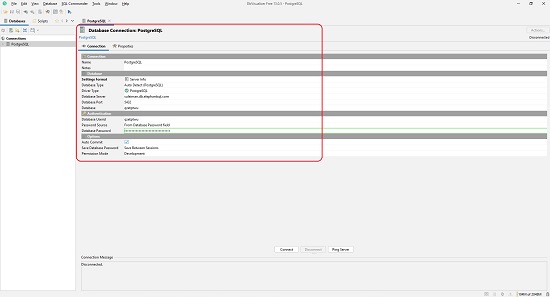

4. The right side of the interface has four tabs that provide information about the Connection properties, Database properties, Database info and Data types.
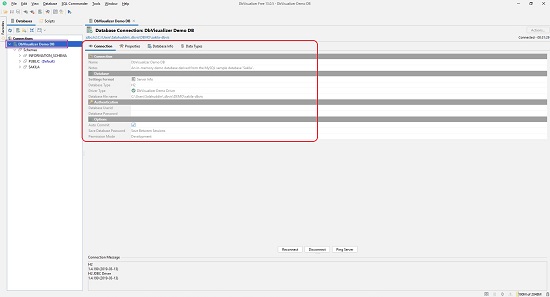
5. Click on the small arrow adjacent to Schemas to access all the available Schemas in the database. Next click on the arrow beside the Schema name to navigate to the Tables, Views, Indexes, Triggers and more in the selected Schema.
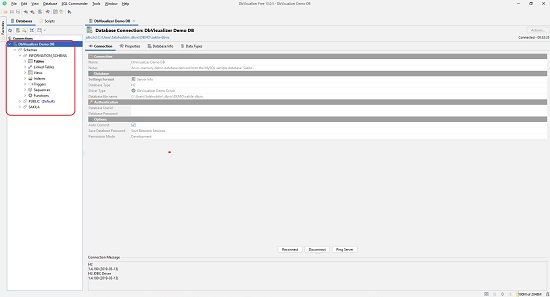
6. Click on ‘Tables’ and then click on the ‘Tables’ tab in the pane on the right to go through the list of tables that are available in the selected schema. Click on the ‘References’ tab so view the relationship between various Tables in the schema.
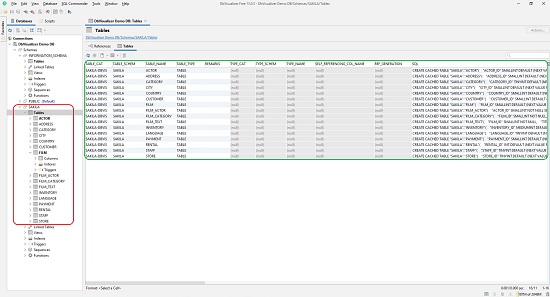
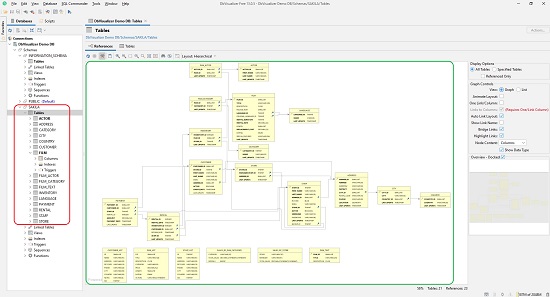
7. Double click on any Table to open it and view the Columns, Indexes, Primary key, Data and more.
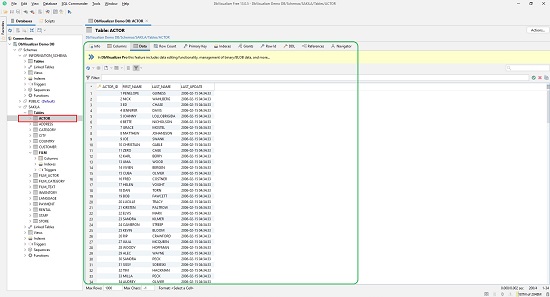
8. To learn more about how to build, administer and maintain your database using DBVisualizer, you can click here and go through the User Guide and improve your knowledge and skills. You can also access the Support Portal for a range of articles and community forums for help
DBVisualizer is available free with limited features. If you wish to unlock all the features and get full support, you must purchase a Pro license. For details about pricing, click here.
Final Words:
DBVisualizer is a free, downloadable, and powerful Database tool that proves to be a boon for Developers, Administrator and Analysts to manage and administer their databases and decide appropriate workflows depending on the requirement. It can easily and quickly connect to most of the popular databases using JDBC drivers, hence you need not use multiple client tools to connect to each of them. This is really a Powerful and Universal Database Tool with a stable and robust performance. Go for it.
Click here to navigate to DBVisualizer and download it installer depending upon you operating system.
Click here to download the JDBC drivers for connecting to the respective databases and learn more about them. You must remember that a lot of drivers in this list are already co-packaged with the DBVisualizer main installer program.