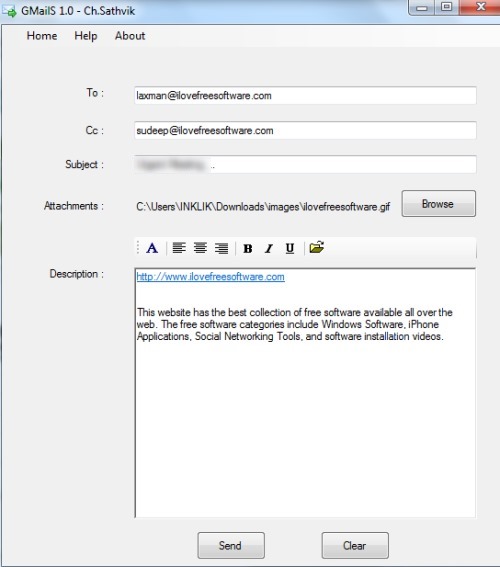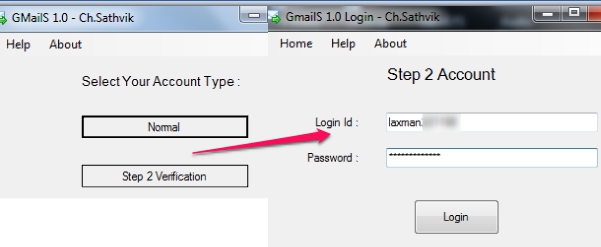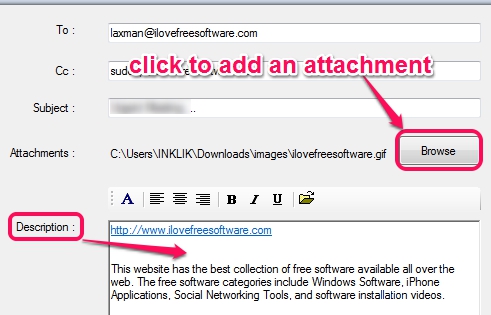GMailS is a free desktop application that is used to send emails and attachments right from the desktop by login with your Gmail account. Thus once after login to this application with Gmail, you can send text emails, plus able to add an attachment (image or small zip file) to send to recipient. You can even add Cc (carbon copy) email and can send message without opening any web browser. It’s not a Gmail desktop client, but a lightweight application that allows to send emails with Gmail account.
GMailS is helpful when you are offline and working on your desktop only. Without opening your Gmail account on web browser, you can send important emails to required people.
It also supports Gmail two step verification id to login and send emails. But it doesn’t ask for any verification code. It directly lets you login and send emails. In above screenshot, interface of GMailS is visible using which you can send emails with attachments. It works quite fine and successfully send emails while testing. But every time I sent a mail using GMailS, it showed me error ‘check username and password’, but the email was sent successfully. This error needs to be taken care of.
How To Use GMailS To Send Emails With Attachments?
To start using GMailS, install it, and open its main interface using start menu or desktop icon. Now, select an account type: Normal account or Step 2 Verification. Although, it doesn’t matter a lot as you can login easily with Normal account, even if two step verification is enabled in your Gmail account. Thus this option is not beneficial and its purpose is also not clear.
Select your account and login with your Gmail id and password. After this, a window will open up where you can write sender’s email address, CC, subject, attachment, and can send the email. You can also write text (body part of email) to your email and can set its alignment, change font properties, and can make text bold, italic, or underline.
After a very short delay, your email will be sent successfully.
Note: We have also reviewed 7 best free email clients for you.
Some Key Features Present In GMailS are:
- No need to open web browser and login to your Gmail account to send emails.
- It can send emails including Cc from desktop and also lets you send attachments. But only a single attachment is possible with an email.
- Supports two step verification enabled ids as well.
- It is just 612 KB in size. Very lightweight application.
- Completely free to use.
Conclusion:
GMailS is very simple and is more helpful for novice users. It should be improved further as it can only attach a single file at a time and it shows error after sending an email. Moreover, 2 step verification option is of no use as it lets you directly login to Gmail.
You can check out GMailS with this link.
Check these Gmail clients that allows to send as well as receive emails: Mailbird and GeeMail.